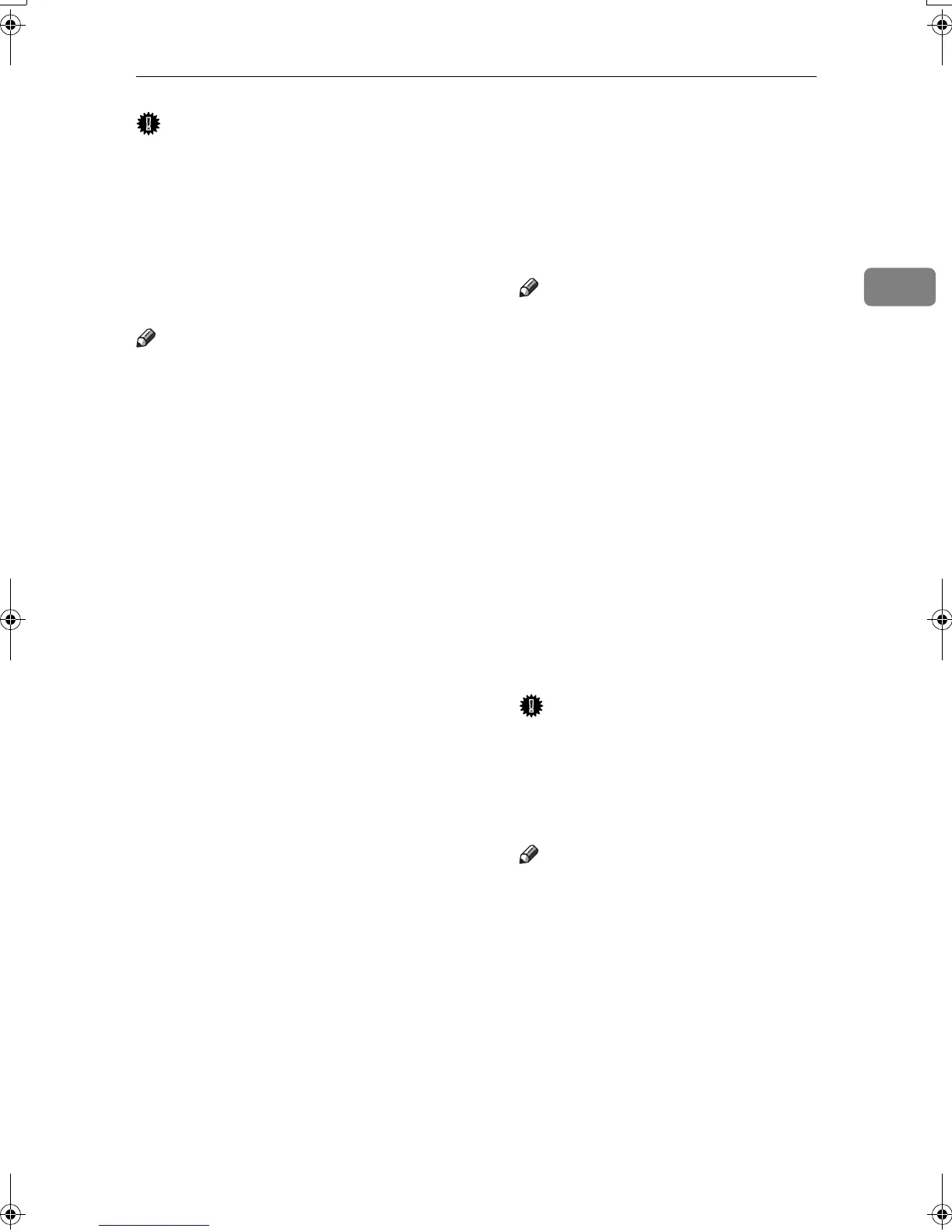Installing the Software
15
2
Important
❒ If your system is Windows NT 4.0,
we recommend that you upgrade
the Windows NT 4.0 operating
system to Service Pack 4 or later
before installing the PCL 6/5e or
RPCS™ printer drivers. Contact
your Windows retailer for more in-
formation about latest versions.
Note
❒ When the machine is connected to
the computer using the USB 2.0 in-
terface or the IEEE 1394 interface,
Quick Install cannot be used. See
p.30 “Installing the Printer Driver
Using USB”, p.32 “Installing the
Printer Driver Using IEEE 1394”.
A
AA
A
Quit all applications running.
B
BB
B
Insert the CD-ROM into the CD-
ROM drive.
Auto Run will start the installer.
C
CC
C
Select a language for the interface
language, and then click [OK].
The following languages are avail-
able: Cestina (Czech), Dansk (Dan-
ish), Deutsch (German), English
(English), Espanol (Spanish), Fran-
cais (French), Italiano (Italian),
Magyar (Hungarian), Nederlands
(Dutch), Norsk (Norwegian), Pol-
ski (Polish), Portugues (Portu-
guese), Russian (Russian), Suomi
(Finnish), Svenska (Swedish)
The default interface language is
English.
D
DD
D
Click [Quick Install].
The software license agreement
appears in the [License Agreement]
dialog box.
E
EE
E
After reading through the agree-
ment, click [I accept the agreement]
to agree, and then click [Next].
F
FF
F
Click the machine model you are
using when the [Select Printer] dia-
log box appears.
Note
❒ For TCP/IP network connec-
tion, select the machine whose
IP address is displayed in the
[Connect To] column.
❒ For parallel connection, select
the machine whose printer port
is displayed in the[Connect To]
column.
G
GG
G
Click [Install].
H
HH
H
Follow the instructions on the
screen.
A message prompting you to re-
start your computer may appear.
To complete installation, restart
your computer.
Important
❒ If the machine has options in-
stalled, you should make set-
tings for them using the printer
driver. See p.20 “Setting Up Op-
tions - PCL 6/5e and RPCS”.
Note
❒ If you want to change the print-
er name, follow the procedure
below:
• Windows 95/98/Me, Win-
dows 2000, and Windows
NT 4.0
On the [Start] menu, point to
[Settings], and then click
[Printers]. The [Printers] win-
dow appears. Right-click the
machine icon, and then click
[Rename].
KirC2-GB-Pref1-F_FM.book Page 15 Monday, September 8, 2003 2:43 PM
