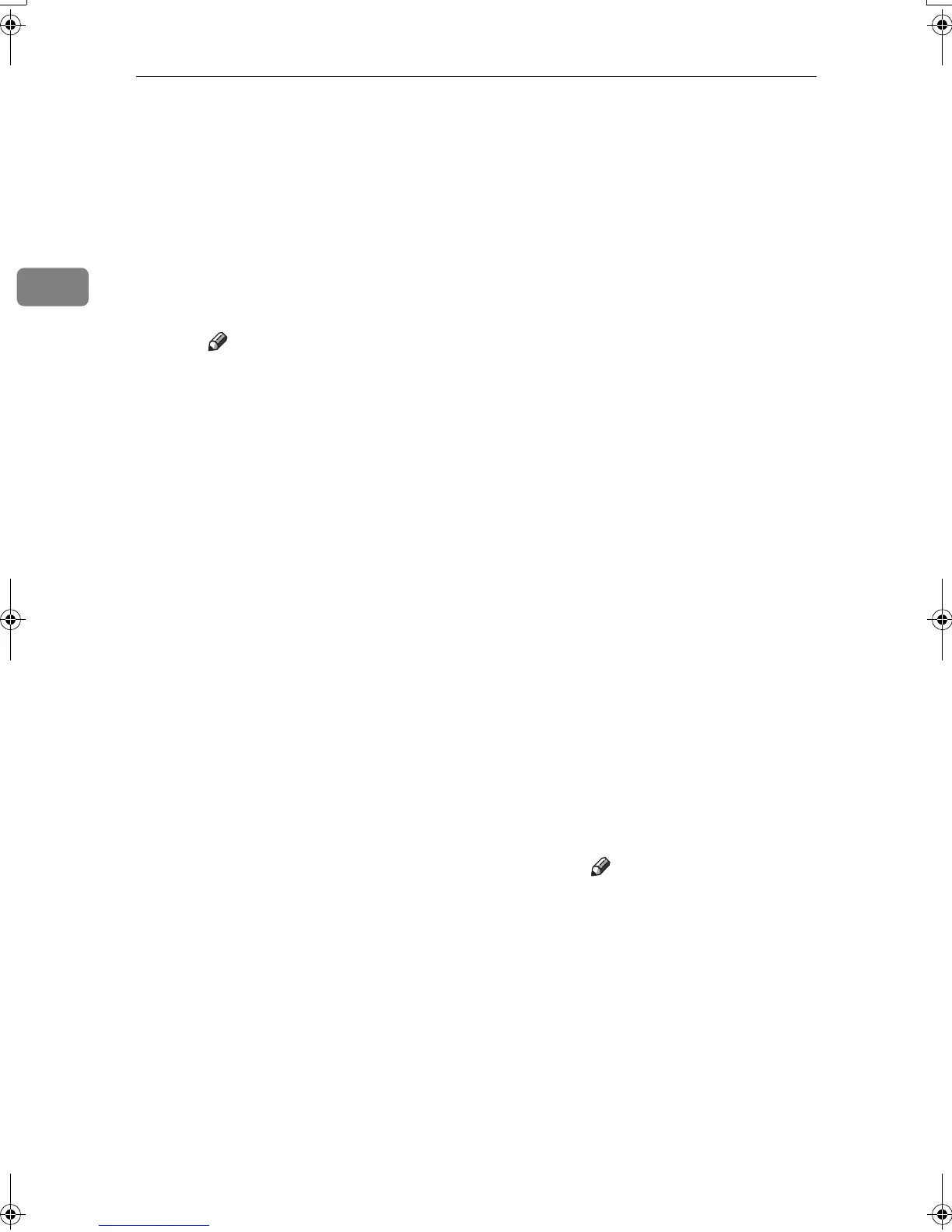Preparing to Print
18
2
❖
❖❖
❖ NetBEUI
A
Click [NetBEUI], and then
click [Search].
A list of machines that can
be used with NetBEUI ap-
pears.
B Select the machine you
want to use, and then click
[OK].
Note
❒ NetBEUI cannot be used
under Windows XP or
Windows Server 2003.
❒ Machines that respond to
a broadcast from the com-
puter will be displayed.
To print to a machine not
listed here, click [Specify
Address], and then enter
the NetBEUI address.
Confirm the NetBEUI ad-
dress on the network is on
the configuration page.
For more information
about printing the config-
uration page, see "Printer
Features Parameters",
Printer Reference 2. The
NetBEUI address appears
as “\\RNPxxxx\xxx” on
the configuration page.
Enter the machine's net-
work path name in the
form of "%%Computer
name\Share name". Do
not enter "\\" but "%%" as
head characters.
❒ You cannot print to ma-
chines beyond routers.
❖
❖❖
❖ IPP
A
Click [IPP].
The IPP setting dialog box
appears.
B To specify the IP address
of the machine, enter "ht-
tp://machine's-ip-ad-
dress/printer" or
"ipp://machine's-ip-ad-
dress/printer" in the
[Printer URL] box.
(Example: IP address is
192.168.15.16)
http://192.168.15.16/
printer
ipp://192.168.15.16/
printer
C If necessary, enter the
names to distinguish the
machine in the [IPP Port
Name] box. Enter a differ-
ent name to those of any
existing port name.
If you do not do this, the
address entered in the
[Printer URL] box will be set
as the IPP port name.
D If a proxy server and IPP
user name are used, click
[
Detailed Settings
], and then
configure the necessary
settings.
Note
❒ For more information
about these settings,
see SmartDeviceMoni-
tor for Client Help.
E Click [
OK
].
J
JJ
J
Make sure the location for the se-
lected machine appears after
[
Port:
].
K
KK
K
Configure the user code and de-
fault printer as necessary.
KirC2-GB-Pref1-F_FM.book Page 18 Monday, September 8, 2003 2:43 PM
