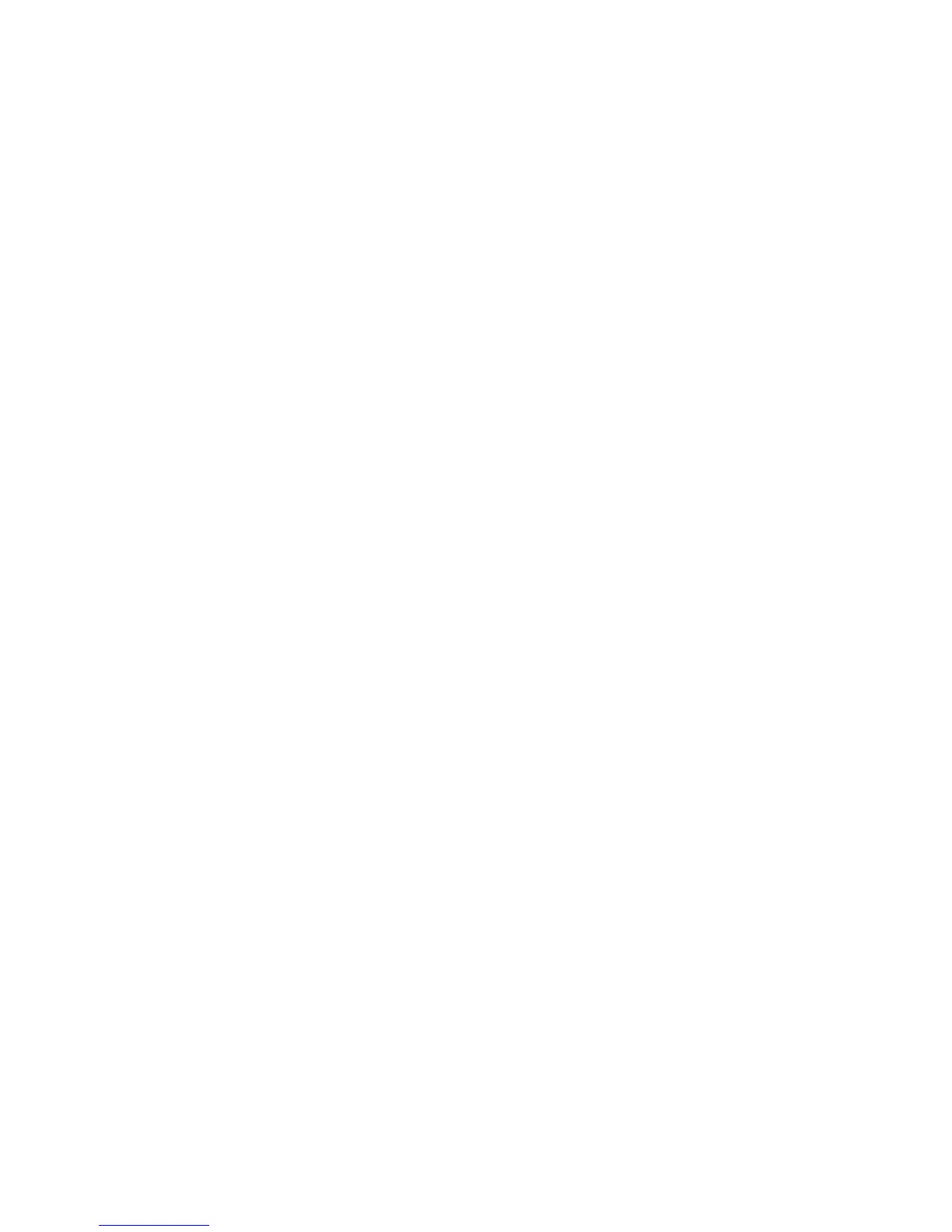Updating the Firmware
D062/D063/D065/D066 5-20 SM
4. Turn the copier main switch on.
5. Stop until the card utility screen is displayed.
After approximately 10 seconds, the initial screen opens in English.
6. Touch [Opepanel.DOM].
7. Touch [UpDate(#)] to start the update.
While the data downloads, the operation panel goes off.
The LED on the [Start] key flashes red at 1/2 second intervals for approximately 6
minutes.
When the update is completed, the [Start] key starts to flash at 1-second intervals.
8. Turn the copier main power switch off, remove the SD card, then turn the copier on
again.
Downloading Stamp Data
After you replace or format the HDD, download the stamp data from the controller firmware
to the hard disk.
1. Go into the SP mode.
2. Select SP5853 then press "Execute".
3. Obey the instructions on the screen to complete the procedure.
5.4.2 UPLOADING/DOWNLOADING NVRAM DATA
The content of the NVRAM can be uploaded to and downloaded from an SD card.
IMPORTANT NOTE:
The following data stored in the NVRAM will not be saved on the SD Card when
performing an NVRAM Data Upload (SP5824):
• Total count categories (SP7-003-*** Copy Counter)
• C/O, P/O Counter (SP7-006-*** C/O, P/O Count Display)
• Dupelx, A3/DLT/Over 420 mm, Stapler and Scanner application scanning counters
(system settings).
• Engine SP Data
Therefore, whenever an NVRAM Upload/Download is performed, make sure to print out
the SP Data List before performing SP5801-001 (Memory Clear: All Clear) or SP5801-002
(Memory Clear: Engine).
NVRAM Upload/Download Procedure:
1) Print out the SP Data list from SP5990-002.
2) Perform the NVRAM Data Upload (to the SD Card) according to the procedure
below.
3) Perform the Memory Clear (SP5801-001 or 002).
4) Perform the NVRAM Data Download (from the SD Card) according to the
procedure below.
5) Manually input the data listed above.
Rev. 07/15/2009
