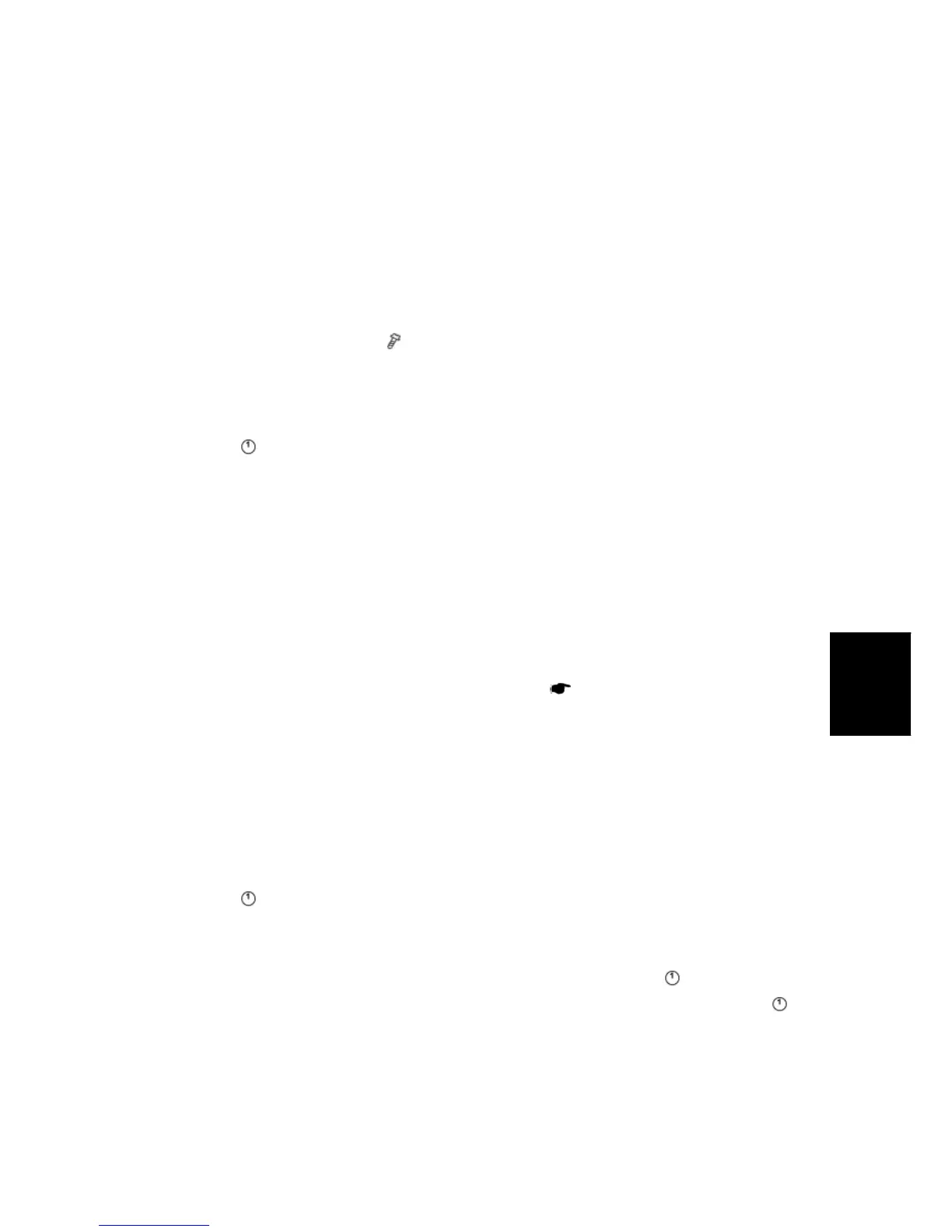NVRAM Data Upload/Download
D017/D018/D019/D020/D084/D085 5-17 SM
System
Maintenance
5.3 NVRAM DATA UPLOAD/DOWNLOAD
The content of the NVRAM can be uploaded to and downloaded from an SD card.
5.3.1 UPLOADING NVRAM DATA (SP5-824)
1. Turn off the main switch.
2. Remove the SD card cover (
x 1).
3. Insert the SD card into SD card slot 2.
4. Turn on the main switch.
5. Execute SP5-824.
6. Press
to start uploading the NVRAM data.
5.3.2 DOWNLOADING NVRAM DATA (SP5-825)
The following data are not downloaded from the SD card:
Total counter
C/O, P/O Counter
Dupelx, A3/DLT/Over 420 mm, Staple and Scanner application scanning counters
(system settings).
Engine SP data
1. Stop all SDK applications if the VM card is installed (
p.2-102 "HDD Encryption
Unit").
2. Turn off the main switch.
3. Remove the SD card cover [A].
4. Remove the VM card from SD card slot 2 if it is installed.
5. Plug the SD card [B] into SD card slot 2.
6. Turn on the main switch.
7. Execute SP5-825.
8. Press
to start downloading the NVRAM data.
Note that the following errors could occur during downloading:
If a card is not installed in the card slot and a message tells you that downloading
cannot proceed, you cannot execute downloading, even by pressing
.
If the correct card for the NVRAM data is not inserted in the card slot, after you press
a message will tell you that downloading cannot proceed because the card is abnormal
and the execution will halt.