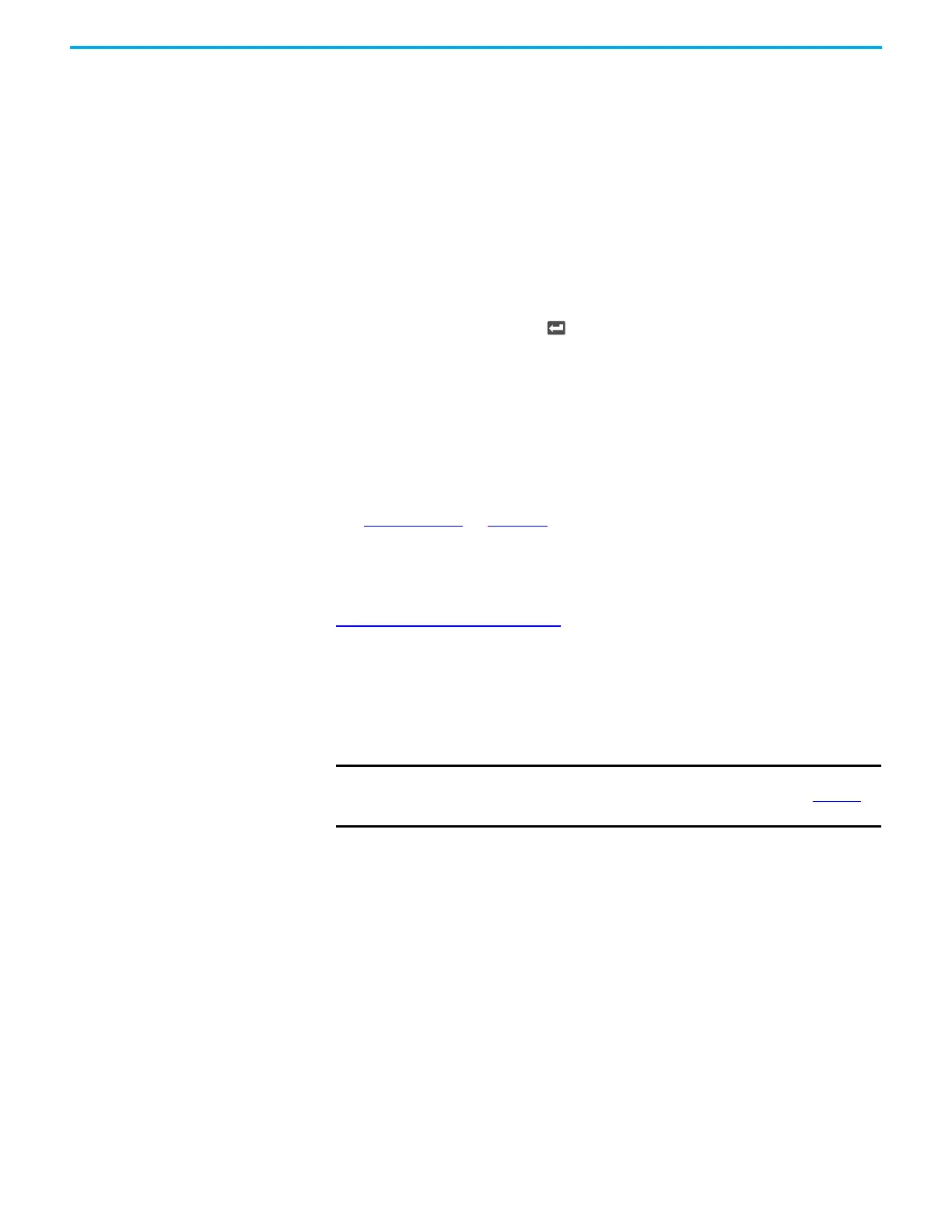Rockwell Automation Publication 2198-UM001M-EN-P - November 2022 105
Chapter 6 Configure and Start the Kinetix 5500 Drive System
Configure the Drive You can include the drive in your Studio 5000 Logix Designer® application by
adding it to a configured EtherNet/IP module or controller under the I/O
configuration tree. After setting network parameters, you can view the drive
status information in Studio 5000® environment and use it in your Logix
Designer application.
Set the Network Parameters
You must program network parameters by using the LCD display.
1. From the LCD display, select SETUP>NETWORK and choose between
STATIC IP and DHCP.
The default setting is STATIC IP.
2. If STATIC IP, then press to configure the following parameters:
• IP address
• Gateway
•Subnet mask
Settings are stored in nonvolatile memory. IP addressing can also be changed
through the Module Configuration dialog box in RSLinx® software. Changes to
the IP addressing take effect after power is cycled. The drive is factory
programmed to static IP address of 192.168.1.1.
See Setup Screens
on page 102 for help with setting the network parameters.
Studio 5000 Logix Designer For help with using the Studio 5000 Logix Designer application as it applies to
configuring the ControlLogix® or CompactLogix™ controllers, refer to
Additional Resources on page 10
.
Version History
Each release of the Studio 5000 Logix Designer application makes possible the
configuration of additional Allen-Bradley® motors, actuators, and drive
features not available in previous versions.
IMPORTANT To configure these additional drive features with your Kinetix 5500
servo drive, you must have drive firmware 4.001 or later. See Table 58
to determine if you must install the Kinetix 5500/5700 Add-on Profile.
