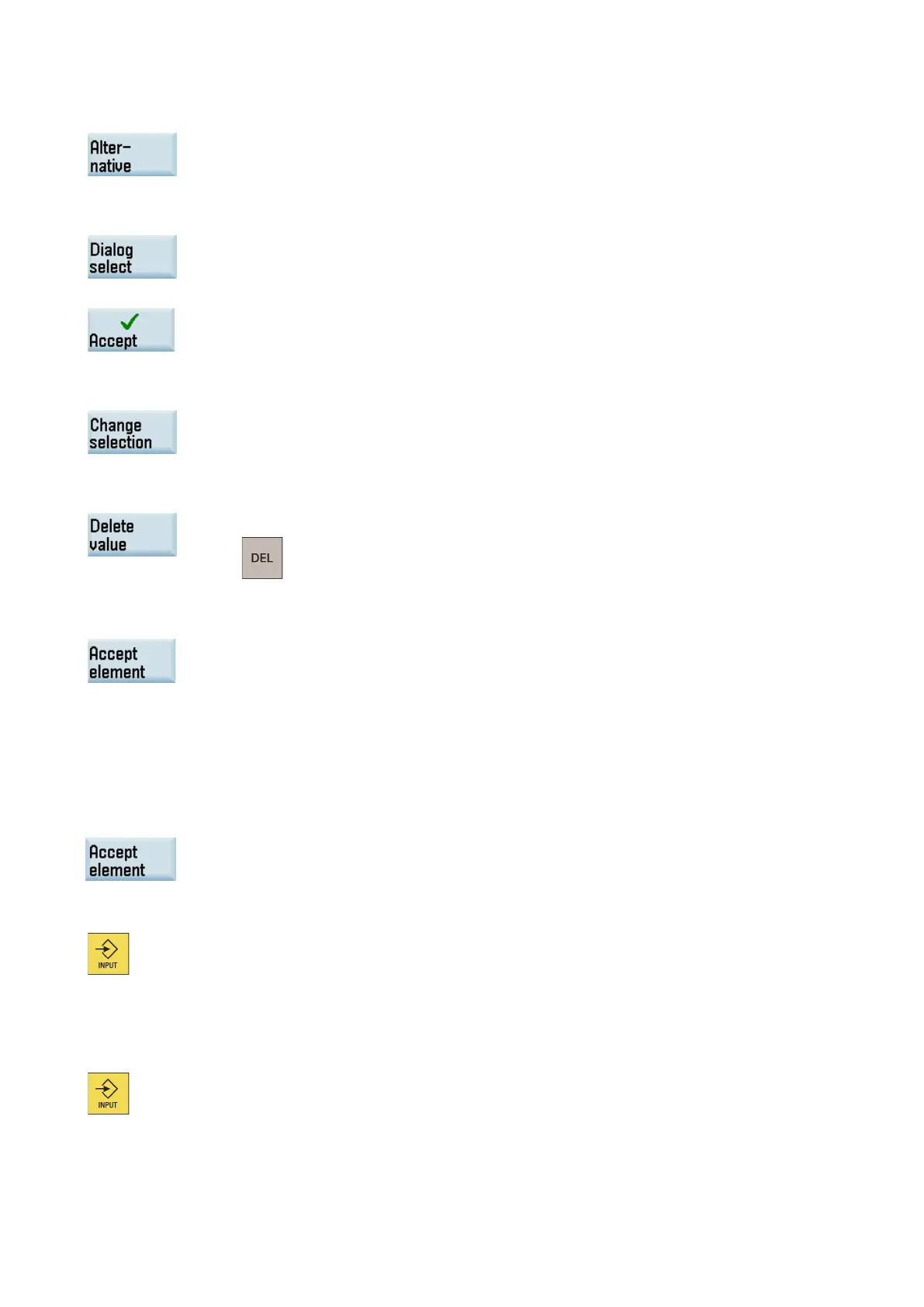Programming and Operating Manual (Turning)
01/2017
273
This softkey is displayed only in cases where the cursor is positioned on an input field with several
switchover settings.
Some parameter configurations can produce several different contour characteristics. In such ca
s-
es, you will be asked to select a dialog. By clickin
g this softkey, you can display the available selec-
tion options in the graphic display area. Select this softkey to make the correct selection (green
line).
Confirm your choice with this softkey.
Changing a selected dialog
If you want to change an existing dialog selection, you must select the contour element in which the
dialog was originally chosen
. Both alternatives are displayed again when you select this softkey.
Clearing a parameter input field
You can delete the value in the selected parameter input field with this softkey or the following key:
If you have entered the available data for a contour element or selected a desired dialog, pressing
this softkey allows you to store the contour element and return to the
main screen. You can then
program the next contour element.
Appending contour element
Use the cursor keys to select the element in front of the end marker.
Use the softkeys to select the contour element of your choice and enter the values you know in the input screen for that
element.
Confirm your inputs with the following softkey:
Selecting contour element
Position the cursor on the desired contour element in the contour chain, and select it using this key.
The parameters for the selected element will then be displayed. The name of the element appears
at the top of the parameterization window.
If the contour element can be represented geometrically, it is highlighted accordingly in the graphic
display area, i.e. the color of the contour element changes from white to black.
Modifying contour element
You can use the cursor keys to select a programmed contour element in the contour chain. Press
this
key to display the parameter input fields. The parameters can now be edited.
