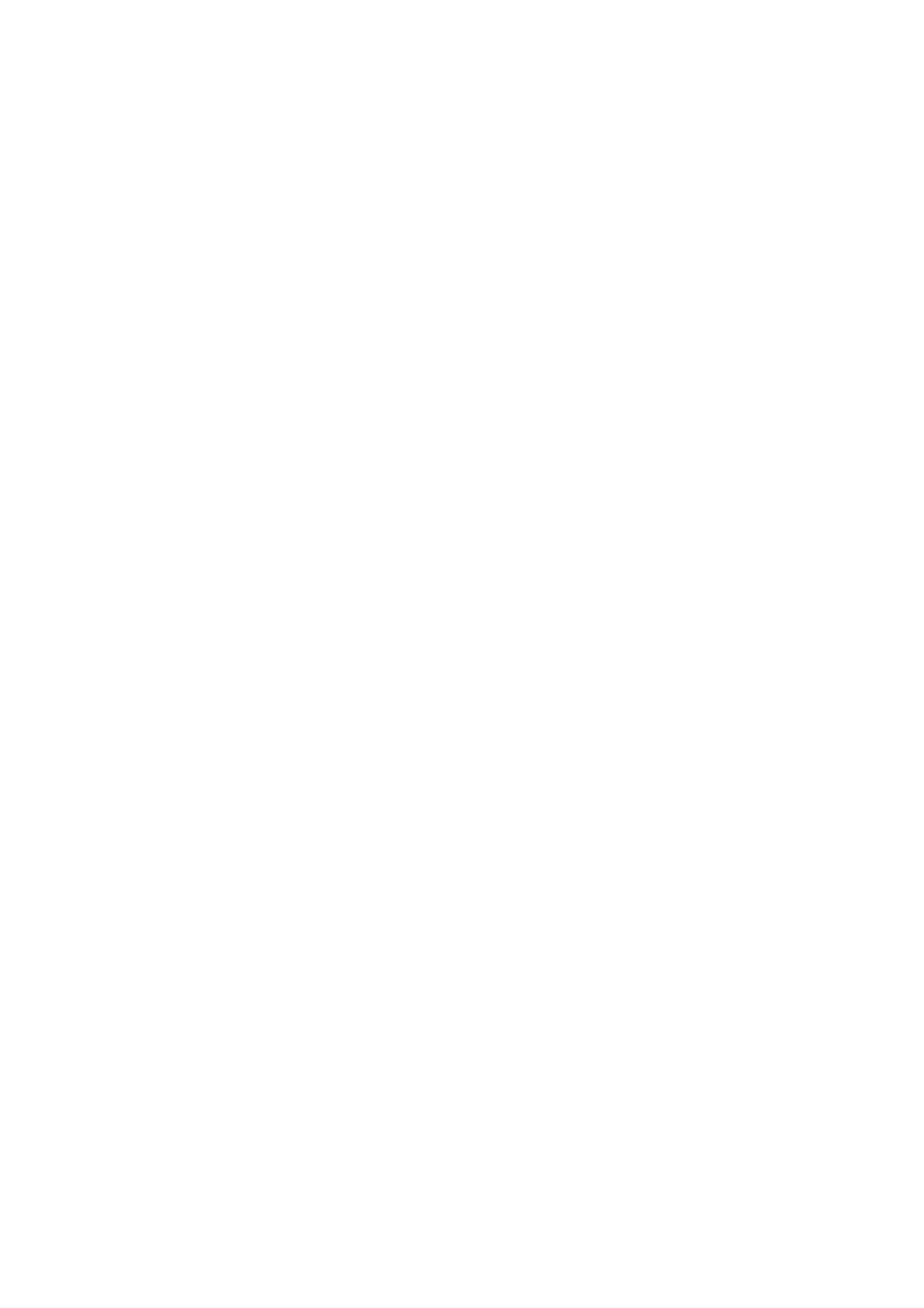OPERATION
27080 Issue 1 August 98 3--7
CREATING A MESSAGE
Thefollowingshowshowtocreateandprintamessage. Thesuggested
entries could be used as a working example. All of the screens
presented on the display are fully described in Part 5 : Reference.
Display Contrast
For comfort, the display contrast can be adjusted by pressing the blue
alternative character set key and adjusting the contrast using the
increment (+ and --) keys.
General Information
The following is general advice for using the keyboard. For example,
if a mistake is made, and it is required to delete a character, the cursor
keys (see pg. 2--12) can be used to move a highlight bar over the
character. Pressing the delete key (see pg. 2--12) will then remove the
character. Note that new characters are always inserted immediately
in front of the highlight. Therefore, if a replacement character is
required in the same place as a deleted character, type in the new
character without moving the highlight.
Font (character) size, bold characters and double spacing can be
selected as function key options. Pressing the keyactivates the option
and allsubsequententrieswill be size/bold/spaced accordingly, until
the key is pressed again.
Valuescanbetypedin,orchangedbyusingtheincrementkeys(seepg.
2--12). Values changed with the increment keys are effective
immediately. By contrast, values typed in using the number keys
become effective only when OK or the equivalent is selected usingthe
function keys, or a +/-- key is pressed.
Font size is indicated by the vertical size of the cursor. If a larger font
size is inserted into a multi--line message, the other characters will be
automatically arranged around the larger characters.
Note: The following attributes/parameters can be set as special setups
into individual messages (through Message Editor) and also set
into the printer as overall global settings (through Print Setup):
Bold
Repeat messages
Reverse/Inverse
Individual message settings take priority over the globalsettings.