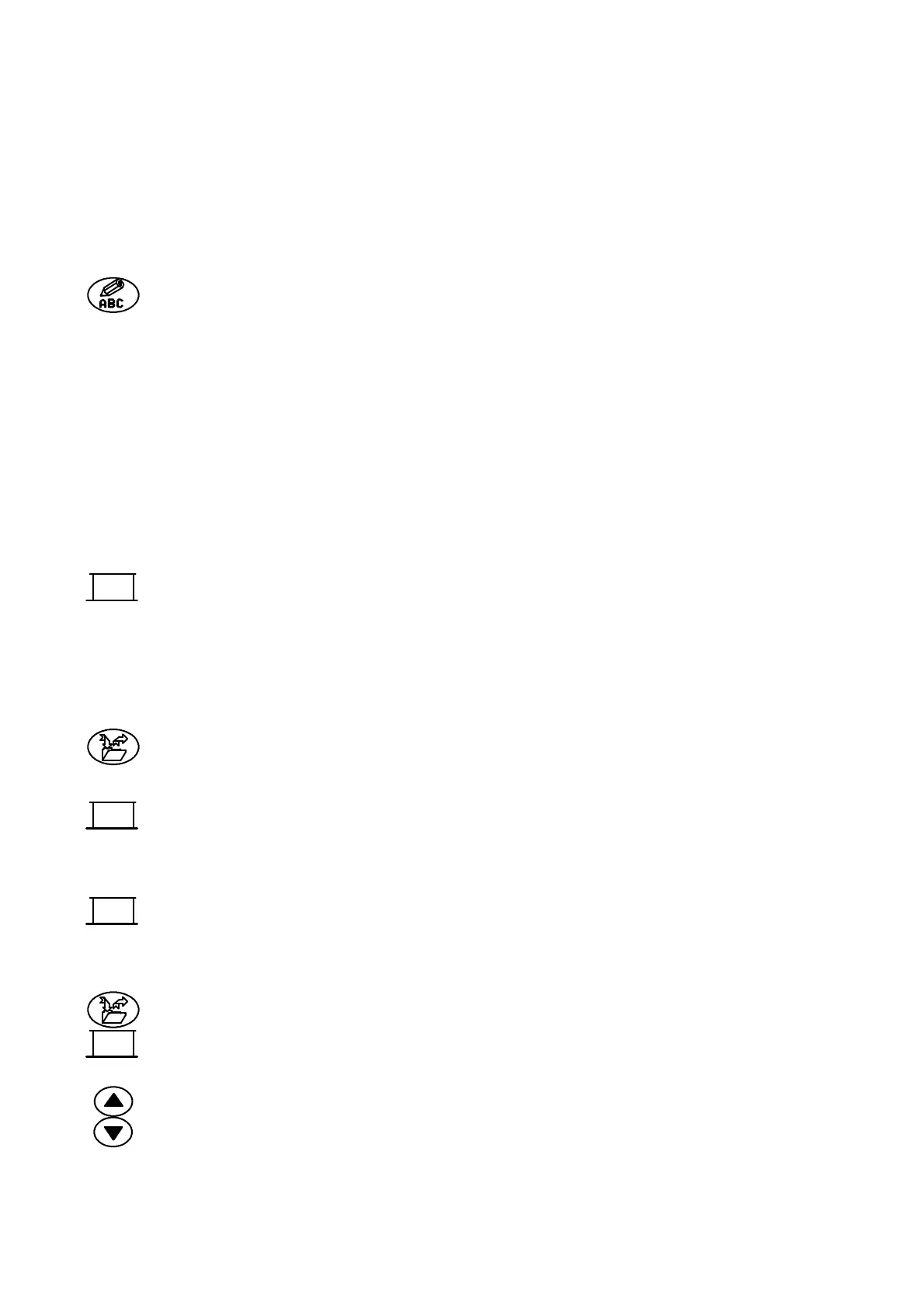OPERATION
3--8 27080 Issue 1 August 98
The key labels along the bottom of the screen may not show the
required options immediately. Ifnecessary, usethescrollkeys(seepg.
2--12) to move the options across the screen. To select the option,press
the key below the label on the screen.
To Create the Message
(1) Press the Message Editor topic key.
(2) Type in the message (e.g. abc).
Creating a detailed message can include entering clock data, serial
numbers, shift codes or text fields (see below). To continue with a
simple message, proceed as follows.
To Print the Message
(1) With Message Editor selected, press the scroll keys to search the
key options and find Print Message.
(2) Press the key below Print Message the prompt’Message Ready for
Printing’ is displayed. The message will now be printed at each
Print Go signal if the printer is in the Ready to Print state.
Note: Ifanon--linemessageischangedinanyway,itisnecessarytopress
Print Message again to implement the changes.
To Save the Message
(1) Press the Message Store key. (The screen will change and may
show the name of a previous message -- ignore this!)
(2) Select Save Message from the key options along the bottom of the
screen (by pressing the key under the label).
(3) Type in the name of the message (e.g. ”Example”).
(4) Select OK from the key options (by pressing the key under the
label).
To Delete the Message from Store
(1) With MessageStoreselected,pressthescrollkeystosearchthekey
options and select Delete Message. The screen will change toshow
a list of names of stored messages.
(2) Use anup--ordown--cursorkeyto movethe highlightbar tocover
the name of the required message, e.g. ”Example”. The list of
Print
Message
Message
Save
OK
Delete
Message