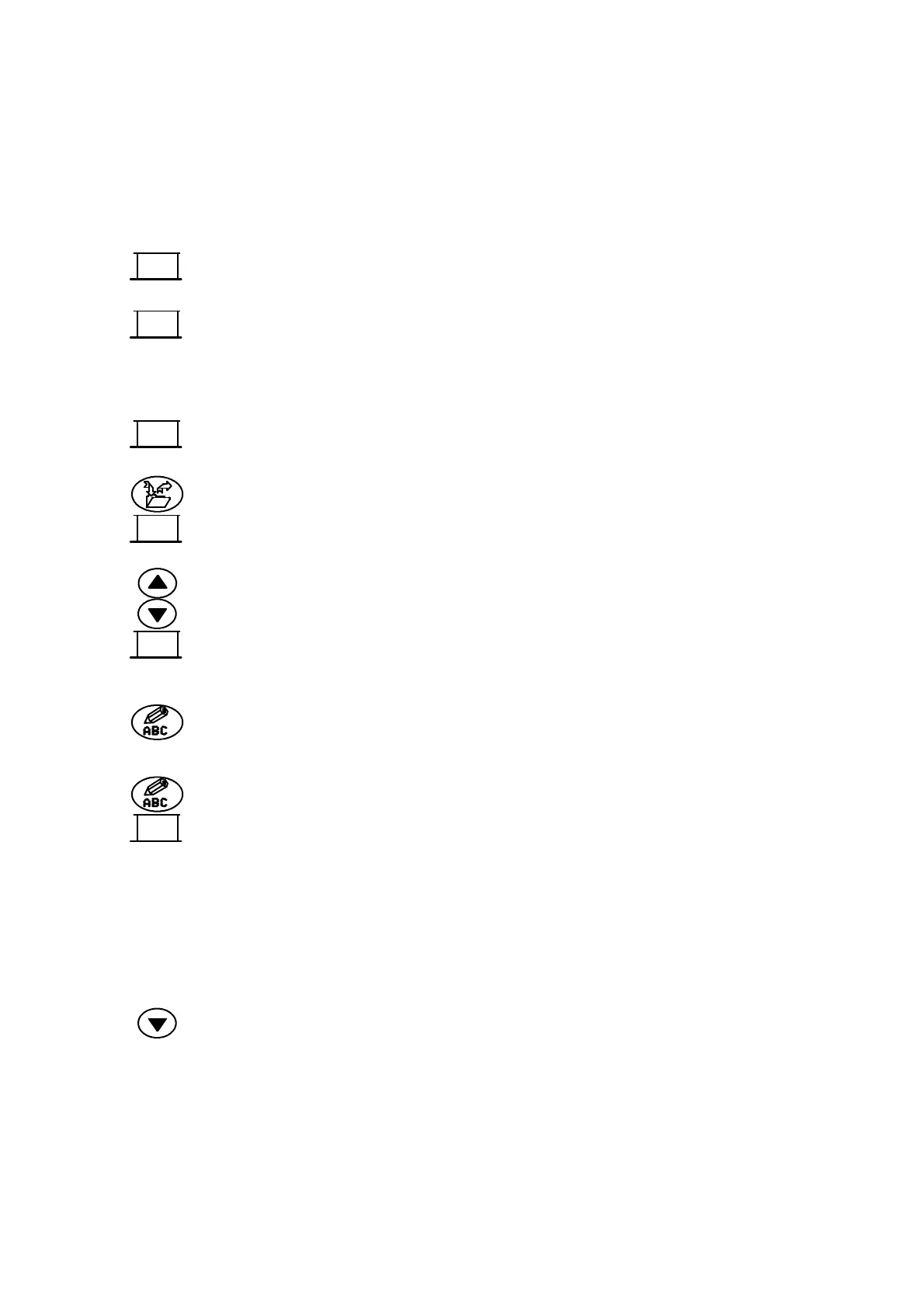OPERATION
27080 Issue 1 August 98 3--9
message names may extend off the screen -- continuing to use the
cursor key will automatically scroll the list.
Note: Amessage beingcurrentlyusedforprinting(marked ”>”) cannot
be deleted.
(3) Select Delete Messagefrom thekey options. The screenwillchange
to show Delete message? and the message name.
(4) SelectOKtodeletethemessageandthescreenwillreturntothelist
of messages.
The deleted message name will not now be included in the list and
steps (2) to (4) can be repeated to delete any other messages.
(5) Select Cancel from the key options.
To Select an Existing Message
(1) With MessageStoreselected,pressthescrollkeystosearchthekey
options and select Select Message. The screen will change to show
a list of names of stored messages.
(2) Use down-- andup--cursor keys to movethe highlightbar toselect
the name of the required message.
(3) Select OK from the key options. The display will change to show
the name of the chosen message only.
Note: To print this message, select Print Message from the key options.
(4) Press Message Editor and the display will show the full message.
To Enter a Clock Entry
(1) With Message Editor selected, select Insert Clock from the key
options. The display will change to show the Insert Clock screen
with a highlight bar over Clock Offset Number.
(2) Type in a numerical value, e.g. 2. (This value selects one of four
clocks on A300/A200, or one of two clocks on A100, containing
time offsets entered into the printer by way of the Clock Offsets
option. For example, a continuously updated date four weeks
ahead of the current date can be inserted into the message).
(3) Press the down--cursor key to move the highlight bar down over
Format.
The clock entries consistof names, etc. arranged in a range offormats.
Thenames, codes,availableformats,etc.canallbechangedifrequired
(see pgs. 5--33 and 5--34).
Delete
Message
OK
Cancel
Select
Message
OK
Insert
Clock