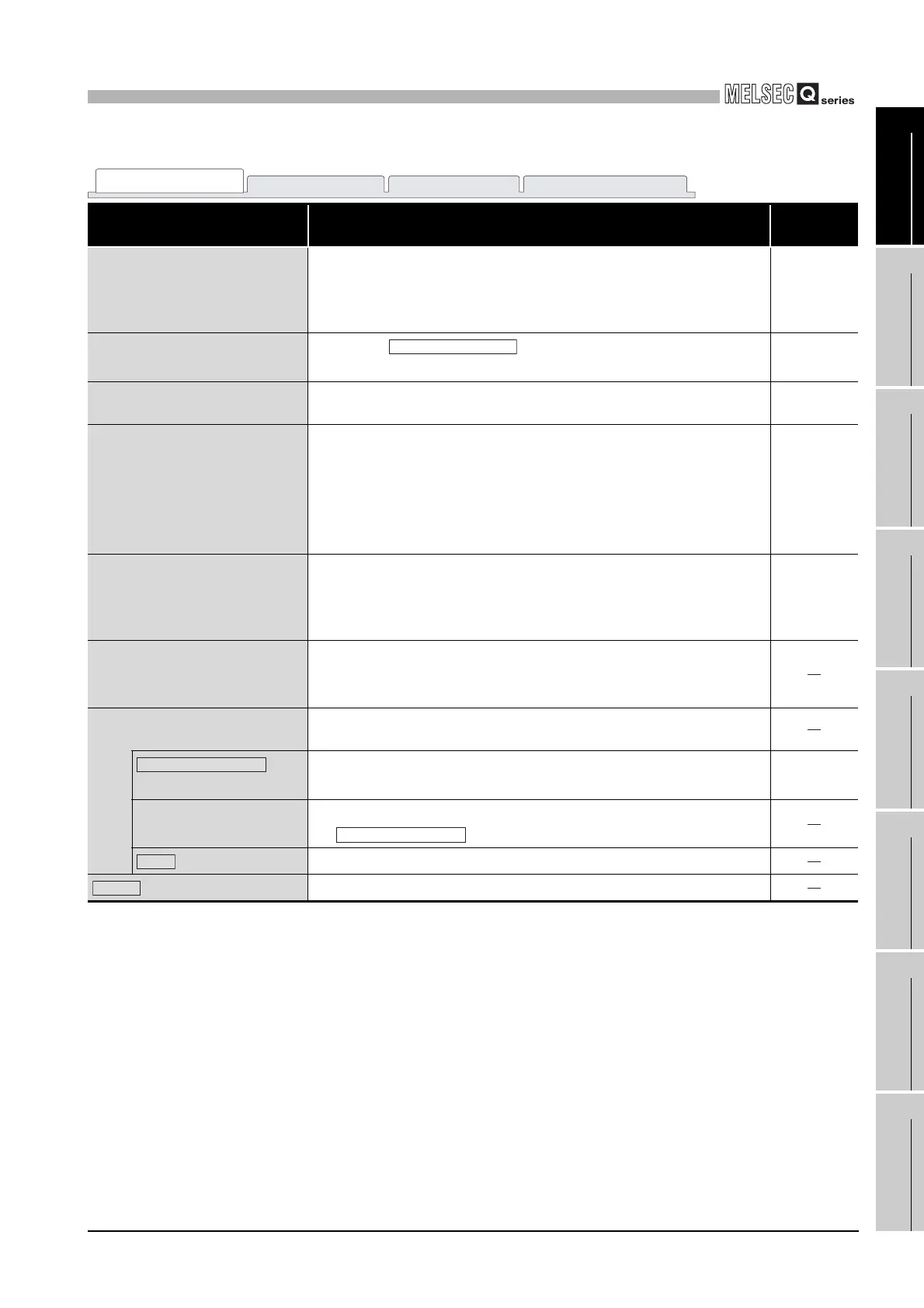9
UTILITY OPERATION
9.2 C Controller Setting Utility
9.2.7 Operating System setting screen
9 - 43
9
UTILITY OPERATION
10
FUNCTIONS AND
PROGRAMMING
11
OVERVIEW OF
MULTIPLE CPU
SYSTEM
12
MULTIPLE CPU
SYSTEM
CONFIGURATION
13
MULTIPLE CPU
SYSTEM
CONCEPT
14
COMMUNICATIONS
BETWEEN CPU
MODULES
15
PARAMETERS
ADDED FOR
MULTIPLE CPU
16
PRECAUTIONS FOR
USE OF AnS SERIES
MODULE
* 1 Place a check mark when making the startup of the C Controller module synchronized with that
of the intelligent function module (positioning module).
If "Module synchronization" setting is not made, interlocks must be provided between the C
Controller module and intelligent function module.
Table9.22 Explanation of System setting screen (Continued)
Item Description
Reference
section
Output mode at STOP to RUN
Select the operation status for the output (Y) in the case where the C
Controller module is switched from STOP to RUN, from "Previous state"
or "Recalculate".
(Initial value: "Previous state")
4.7
Intelligent function module setting
Clicking the button opens the "Intelligent function
module interrupt event setting" screen.
This section
(2)
WDT (Watchdog timer) setting
Set the time of the system watchdog timer.
(Initial value: 1000, Setting range: 20 to 2000)
4.13
Error check
Set whether any the following is performed for error detection.
• "Carry out battery check"
• "Carry out fuse blown check"
• "Carry out I/O module comparison"
(Initial value: "Carry out fuse blown check" and "Carry out I/O module
comparison" are checked (errors are detected)
4.6
Operating mode when there is an
err.
Select whether the C Controller module operation will be continued or
stopped when a "fuse blown" or "I/O module comparison" error is
detected.
(Initial value: "Stop", Setting range: "Stop", "Continue")
4.6
Module synchronization
Set whether the startup of the bus interface driver will be synchronized
with that of the intelligent function module.
*1
(Initial value: Checked (Synchronized))
Initial data of intelligent function
module setting
Set the value to be set to the buffer memory of the intelligent function
module at the startup of the bus interface driver.
button
Loads the project file of GX Developer where the initial data of the
intelligent function module have been saved.
9.2.12
Setting list
Displays the "Start I/O No.", "Module name", and "Initial setting" loaded by
the button.
button
Erases the setting list information.
button
Changes the settings to the initial value.
System setting
I/O assignment setting Multiple CPU setting Communication diagnostics
Interrupt event setting
Load initial setting file
Load initial setting file
Clear
Default
