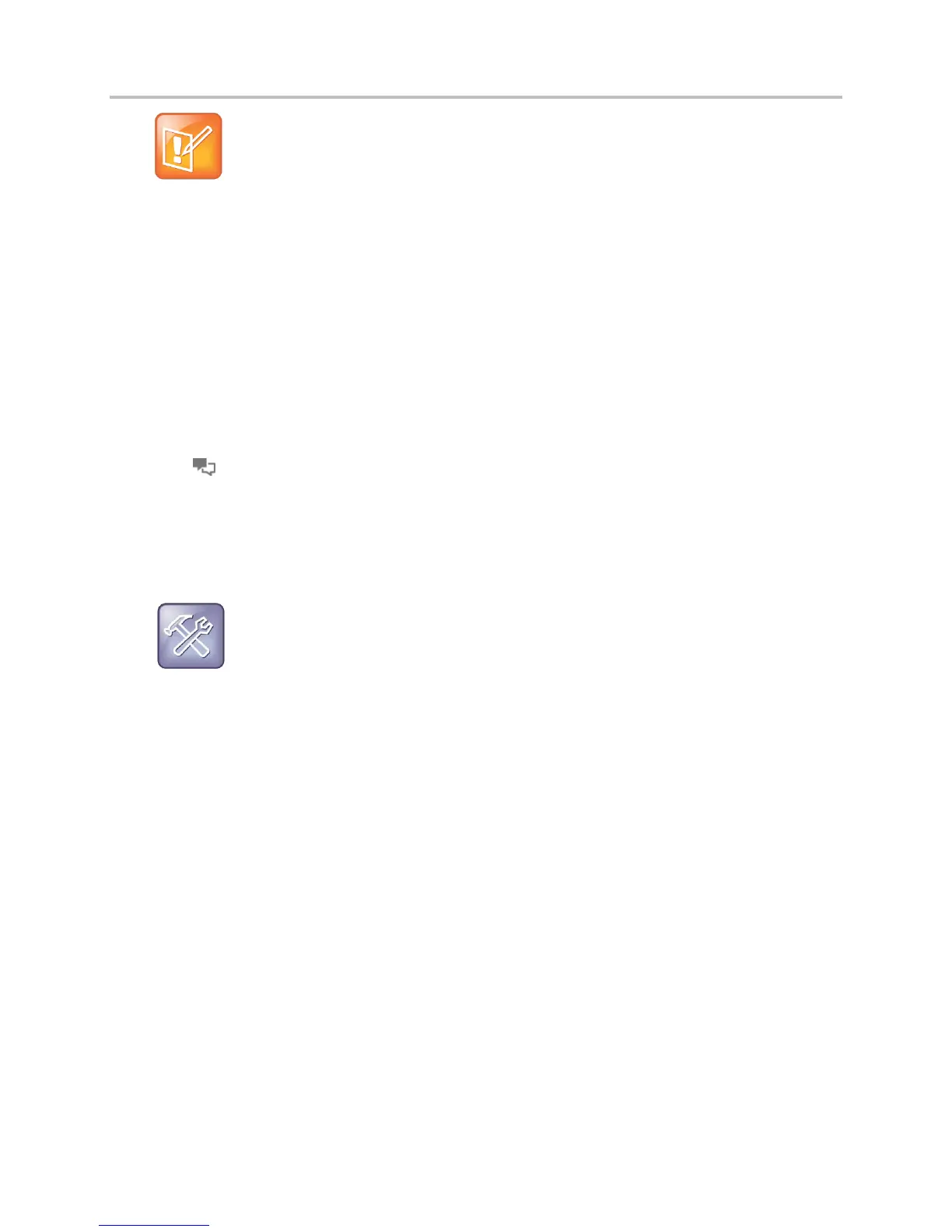Polycom VVX Business Media Phones User Guide UC Software 5.3.0
Polycom, Inc. 103
Note: About filtered call lists
You cannot save your filtered call list results. If you filter your Recent Calls list so that only a certain
call type—for example, only missed calls—display, the next time you display the list, all call types
display (the default filter).
View Recent Lync Calls
When your phone is registered with the Lync Server, you can view a list of placed, received, and missed
Lync calls on your phone in the Recent Calls list, in the Lync client in the Conversations tab, or in
Microsoft
®
Outlook
®
in the Conversation History folder. Missed calls display in your Inbox folder in
Outlook.
The last 99 Lync calls display in the Recent Calls list on your phone. If you delete or move call entries on
your phone, if enabled, the changes are made on the phone only. If you delete call entries in the Lync
client, the changes are made on the phone and in the Lync client.
To view your recent calls list in the Lync client:
» Click .
To view your Lync recent calls list in Outlook:
» In Outlook, click Conversation History.
A list of recent Lync calls display.
Troubleshooting: My Lync conversations do not display in my Outlook Conversation
History
If you do not see your most recent Lync conversations listed in the Conversation History menu
of your Outlook client, in your Lync client, go to Options> Tools > Options > Personal, and
check Save call logs in my emails Conversation History folder.
Manage the Contact Directory
You can store a large number of contacts in your phone’s Contact Directory. Contact your administrator
for the exact number of contacts available on your phone.
You can perform the following tasks in your Contact Directory:
● View contact information.
● Search for contacts.
● Dial contacts.
● Add contacts.
● Update contact information.
● Delete contacts.
To view your Contact Directory:
» Select Directories > Contact Directory.
