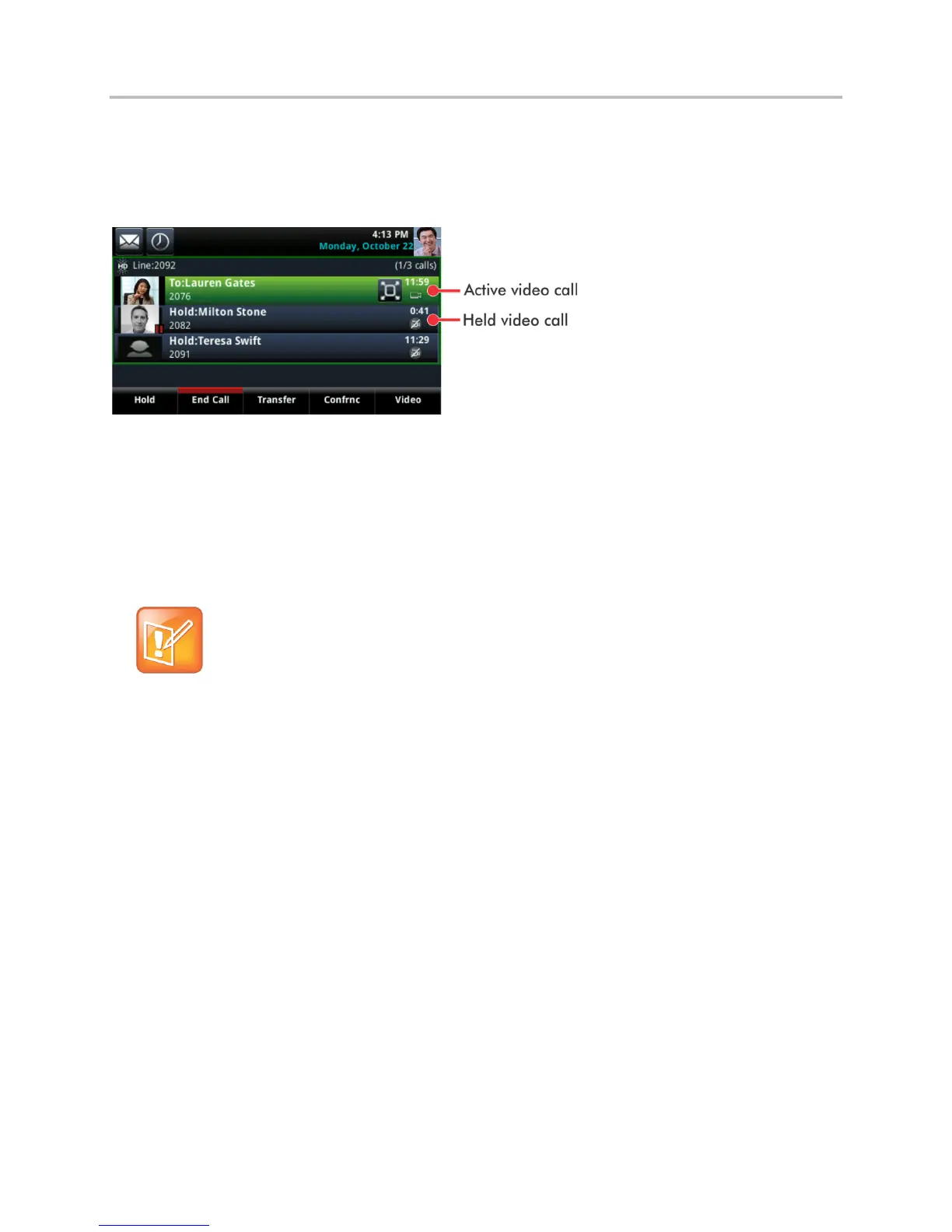Polycom VVX Business Media Phones User Guide UC Software 5.3.0
Polycom, Inc. 97
When two or more calls are video calls, only the active call displays video. On VVX 500 and 600 phones,
all other video calls show a paused grayscale image of the far side taken just before the call was held, as
displayed next. When you resume a held video call, the held call becomes active and displays video.
Multiple video calls on the Calls screen on the VVX 600 phone
Handle Conference Calls with Video
When you set up a conference, your phone displays video for only one conference participant at a time,
even if more than one participant can send video. The person whose video you see is the last person with
video enabled who joined the conference. If you use the Join soft key to set up the conference, you see
the video of the person who was held just prior to joining the conference.
Note: Is it possible to view all video participants?
Viewing all video participants requires the use of a Polycom Video Conference Bridge. For more
information, contact your Polycom reseller.
When your system administrator enables the conference management feature on your phone, you can
select whose video to see. For more information on managing conference participants, see Manage
Conference Call Participants.
To change which conference participant’s video you see:
1 During a conference call, select Manage.
2 From the Conference window, select a contact and tap Select Video.
The person who previously displayed video is replaced with the person you selected.
The Select Video soft key does not display when you’re currently exchanging video with the selected
party, or when the party does not have video capability.
