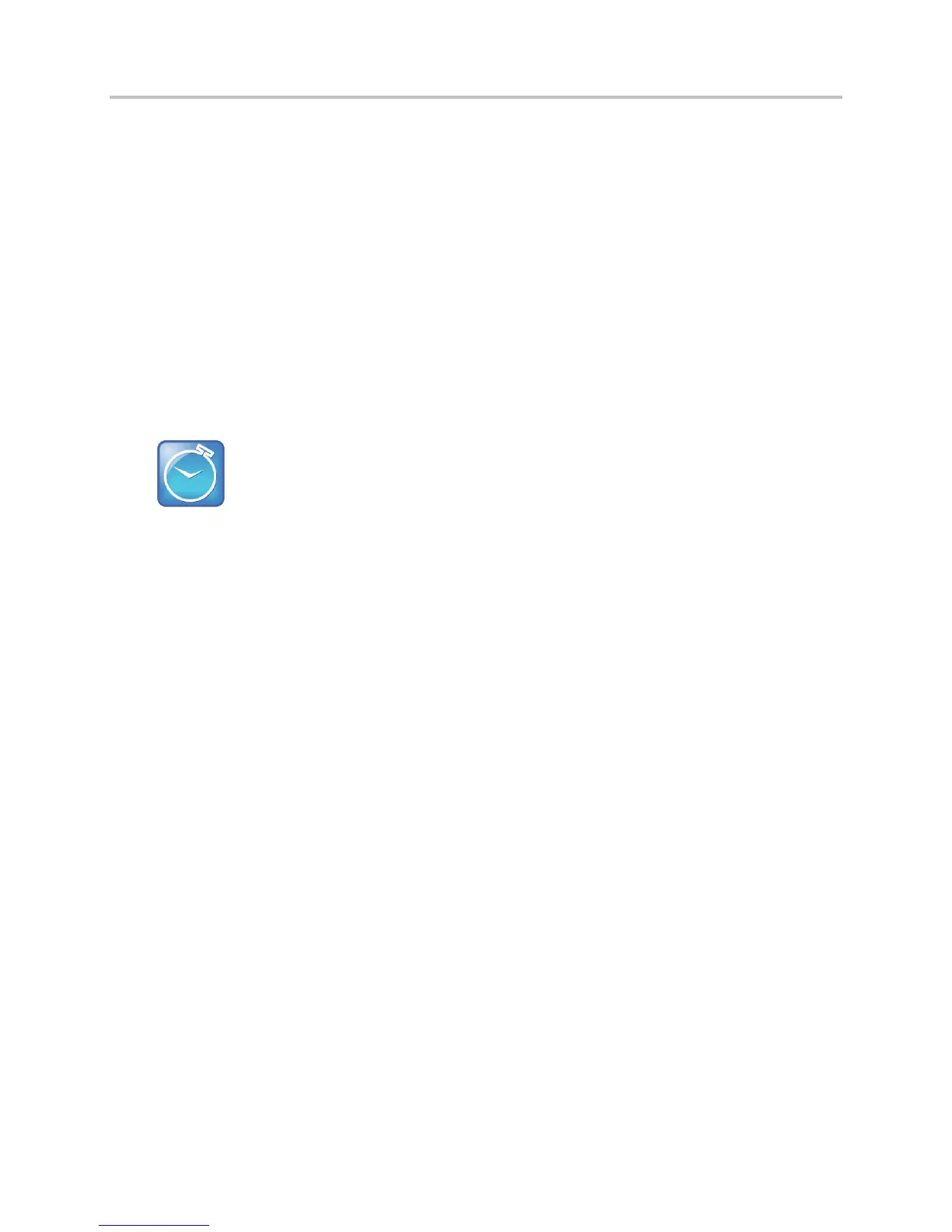Polycom VVX Business Media Phones User Guide UC Software 5.3.0
Polycom, Inc. 168
Disconnect and Remove Your Bluetooth Headset
You can disconnect your headset from your phone, but still keep it paired. When you disconnect a
headset, it remains paired so you can easily connect it to your phone again.
You can also remove your headset so that it is no longer paired or connected. When you remove your
headset, it won’t display in the Manage BT Headsets screen. To connect it back to your phone, you’ll
need to scan for the device, add it, and connect it again.
To disconnect your headset:
1 Navigate to Settings > Basic > Bluetooth Settings > Manage BT Headsets.
2 From the Manage BT Headsets screen, select your headset, and select Disconnect.
Your headset remains paired to your phone but is no longer connected. To connect it to your phone
again, select Connect.
Timesaver: How to quickly connect and disconnect your headset
You can quickly disconnect your headset by turning your headset off. When you turn it off, the
message “Headset removed” is displayed. When you turn your headset back on, the headset is
connected again.
To remove your headset:
1 Navigate to Settings > Basic > Bluetooth Settings > Manage BT Headsets.
2 From the Manage BT Headsets screen, select your headset, and select Remove.
Your headset is removed from the list and is no longer paired or connected with your phone.
Use the Polycom Desktop Connector
The Polycom Desktop Connector (PDC) enables you to use your computer mouse and keyboard to
navigate and enter information on your phone. This feature is especially useful when you are working with
built-in applications such as the Web Browser (see Use the Web Browser). The PDC is compatible with
any language your phone and computer supports, including most Asian and Central European character
sets. Contact your system administrator to find out if your phone supports the PDC.
Before you can enable and use the PDC, you need to download the PDC program from the Polycom
Voice Applications website, install the application on your computer, and activate PDC on your phone.
Set Up and Enable the Polycom Desktop Connector
To enable the PDC, you need to enter your computer access credentials to the phone. You can provide
this information to your phone using one of two methods: Direct or Indirect. The method you use depends
on how your phone and computer are set up.
After you install the software, you need to make changes to your phone to establish a connection to your
computer and provide an exception to your firewall or anti-virus software to unblock the PDC program.
