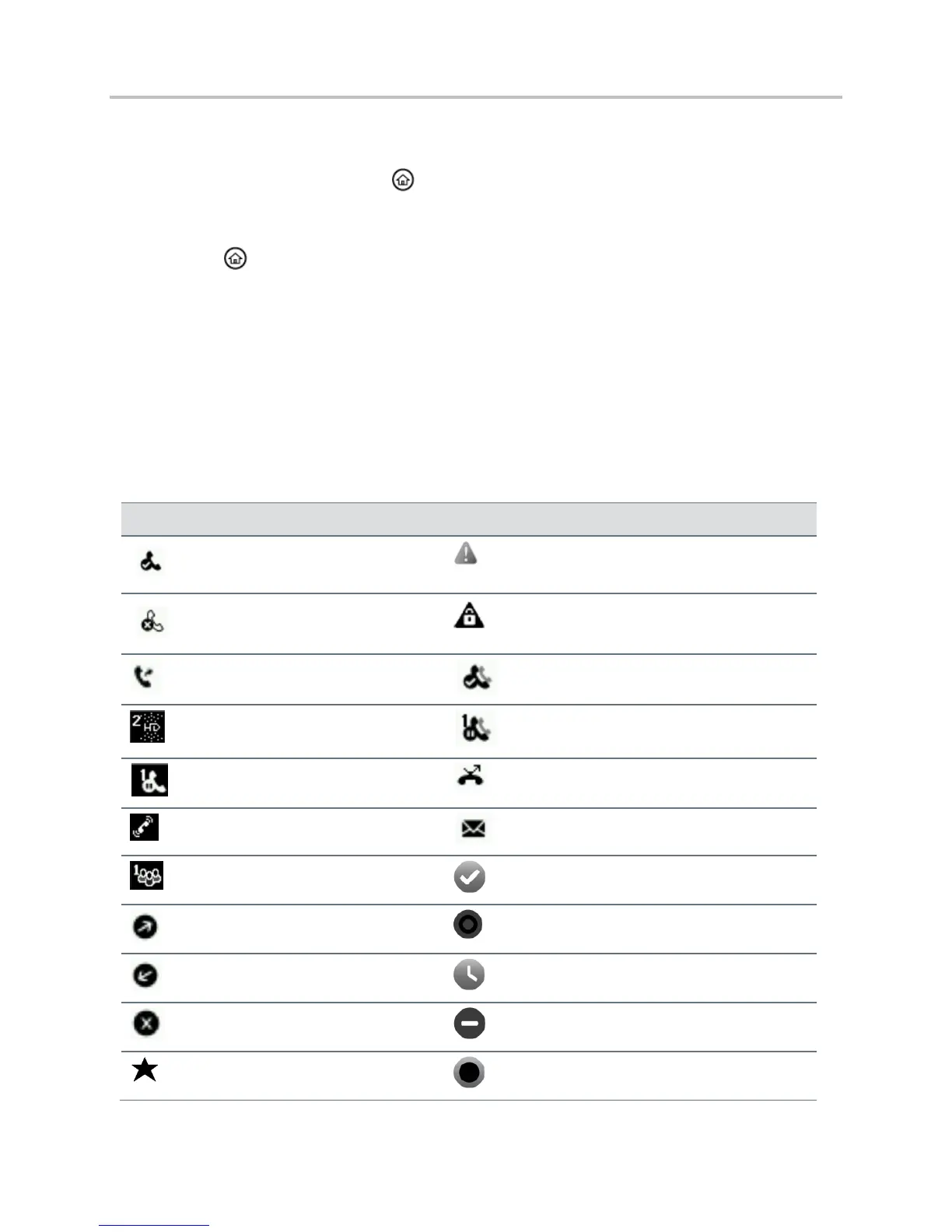Polycom VVX Business Media Phones User Guide UC Software 5.3.0
Polycom, Inc. 23
To switch among screens:
» Do one of the following:
From the Home screen, press to display either the Lines, Calls, or Active Call screen.
The Calls and Active Call screen display only when an active or held call is in progress on your
phone.
Press to display the Home screen from the Lines, Calls, or Active Call screen.
On VVX 500 and 600 phones, swipe the screen to the right or left to switch between the Lines,
Calls, or Active Call screen.
Understand Phone Icons and Status Indicators
The following tables display phone icons and status indicators that display on the VVX business media
phones. For information on video icons, see the section View Status Indicators and Messages for the
VVX Camera.
Phone Icons on VVX 300 and 310 Phones
Login credentials invalid
Active call using Polycom HD
Voice
Shared line with a held call
Call forwarding is enabled
Presence status (Available)
Presence status (Busy or In a Call)
Presence status (Do Not Disturb)
Presence status (Offline)
