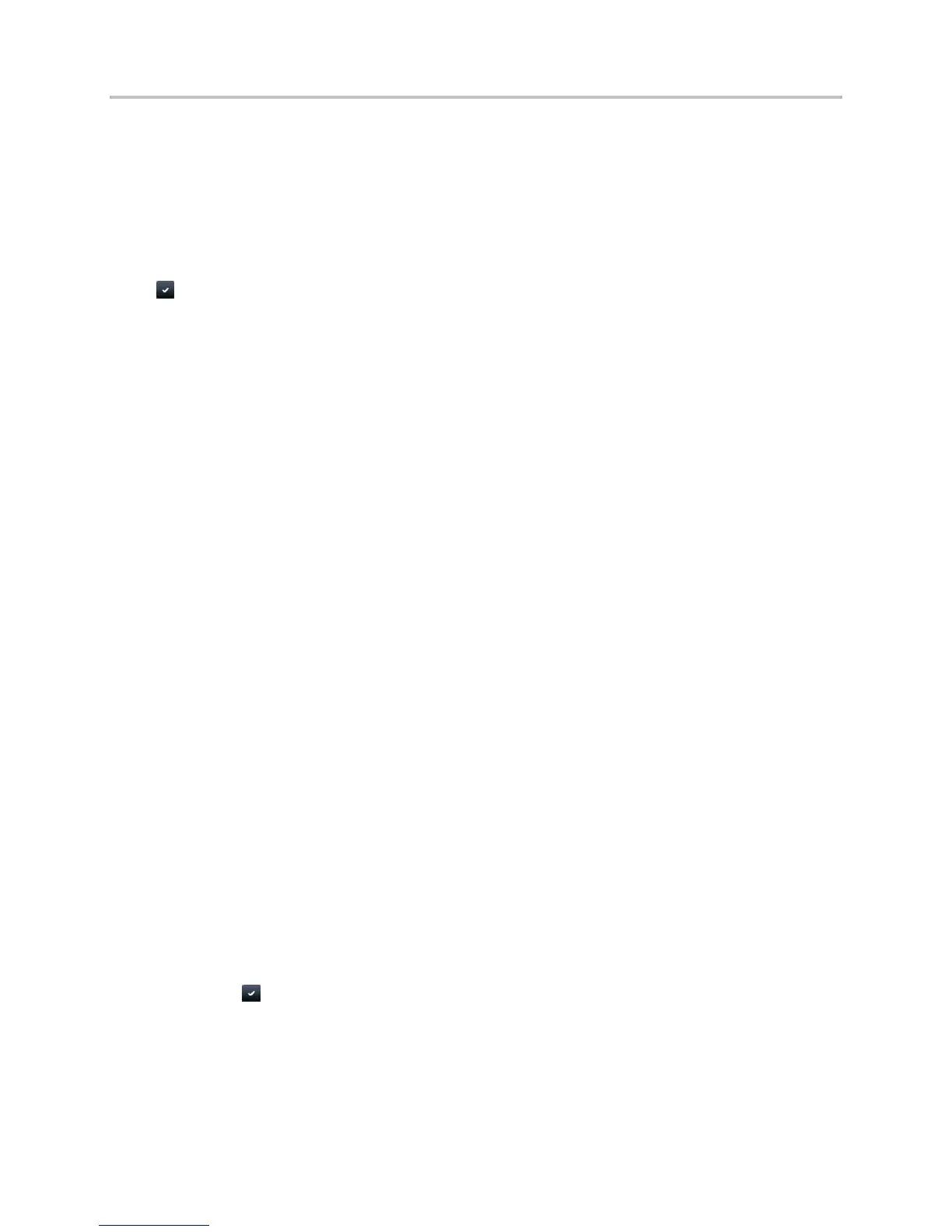Polycom VVX Business Media Phones User Guide UC Software 5.3.0
Polycom, Inc. 107
To access the Lync Directory:
» Select Lync Search on the Home screen or select Directories > Lync Directory.
A search screen is displayed.
Use the Search screen to find contacts in the Lync Directory.
To search the Lync Directory:
» Enter your contact’s name. If you’re using the onscreen keyboard on VVX 500 and 600 phones, tap
.
The Lync Directory displays your contact and similar contacts as you type your contact’s name.
Save Contacts from the Lync Directory
You can add contacts from the Lync Directory to your Lync Contacts list and the Contact Directory.
To save a contact to your Lync Contacts:
1 Search for your contact.
2 Select your contact and select Add to Contacts.
The contact is saved to your Lync Contacts list.
To save a contact to the Contact Directory:
1 Search for your contact.
2 Select your contact and select View.
3 In the Contact Information screen, select Save.
The first name, last name, and phone number of the contact are saved to the Contact Directory.
You can go to the Contact Directory to see if the contact was saved correctly and to add additional
contact information. See the section Manage the Contact Directory for information on viewing and
editing contacts.
Search the Outlook Directory
You can search for Microsoft Outlook contact on your phone.
This feature is not available for VVX 1500 phones. Check with your system administrator to find out if this
feature is available on your phone.
To search for Outlook contacts on your phone:
1 Select Directories > Outlook Search.
2 Enter your contact’s first or last name. If you’re using the onscreen keyboard on VVX 500 and 600
phones, tap after you have entered your contact’s information.
Your contact and similar contacts are displayed automatically as you type your contact’s
information.
You can save Outlook contacts to the Contact Directory on your phone.
