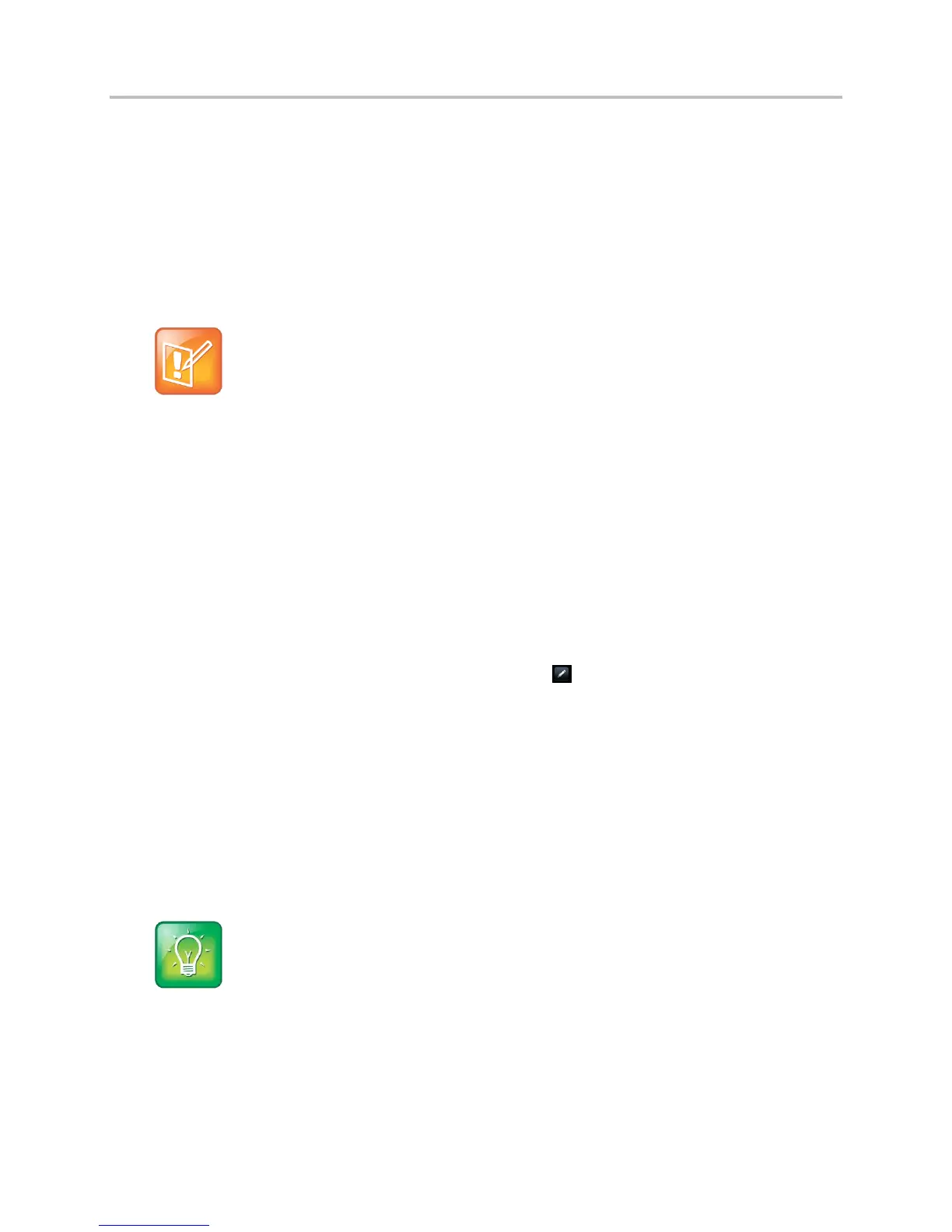Polycom VVX Business Media Phones User Guide UC Software 5.3.0
Polycom, Inc. 117
Buddy list. You can also view your buddies’ status from the Lines and Home screens, if your buddy is a
favorite.
In this section, you’ll learn how to:
● Update your presence status
● Set up and manage a Buddy list
● Block people from monitoring your status
● Monitor your buddies from your phone
Note: Buddies and Microsoft Lync Server
If your phone is configured to work with Lync Server, the way you manage contacts is different. For
more information, see Manage Lync Contacts.
Add Contacts to Your Buddy List
If you want to monitor other people, you need to make sure they are in your Buddy list. You add people to
your Buddy list from your Contact Directory, so you must first add them to your Contact Directory before
adding them to your Buddy list. For information on adding a person to your contact directory see the
section Manage the Contact Directory.
To add a contact to your Buddy list:
1 From your Contact Directory, select a contact.
2 From the Contact Information screen, select Edit or tap .
3 From the Edit Contact screen, select Watch Buddy > Enabled.
The default setting is Disabled. When enabled, the contact is added to your Buddy list so you can
monitor the contact’s status.
4 Select Save.
When you enable the Watch Buddy setting for a contact, the contact is displayed in your Buddy list.
To view your Buddy list:
» From the Lines screen, select Buddies.
User Tip: Dialing buddies
You can quickly dial a buddy by accessing your Buddy list. From the Lines screen, select Buddies,
select the buddy you want to call, and select Dial.
