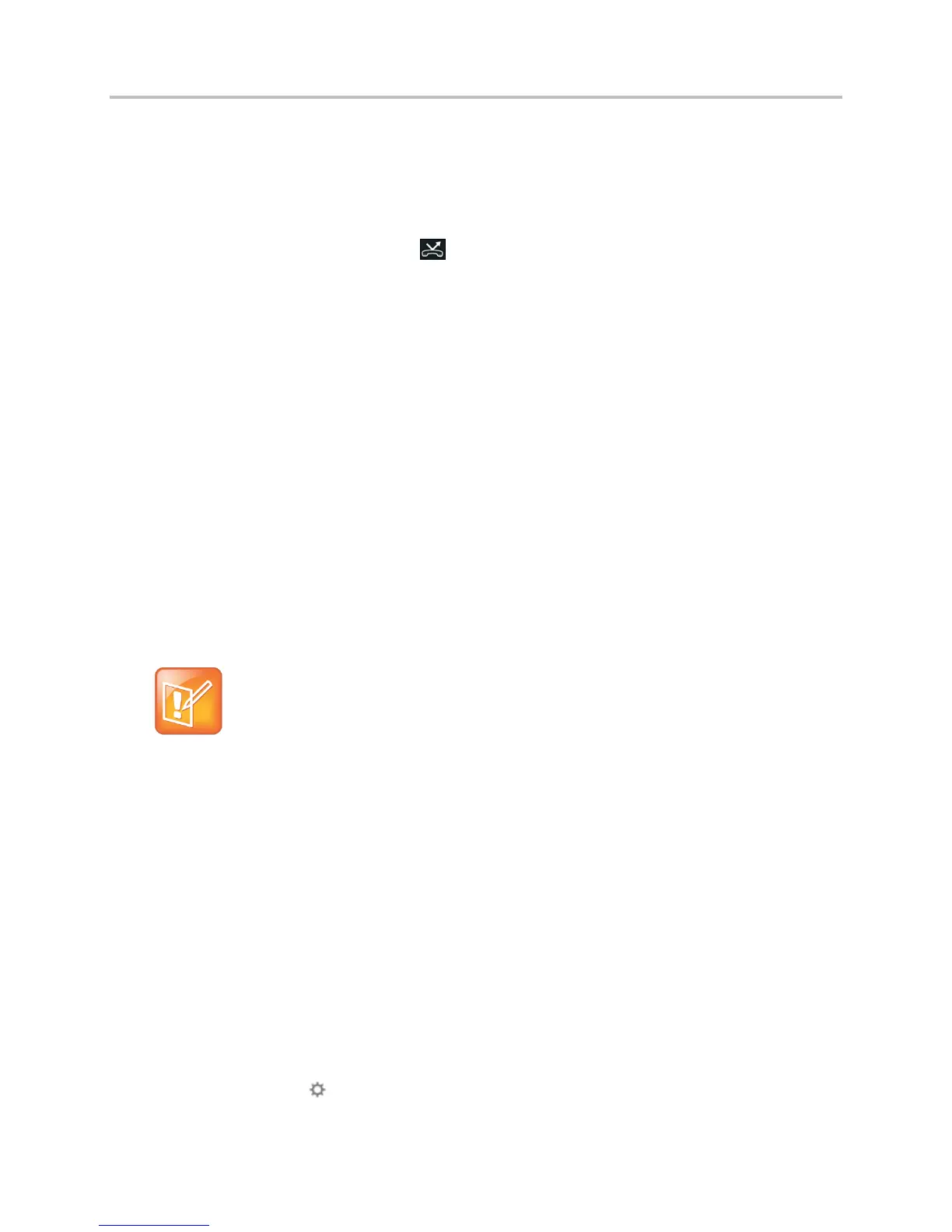Polycom VVX Business Media Phones User Guide UC Software 5.3.0
Polycom, Inc. 59
4 Enter a contact’s number, and select Enable.
You can also enter a contact’s URL or IP address, if this feature is enabled.
5 If you selected the No Answer option, you can enter the number of rings before your phone
forwards the call. The default is set to nine.
The forwarding number you chose scrolls in the status bar, and when you select Always as your
forwarding option, the forwarding icon is displayed next to the phone line.
To disable call forwarding:
1 Select Forward.
2 If your phone has multiple lines, select a line.
3 From the Forwarding Type Select screen, select your forwarding type, and select Disable.
Forward Incoming Lync Calls
When your phone is registered with Lync Server, you have more options for forwarding calls. You can
forward all Lync calls to your line in the following ways:
● Forward to a Contact
● Forward to Voicemail
● Simultaneously Ring to a Contact
● Forward Call to Delegates
● Simultaneous Ring Delegates
Note: Forward to Voicemail option not available when voicemail is disabled
The Forward to Voicemail option for the Call Forwarding feature is available only when
voicemail is enabled. If voicemail is disabled on your phone, you cannot select the Forward to
Voicemail option.
To forward all Lync calls to a contact:
1 Select Forward > Forward to a Contact.
2 Enter a contact’s number.
A scrolling message showing that you have forwarded all incoming calls to your contact is
displayed on your phone.
To forward all Lync calls to voicemail:
» Select Forward > Forward to Voicemail.
All incoming calls are sent directly to your voicemail.
You can choose to simultaneously ring a group of Lync contacts when you receive incoming calls.
To simultaneously ring a group of contact for incoming calls:
1 In the Lync client, click and select Tools > Call Forwarding Settings.
