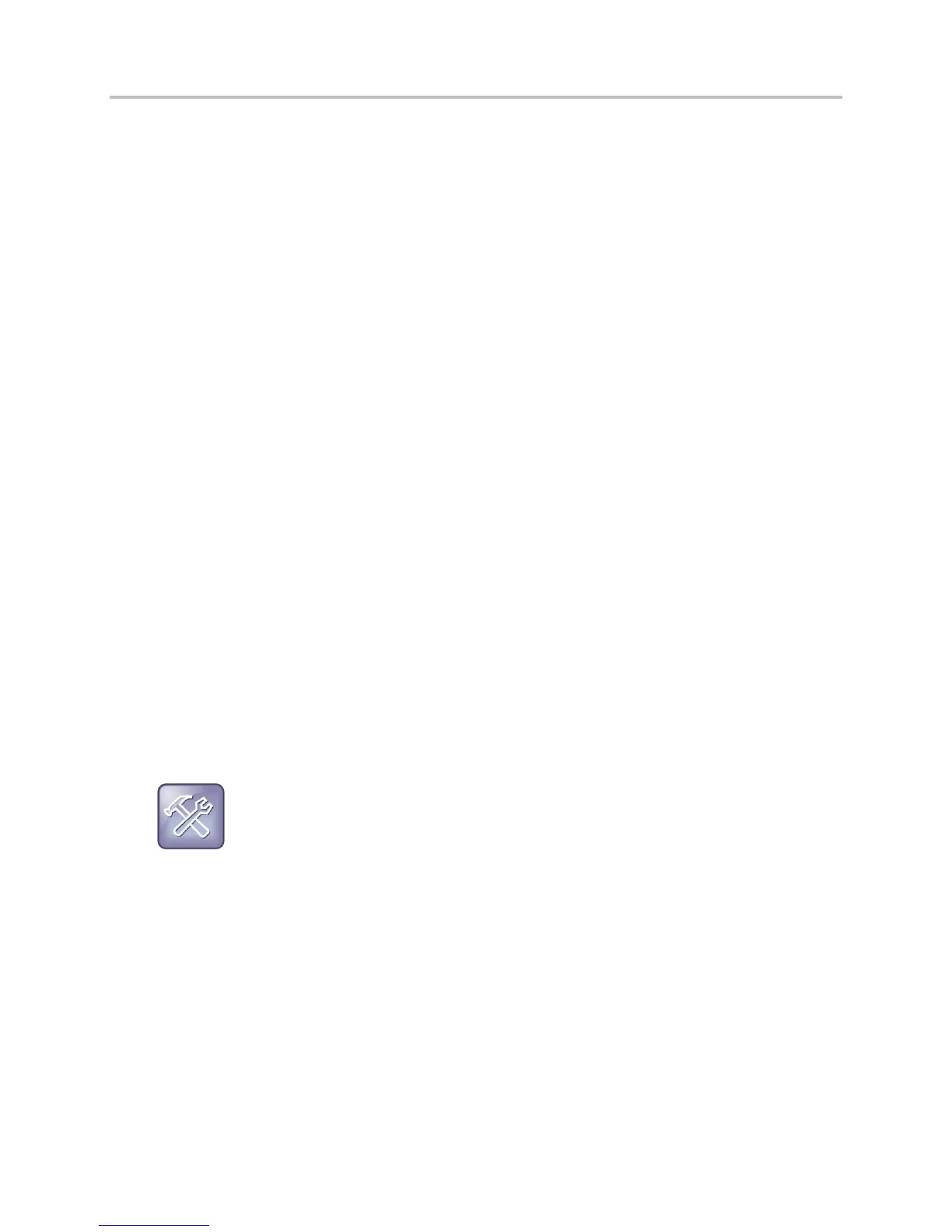Polycom VVX Business Media Phones User Guide UC Software 5.3.0
Polycom, Inc. 108
To save Outlook contacts:
1 Search for your contact.
2 Select your contact.
3 Select Add to Contacts. If you do not see the Add to Contacts soft key, select the More soft key.
The first name, last name, and phone number of the contact are saved to the Contact Directory.
You can go to the Contact Directory to see if the contact was saved correctly and to add additional
contact information. See the section Manage the Contact Directory for information on viewing and
editing contacts.
Search the BroadSoft Directory
You can access and search the BroadSoft Directory on your phone, and you can choose to perform a
standard or advanced search for contacts.
The BroadSoft Directory is not supported on VVX 1500 phones. Check with your system administrator to
find out if this feature is available on your phone.
To view the BroadSoft Directory:
» Select Directories > BroadSoft Directory.
A search screen is displayed.
A simple search enables you to search for contacts using either their first name, last name, or by typing a
few letters in their name. An advanced search enables you to choose to search for contacts by first name,
last name, or phone number.
To perform a standard search:
» Enter your search criteria, and select Submit.
Your search results display. The number of records that match your search criteria is displayed for
one second above the soft keys. A maximum of 50 contacts are available for viewing at one time.
Troubleshooting: Errors when accessing the BroadSoft Directory
If the BroadSoft Directory cannot be reached, the message “Server Unavailable” is displayed.
Contact your system administrator.
To perform an advanced search:
1 Select Advanced Search in the BroadSoft Directory.
The Advanced Search screen is displayed. In the Advance Search screen, you can choose to
search for a contact by his or her first name, last name, or a contact number.
2 Enter your search criteria, and select Submit.
Your search results display.
