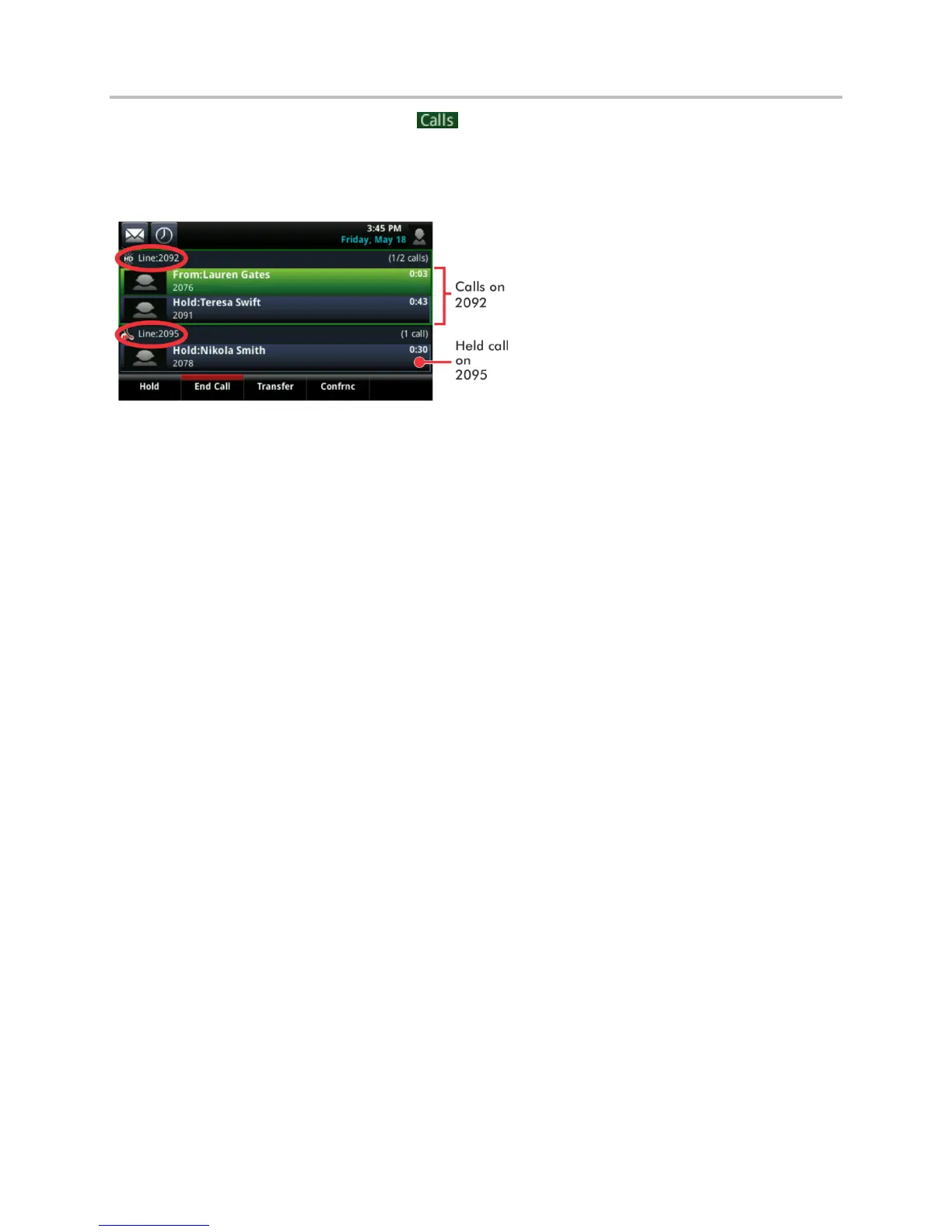Polycom VVX Business Media Phones User Guide UC Software 5.3.0
Polycom, Inc. 52
On VVX 500 and 600 phones, tap in the status bar.
The Calls screen is displayed with the list of active and held calls for each line on the phone.
Active and held calls for each line on the Calls screen
From the Calls screen, you can manage a call by holding, resuming, or transferring the call, or you can
initiate a conference.
To manage a call from the Calls screen:
1 Select a call.
The call is highlighted.
2 Do one of the following:
Select Hold to place an active call on hold.
Select Resume to make a held call active.
Select End Call to end a call with a contact. You can end only active calls, so resume the held
call first before ending it.
Select Transfer to send the call to another contact.
Select Conference to initiate a conference call.
Manage Calls Remotely
When your phone is registered with a BroadWorks server, and you are signed in to the phone with your
BroadSoft UC-One credentials, you can manage calls to your line remotely from any of your phones using
the BroadWorks Anywhere or Remote Office features. With these features, you can handle any incoming
calls to your office phone on other phones or mobile devices, and move calls seamlessly from your
mobile device to your desk phone without ending the call.
Check with your system administrator to find out if these features are available on your phone.
Manage Calls with BroadSoft UC-One BroadWorks Anywhere
BroadWorks Anywhere (BWA) is a BroadSoft UC-One feature that enables you to use one phone number
to receive calls on your desk phone, mobile phone, or home office phone and place calls from any of
these phones using one number. BWA also enables you to move calls between your desk phone and
mobile phone as well as perform any additional functions, such as intercom calls, you would on your desk
phone.
