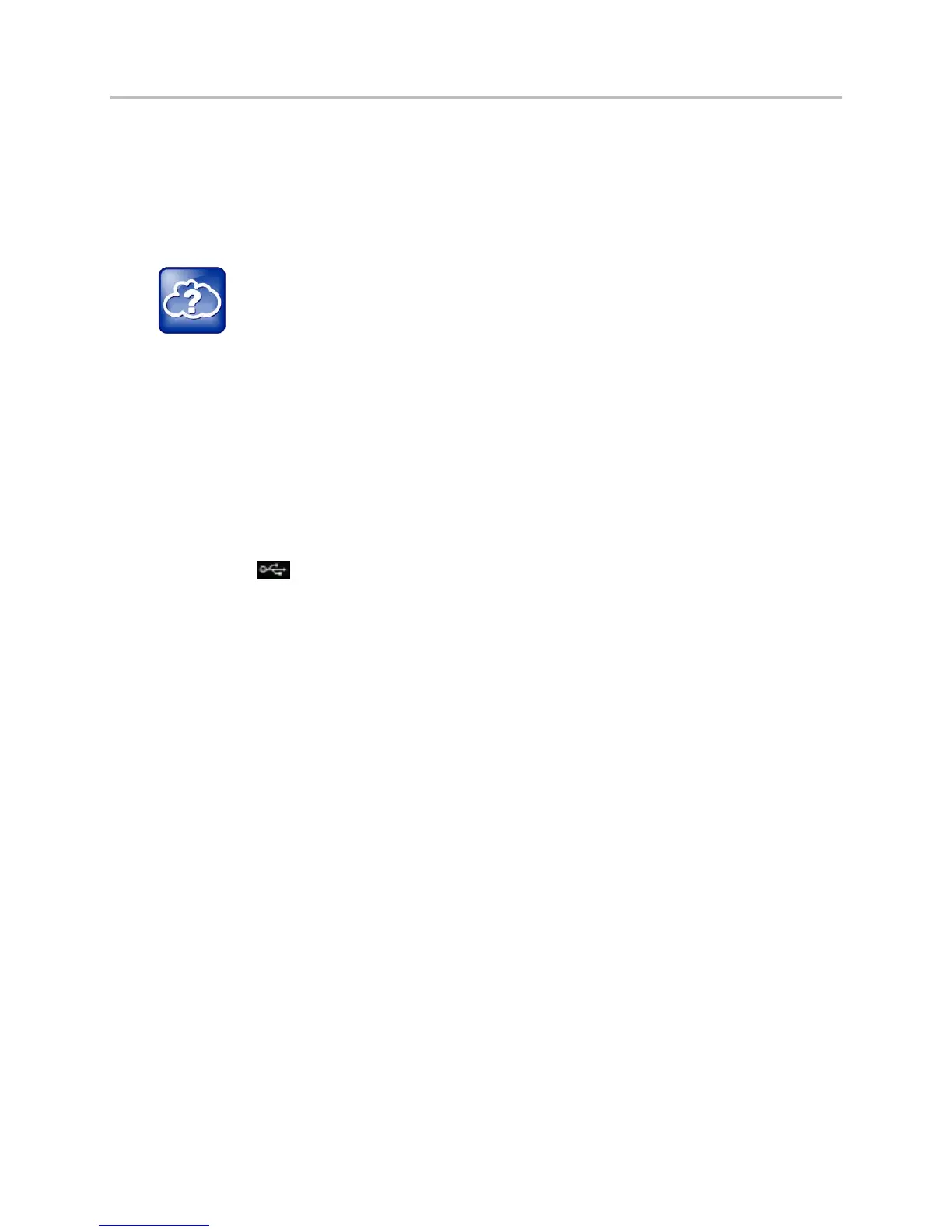Polycom VVX Business Media Phones User Guide UC Software 5.3.0
Polycom, Inc. 153
Use Personal Photos as Screen Savers
On VVX 500, 600, and 1500 phones, you can enable your phone to display your personal photos as a
screen saver. To set up a screen saver of your pictures, you need to set up certain screen saver settings,
place your pictures on a USB flash drive, and attach the USB flash drive to the phone. See the section
View Your Phone Keys and Hardware for the location of the USB port on your phone.
Web Info: Supported USB flash drives
For a list of supported USB flash drives, see Technical Bulletin 38084: Supported USB Devices for
Polycom Phones.
The pictures you use must have the following file type and size properties:
● File type: BMP, JPEG, or PNG
● Maximum size: 9999 x 9999 pixels
To set up a screen saver of your pictures:
1 Place one or more pictures on a USB flash drive, either in the root directory or in a folder.
2 Attach the USB flash drive to your phone.
The USB icon is displayed on the status bar.
3 Select Settings > Basic > Preferences > Picture Frame.
On VVX 1500 phones, select Menu > Basic > Preferences > Picture Frame.
4 From the Picture Frame screen, select Folder, and enter the name of the folder you placed your
images in on the USB flash drive.
If you did not place the pictures in a folder, but placed them in the root directory instead, do not
enter a folder name.
5 Select Time Per Image, and enter the number of seconds you want each picture to display.
You can enter a minimum of 3 seconds and a maximum of 300 seconds. The default is 5 seconds.
6 Select Save.
If the message “No pictures found” displays after you select Save, there are no pictures in the
folder you specified or in the root directory. Go back and make sure the information you entered is
correct.
7 Select Settings > Basic > Preferences > Screen Saver.
8 From the Screen Saver screen, select Screen Saver, and select Enabled.
9 Select Wait Time, and enter the number of minutes the phone should wait, after no activity, before
displaying the screen saver.
You can enter any time between one minute and of 9999 minutes. The default is 15 minutes.
10 Select Save.
Your phone displays the screen saver after the number of minutes you specified in the Wait Time
field.
