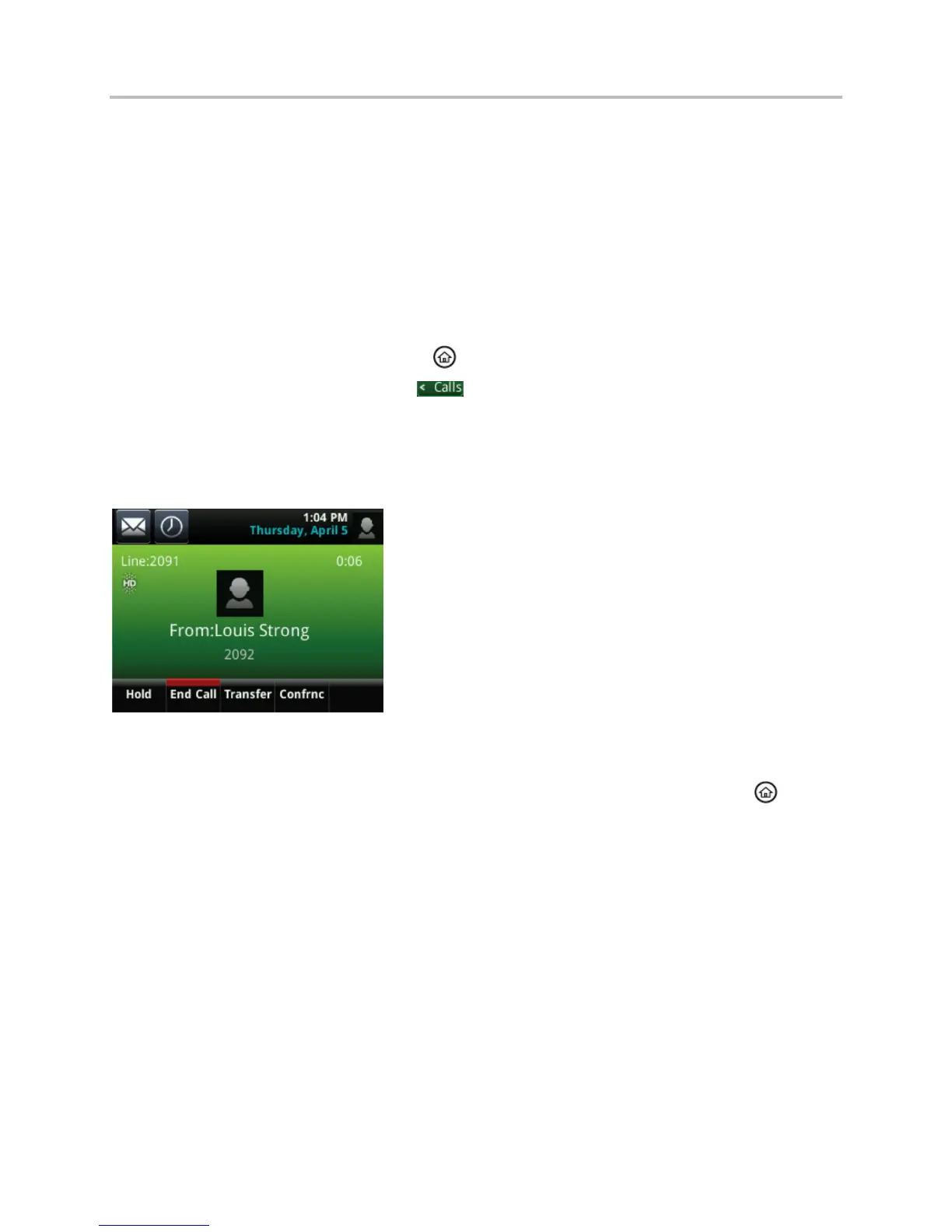Polycom VVX Business Media Phones User Guide UC Software 5.3.0
Polycom, Inc. 22
Active Call Screen
The Active Call screen is supported on VVX 500, 600, and 1500 phones, and the screen is displayed
when you place a call and you have an active call in progress. When you have an active call in progress,
the name and number of the contact you are talking with and the duration of the call is displayed in the
Active Call screen. In the Active Call screen, you can hold, end, and transfer the call, or set up a
conference call.
To display the Active Call screen:
» Do one of the following:
Place a call.
On VVX 500 and 600 phones, press during an active call.
On VVX 500 and 600 phones, tap in the status bar.
On VVX 500 and 600 phones, swipe the screen from right to left.
The following figure shows the Active Call screen on the VVX 500 phone.
Active Call screen on VVX 500 phones
Switch among Phone Screens
You can see any phone screen on your phone from other screens by pressing the Home key , or by
swiping your finger from right to left on the touchscreen. Although you can access any phone screen from
other screens, you can access certain screens only if your phone is idle or has one or more calls in
progress.
You can access certain screens in the following scenarios:
● If your phone is idle, you can access the Home and Lines screen.
● If your phone has an active call, you can access the Calls, Lines, or Active Call screens.
● If your phone has one active call only, you can access the Home, Lines, and Active Call screens.
● If your phone has multiple calls, or one held call, you can access the Home, Lines, and Calls
screen.
On VVX 1500 phones, the Home screen is the default screen, and you can only view the Active Call
screen when your phone has an active call in progress. There is no Home key on VVX 1500 phones, and
you cannot switch among screens.
