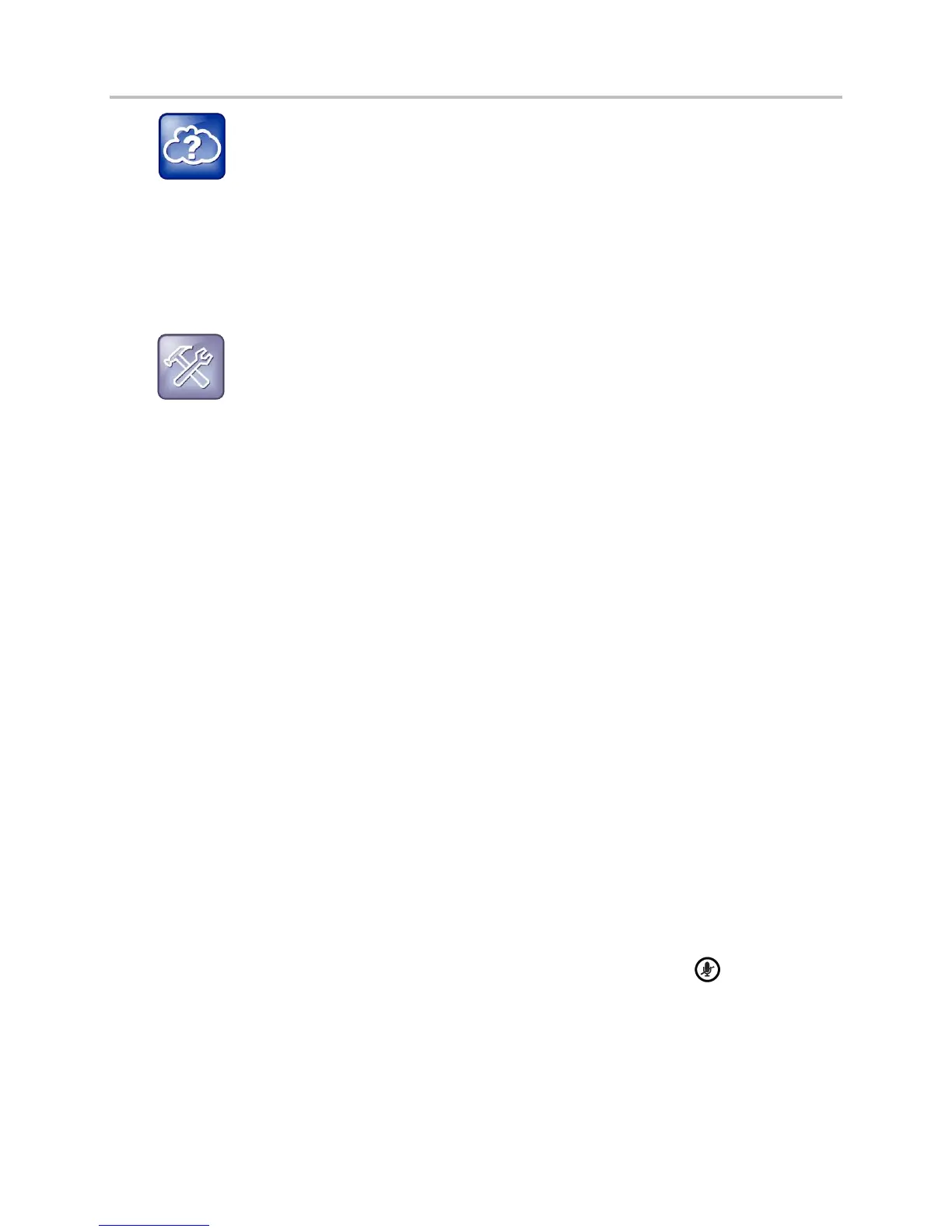Polycom VVX Business Media Phones User Guide UC Software 5.3.0
Polycom, Inc. 82
Web Info: How do I attach a USB flash drive to my phone?
To attach a USB flash drive, see the Quick Start Guide for your VVX phone on your phone’s support
page on Polycom Voice Support.
When you attach a USB flash drive to your phone, a USB icon is displayed in the status bar with a
message that tells you how much recording time is available. On the VVX 600, tap the USB icon to view
your recordings and USB properties.
Troubleshooting: Why is my USB flash drive not displaying on my phone?
If your phone does not detect the USB flash drive when you attach it to your phone, the USB
port on your phone may be disabled. Contact your system administrator and view the section
USB Port Issues for more information.
Guidelines when Recording Calls
The following are a list of guidelines to follow when recording audio calls:
● Inform contacts when you are recording a call.
● Make sure you mute your audio when you are placed on hold while recording the call. When you
place a call on hold while recording, the recording pauses. However, when another person places
you on hold, the recording continues.
● During an active call, pause your recording before answering incoming calls. All incoming calls you
answer after you start recording are also recorded in the same file. For example, on June 22, 2012,
at 11:22 a.m., you answer a call from person A. During your call with person A, you answer calls
from person B and person C. All three calls are recorded in the same file.
● You cannot record calls when there are no connected calls on your phone, when you place a new
call to transfer a call or initiate a conference, or when you have an incoming call.
Record, Pause, and End Recordings
To record a call:
» During an active call, select Record > Start.
An R is displayed on the USB icon and the message “Recording in progress” is displayed in the
status bar.
Note that some tones made on your contact’s phone are recorded. When you press while recording,
only other participants in the call are recorded.
