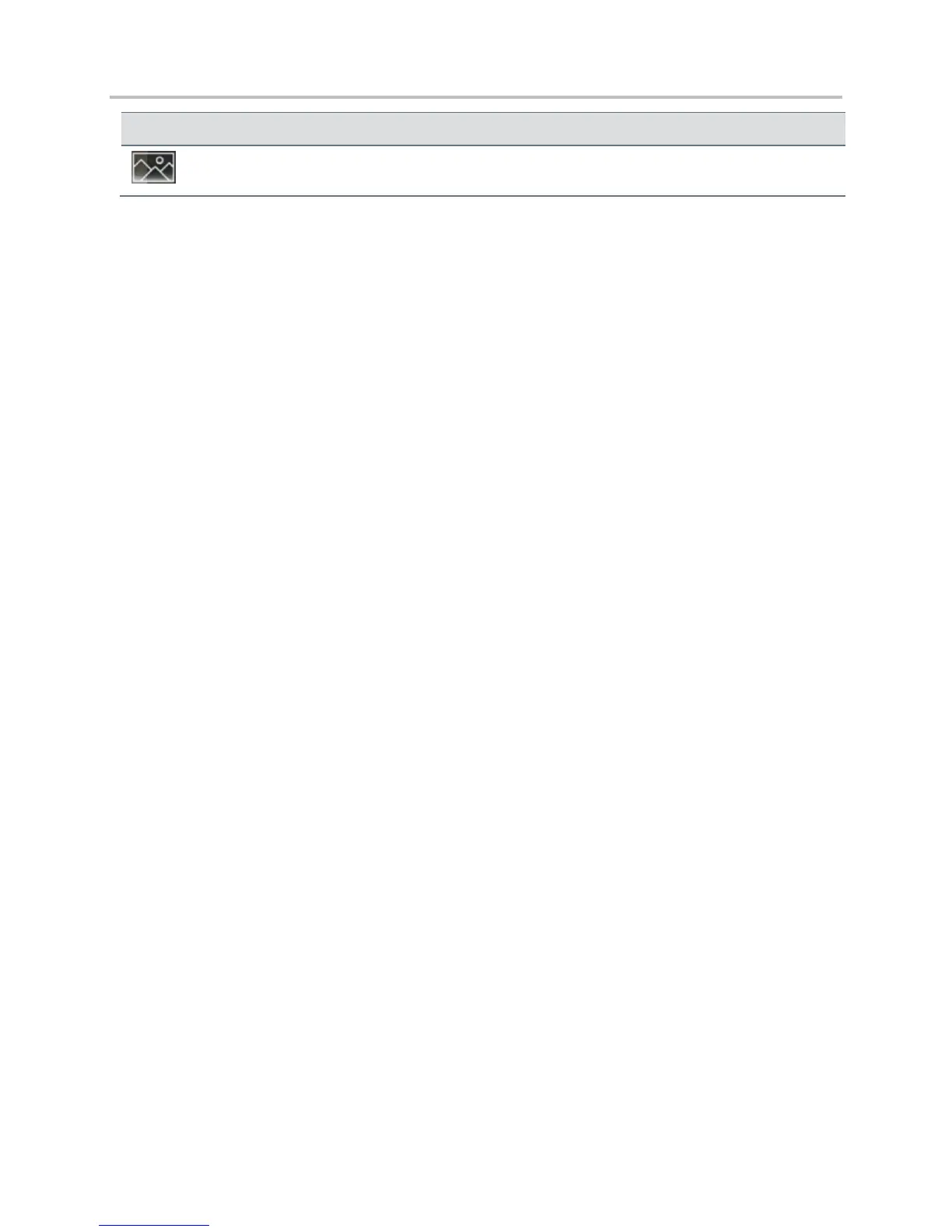Polycom VVX Business Media Phones User Guide UC Software 5.3.0
Polycom, Inc. 156
Set the picture that currently displays as the background picture for your phone.
Use Power-Saving Mode
By default, your phone is set up with a power-saving mode that turns off the screen to conserve energy.
Your phone enters power-saving mode after it has been idle for a certain period of time. You can
configure the period of time that the phone is idle before the screen turns off. You can configure different
idle timeouts for office hours and off hours, such as evenings and weekends.
During off hours, the message “Off Hours Mode” scrolls on the status bar. Your phone exits power-saving
mode if a phone event occurs—for example, if the phone has an incoming call or message, or you press
a key or tap the screen. If a screen saver is enabled on your phone, power-saving mode still occurs.
You can update the following power-saving settings:
● Office Hours When you start work and how long you’re in the office each day (see Change Your
Office Hours).
● Timeouts The period of time the phone should be idle before the screen turns off (see Change
Timeouts).
Change Your Office Hours
When you update your office hours, you specify when you start, and how long you work each day. The
phone is idle in during the hours outside of your office hours.
To change your office hours:
1 Select Settings > Basic > Power Saving > Office Hours > Start Hour.
On VVX 1500 phones, select Menu > Settings > Basic > Power Saving > Office Hours > Start
Hour.
2 From the Start Hour screen, select a day of the week.
3 Enter a start time using the 24-hour clock. You can enter a start time from 0 to 23.
4 Select Save.
5 From the Office Hours screen, select Duration.
6 From the Duration screen, select a day of the week.
7 Enter a duration of 0 to 12 hours per day.
8 Select Save.
