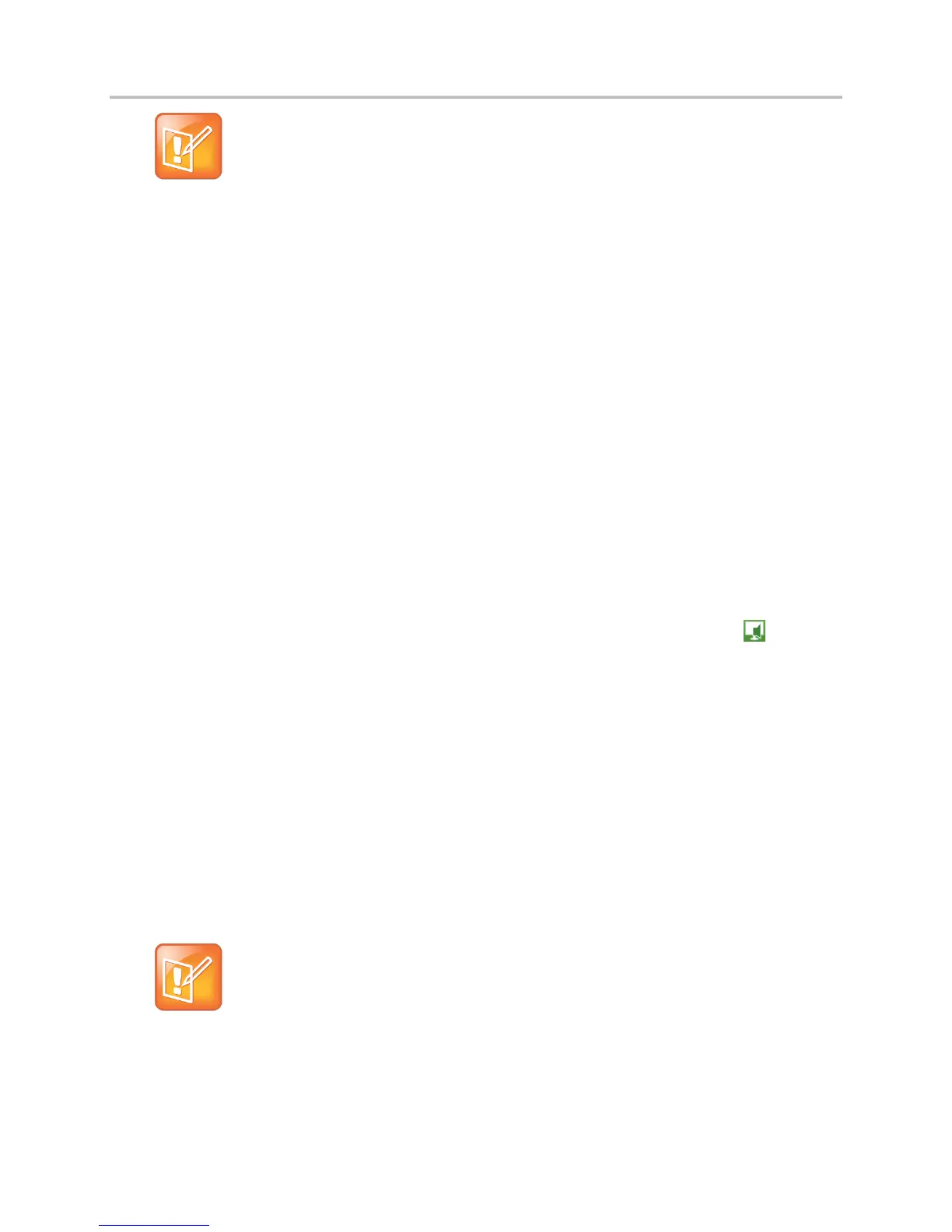Polycom VVX Business Media Phones User Guide UC Software 5.3.0
Polycom, Inc. 192
Note: How do I use my VVX phone for playing audio from media on my computer?
If you want to route audio from media that uses the computer’s speakers, such as from web
videos or media players, you must manually change the computer’s default audio speaker
device to use Polycom VVX Phone. See the section Use Your Phone as Your Primary Audio
Device on Your Computer.
You can use any VVX phone as your primary audio device for all Lync calls even if you are not signed
into Lync on the phone. When you connect a VVX phone that is registered to another user to your
computer, the phone acts as a speakerphone for all audio and video calls initiated in the Lync client on
your computer.
Answer Calls
When you are signed into the Lync client and the connected phone with the same account, the way you
answer calls is different than if the Lync client and the connected phone are signed in with different
accounts.
To answer an incoming call:
» Do one of the following:
If signed in with the same user accounts, press the Answer soft key on your phone or click
Answer in the Lync client.
If signed in with different user accounts and the incoming call is for the account signed into
Lync, click Answer in the Lync client.
The call is displayed on your VVX phone and in the Lync client, the PC audio icon is
displayed next to the Lync call, and the audio for the call is played through the phone’s
speakerphone.
If signed in with different user accounts and the incoming call is for the account signed into the
phone, press the Answer soft key on the phone.
The call is displayed on the phone only.
Place Calls
You can place calls to Lync contacts in the Lync client and on your phone.
To place a call from your Lync client:
» Choose a contact and select Call.
Note: Conference calling not available on VVX phones with BToE enabled
You cannot make conference calls and the Conference and Join soft keys do not display on your
BToE-enabled Polycom phone running UC software 5.x.x. However, you can make conference calls
using your Lync client. To make a conference call in your Lync client, add a participant during an
active call. To make a conference call on your phone, you need to disable BToE. To disable BToE,
press the BTOE soft key and press Disable.
