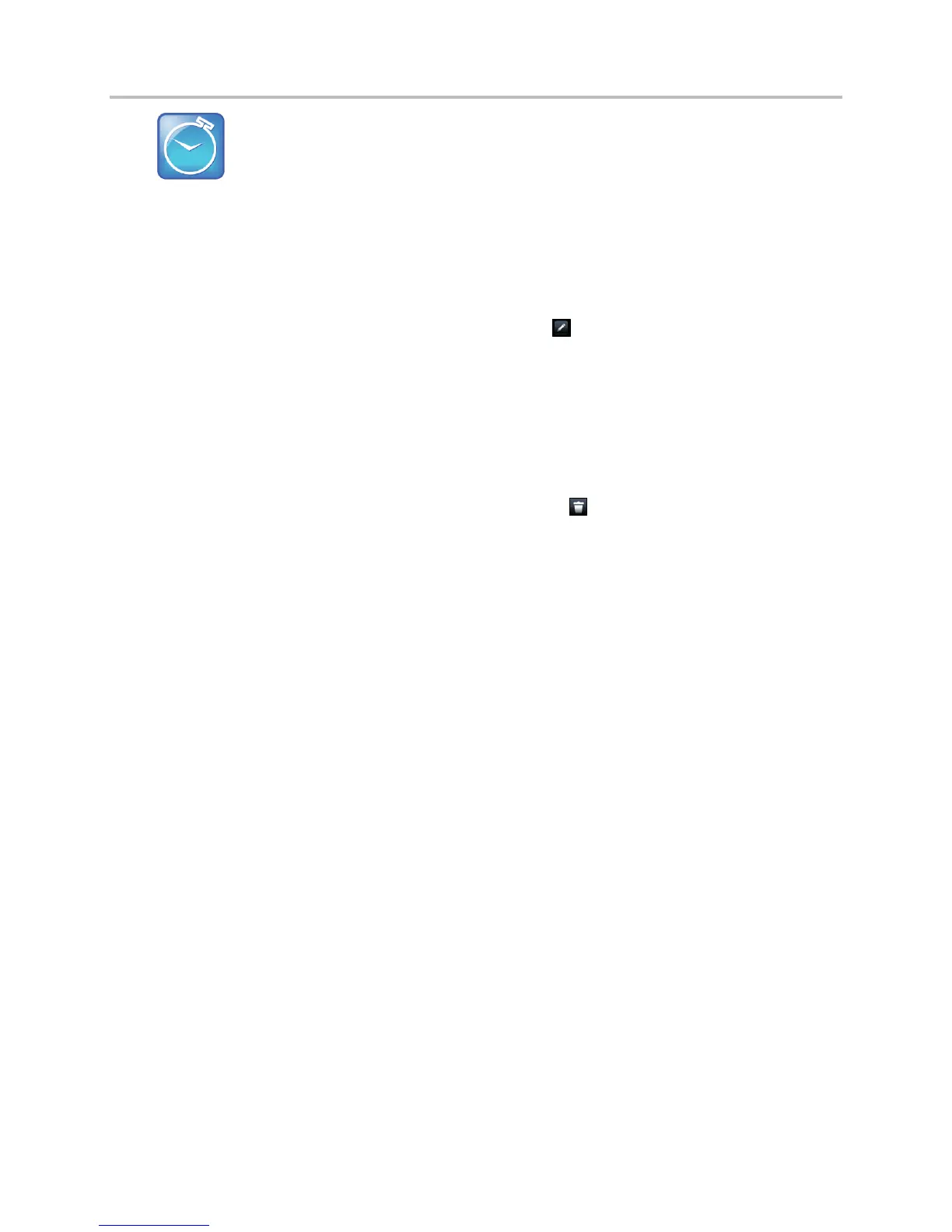Polycom VVX Business Media Phones User Guide UC Software 5.3.0
Polycom, Inc. 105
Timesaver: Saving contacts from the Recent Calls list and Corporate Directory to your
Contact Directory
To save a recent caller to your Contact Directory, see View Recent Calls.
If a Corporate Directory is available on your phone, you can add contacts from the Corporate
Directory to your Contact Directory. For information, see Manage the Corporate Directory.
To edit a contact’s information:
1 From the Contact Directory, select a contact.
2 From the Contact Information screen, select Edit or tap .
On VVX 300 and 400 phones, select Info > Edit.
3 From the Edit Contact screen, update the contact’s information.
4 Select Save.
To delete a contact:
1 From your Contact Directory, select a contact.
2 From the Contact Information screen, select Delete or tap .
On VVX 300 and 400 phones, select Info > Delete.
A confirmation message is displayed, confirming that you want to delete the contact.
3 Select Yes to delete the contact.
Manage the Corporate Directory
Your system administrator can set up your phone so that you can access a Corporate Directory.
However, you cannot update your Corporate Directory, and your administrator determines which contacts
you can see. Check with your system administrator to find out if this feature is available on your phone.
You can do the following in the Corporate Directory:
● Search for contacts.
● Dial contacts.
● Add contacts to your Contact Directory.
To view the Corporate Directory:
» Select Directories > Corporate Directory.
On VVX 1500 phones, press the Directory key, and tap Corporate Directory.
By default, a blank search screen is displayed.
In the Corporate Directory, you can perform a quick or advanced search of contacts. A quick search
enables you to search for contacts using either their first name, last name, or by typing a few letters in
their name. An advanced search enables you to choose to search for contacts by first name, last name,
or phone number.
