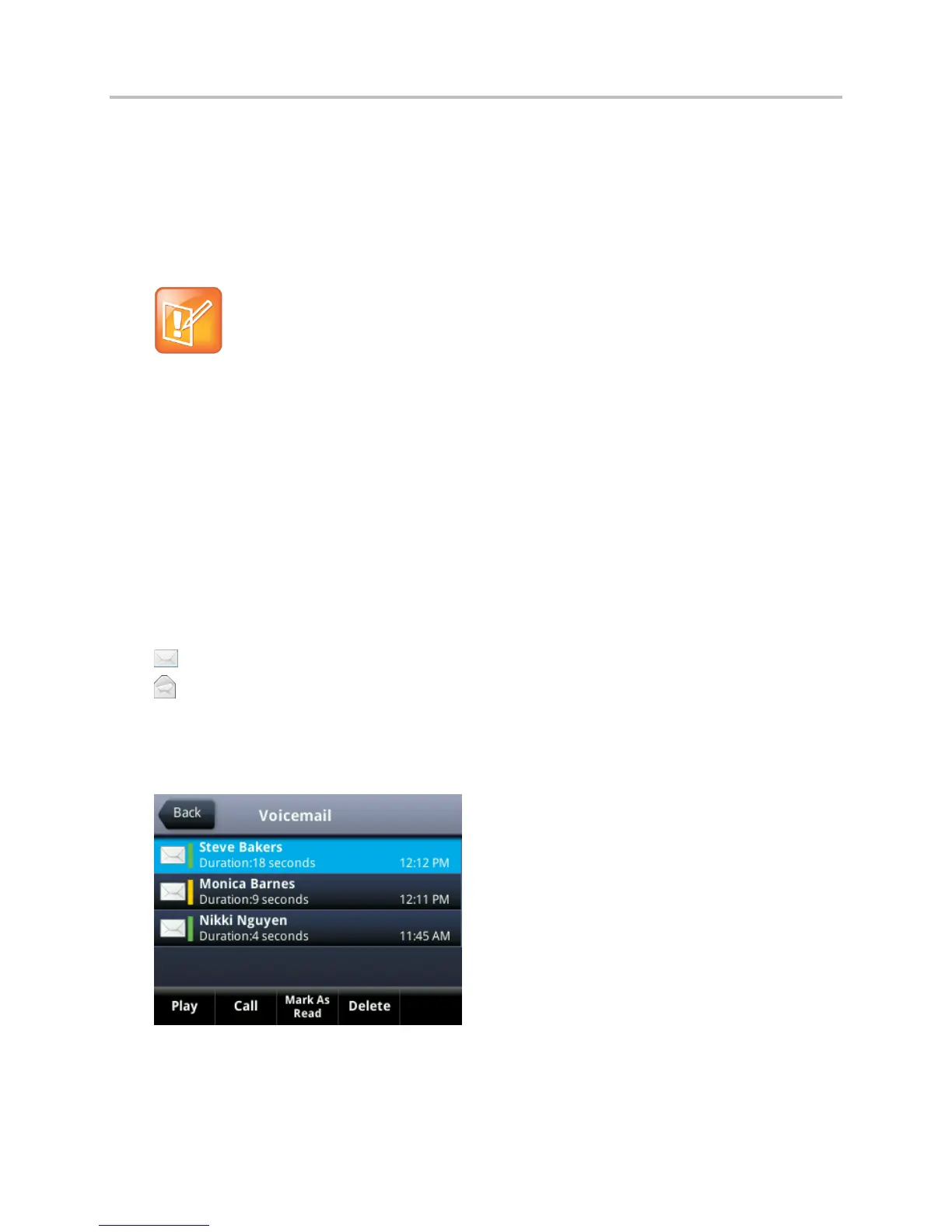Polycom VVX Business Media Phones User Guide UC Software 5.3.0
Polycom, Inc. 129
To access voicemail and video messages:
1 From the Home screen, select Messages > Message Center.
On VVX 1500 phones, press the Message key and select Message Center.
2 If you have multiple lines on your phone, select the line that has the new message.
3 From the Messages screen, select Connect and follow the prompts to access your messages.
Note: Accessing voicemail remotely
Contact your system administrator or service provider for information on remotely accessing
your voicemail.
Access Lync Voicemail Messages
When your phone is registered with the Lync server, you can view individual voicemail messages on your
VVX phone. For each voicemail message, you can view the contact who left the message, the contact’s
presence status, and the status of the voicemail message. You can also call contacts from the Voicemail
screen.
This feature is not available for VVX 1500 phones. Check with your system administrator to find out if this
feature is available on your phone.
The following icons display next to each message to indicate the status of a message:
● Unread message
● Read messages
To access your Lync voicemail messages:
» Press Messages > Voicemail.
A list of voicemail messages is displayed, as shown next.
Manage Lync Voicemail Messages
From the Lync Voicemail screen, you can play voicemail messages, call a contact, or delete messages.
