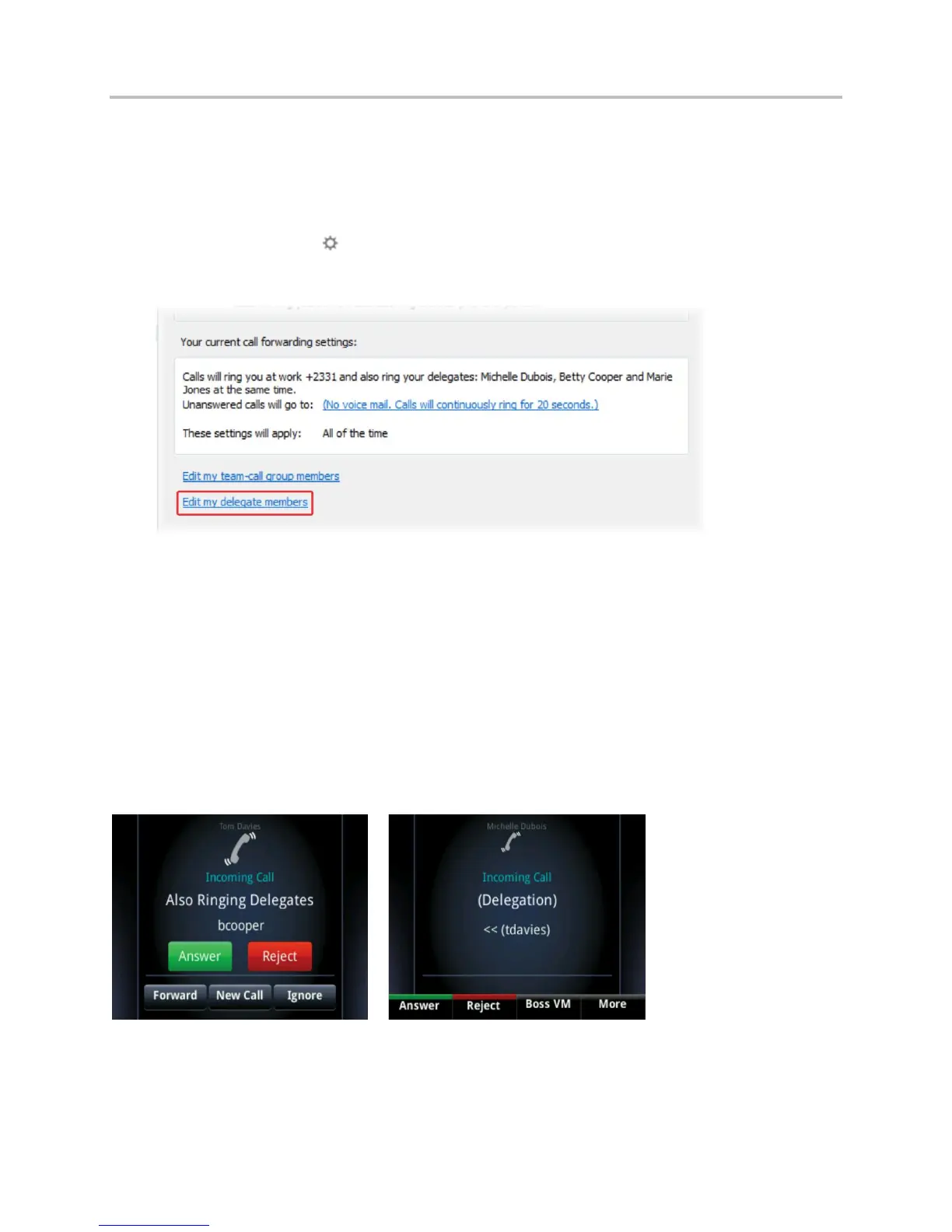Polycom VVX Business Media Phones User Guide UC Software 5.3.0
Polycom, Inc. 76
Edit the Delegates Group
You cannot edit the Delegates group on your phone. If you want to add or remove delegates, you need to
edit the Delegates group in your Lync client.
To edit the Delegates group:
1 In your Lync client, click and select Tools > Call Forwarding Settings.
2 Select Edit my delegate members, as shown next.
3 Do one of the following:
Select Add to add delegates.
Select a delegate and click Remove to delete the delegate from the group. Delegates removed
from the Delegates group can no longer monitor call activity on a boss’s line.
Manage Calls on the Boss’s Line
When a call is placed to the boss’s line, the call is displayed on the boss and delegate’s phones, as
shown next.
Incoming call notification on boss and delegate’s phones
