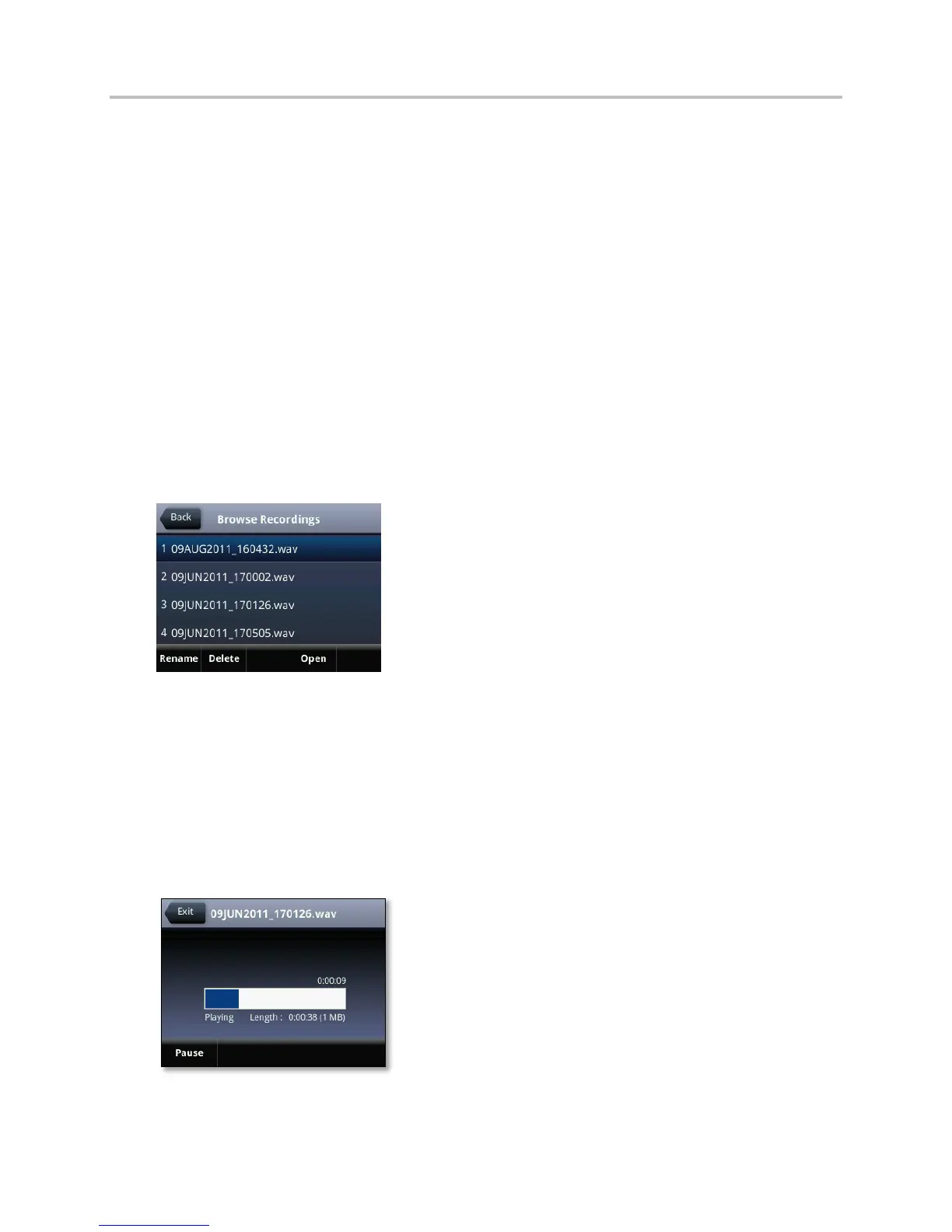Polycom VVX Business Media Phones User Guide UC Software 5.3.0
Polycom, Inc. 84
An R is displayed on the USB icon and the message “Recording in progress” is displayed in the
status bar.
Play Recorded Calls
You can play back calls that you recorded on your USB drive on your phone. You can also play recorded
files on a Windows or Apple computer using an application capable of playing .wav files.
Browse, Edit, and Open Recorded Calls
On your phone, you can browse, open, delete, and rename the recorded files stored on the USB drive.
To browse recorded files:
» Select Settings > Features > Removable Storage Media > Browse Recordings.
For VVX 1500 phones, select Menu > Features > Removable Storage Media > Browse
Recordings.
A list of recordings is displayed, as shown next.
To play a recorded call:
1 Select Settings > Features > Removable Storage Media > Browse Recordings.
For VVX 1500 phones, select Menu > Features > Removable Storage Media > Browse
Recordings.
2 From the Browse Recordings screen, select a file, and select Open.
3 Select Play.
The length of the recording and a progress bar is displayed as the recording plays, as shown next.
