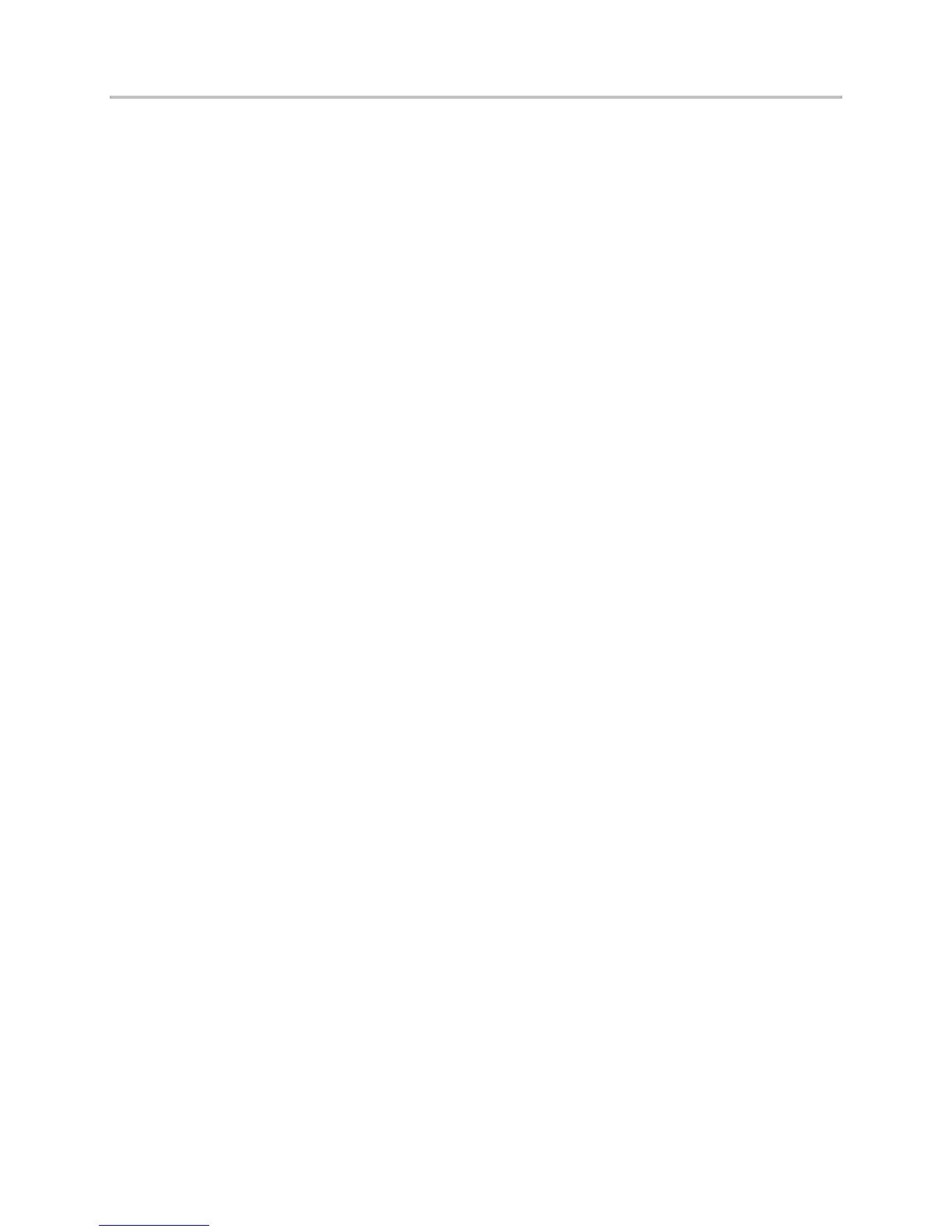Polycom VVX Business Media Phones User Guide UC Software 5.3.0
Polycom, Inc. 54
3 Select BroadWorks Anywhere and select a location.
4 Select Status > Disabled.
5 Press Save.
To remove a BWA location:
1 Select UC-One on the Home screen or navigate to Settings > Features > UC-One Call Settings.
On VVX 1500 phones, navigate to Menu > Settings > Features > UC-One Call Settings.
2 Select a line.
3 Select BroadWorks Anywhere and select a location.
4 Press Delete.
Manage Calls with BroadSoft UC-One Remote Office
With the Remote Office feature, you can forward all incoming calls to your VVX phone to a remote office
number, such as your mobile or home office number, when you are away from the office. You can answer
all incoming calls to your desk phone on your mobile phone or home office phone, and any calls you
place to contacts from your remote office number shows your desk phone number on the caller ID.
Contact your system administrator or your service provider for more information on using Remote Office.
Add a Remote Office Number
You can add only one number as your remote office number.
To enable Remote Office and add a remote office number:
1 Select UC-One on the Home screen or navigate to Settings > Features > UC-One Call Settings.
On VVX 1500 phones, navigate to Menu > Settings > Features > UC-One Call Settings.
2 Select a line.
3 Select Remote Office.
4 Enter your remote office number and press Enabled.
5 Press Save.
All calls made to your desk phone are forwarded to the remote office number.
Disable Remote Office
When you return to the office or want to stop forwarding your calls, make sure you disable Remote Office.
To disable Remote Office:
1 Select UC-One on the Home screen or navigate to Settings > Features > UC-One Call Settings.
On VVX 1500 phones, navigate to Menu > Settings > Features > UC-One Call Settings.
2 Select a line.
3 Select Remote Office > Disabled.
