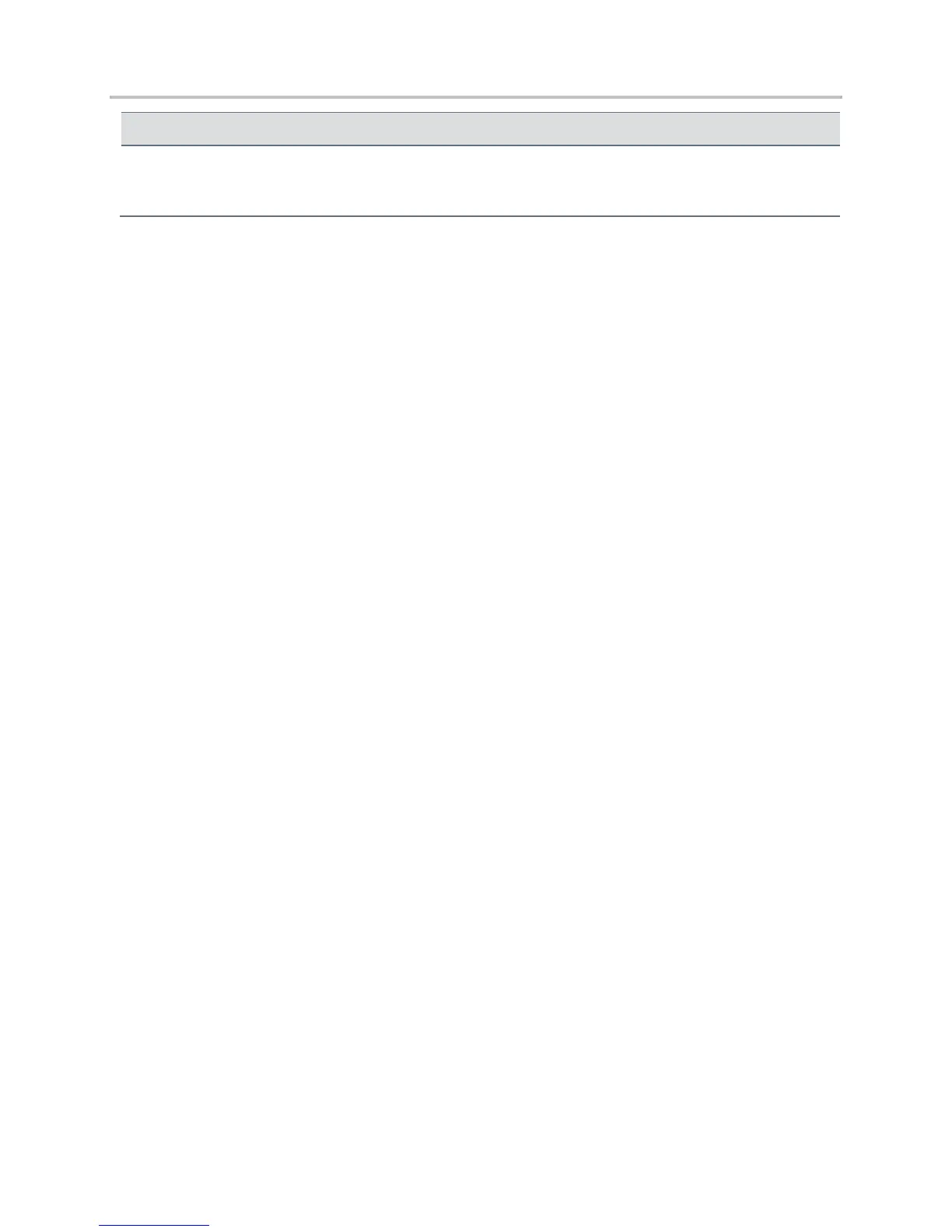Polycom VVX Business Media Phones User Guide UC Software 5.3.0
Polycom, Inc. 205
The message “Unsupported USB device attached”
displayed.
Refer to Technical Bulletin 38084: Supported USB
Devices for a list of USB devices supported on
Polycom phones.
Troubleshoot Better Together over Ethernet
Issues
Use the following solutions as a guide to resolving issues, problems, or common difficulties while
installing the Polycom BToE Connector or pairing your devices.
The Polycom BToE Connector installation failed.
If the Polycom BToE Connector fails to install, download and reinstall the application from Polycom
Support on your computer. If the application installation continues to fail, find the log file for the installation
error and call Polycom Technical Support. The technical support representative needs the log file to
understand why the installation failed.
To find the log file:
1 Open the Start menu and select your user name.
2 Select the folders AppData > Local > Temp > MSI*.LOG.
The Polycom BToE Connector failed to start.
If the Polycom BToE Connector successfully installs, but the application fails to start or you experience
other application-related failures, uninstall the Polycom BToE Connector and reinstall the application.
If the application still does not start or you experience other related issues, find the log file showing the
failed to start error and call Polycom Technical Support. The technical support representative needs the
log file to understand why the application failed to start.
To find the log file:
1 Open the Start menu and select your user name
2 Select the folders AppData > Local > Polycom > Polycom BToE Connector.
3 Click the file polycom_BTOE_log.txt.
My phone isn’t pairing with my computer.
Make sure that the Ethernet cable is plugged into the PC port on the phone. If a warning icon is displayed
in your phone’s status bar, see the section Investigate Phone Warnings for information on viewing
warnings. If the warning message states that the phone was unable to pair, you need to ensure that
Polycom BToE Connector is an allowed program in your system’s firewall on your computer.
