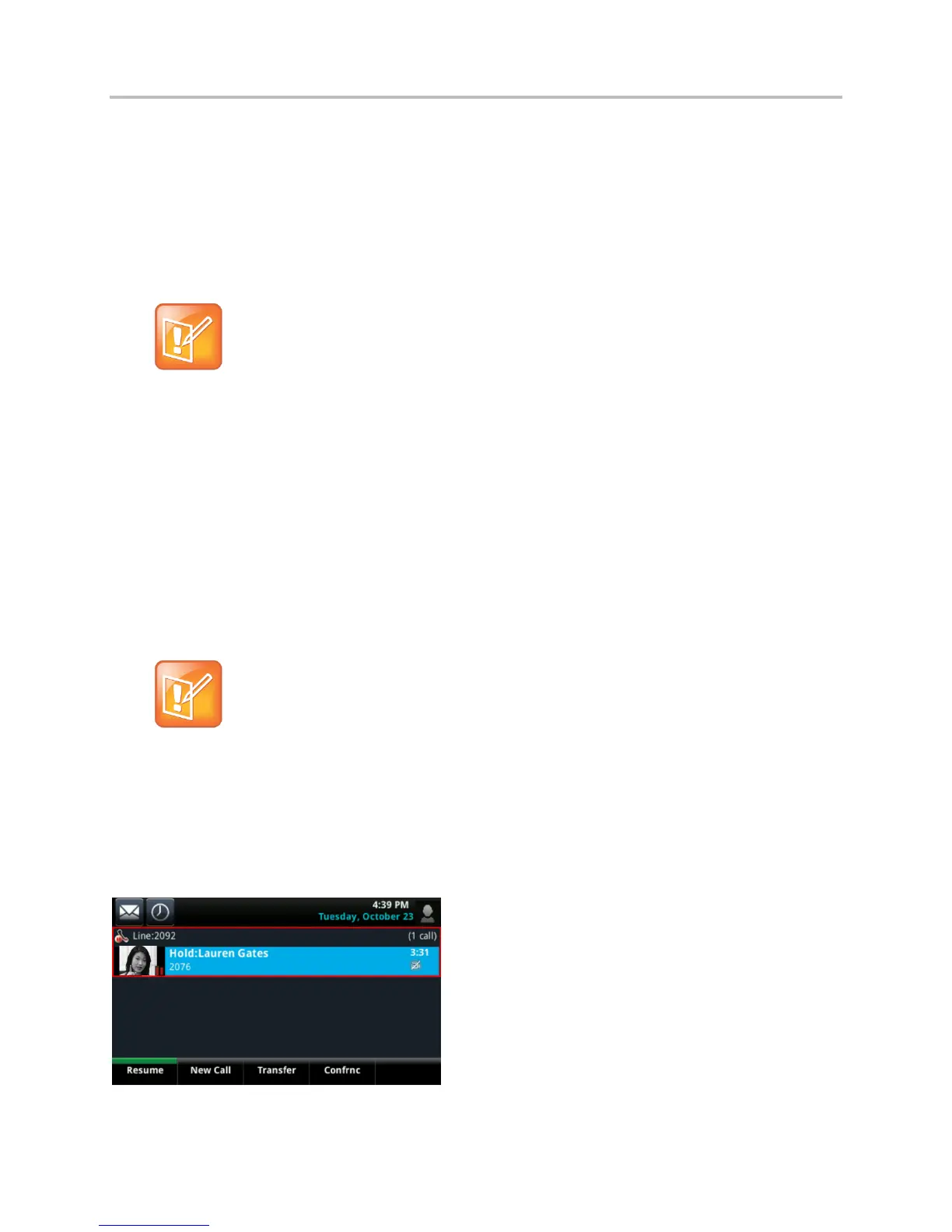Polycom VVX Business Media Phones User Guide UC Software 5.3.0
Polycom, Inc. 98
Manage Video Calls without a VVX Camera on
VVX 500 and 600 Phones
When you do not have a VVX Camera attached to your VVX 500 or 600 phone, you can receive video,
but you cannot send video. Video always displays when the person you are talking with can send video,
and your phone is enabled to receive video.
Note: Video from different endpoints display differently on your phone
Depending on the phone or system that is sending video, black bars may appear on the top, bottom,
or sides of the video image. This occurs because the aspect ratio of the sent video doesn’t match
the display area on your phone, and the portions of the video that aren’t being received display as
black bars. If the received video matches your phone’s display area, the received video fills the
screen. If black bars display, you can remove them by selecting the cropped video screen mode
(see Change How Far-Side Video Displays.)
Manage Audio and Video Calls
When you are in a call with a person who has a video-enabled phone, the far side video displays in the
call window. You can view the far-side on the Calls screen as well. For more information on viewing and
changing how the far-side video displays, see the sections Change How Far-Side Video Displays and
Display All Video Calls in Full Screen Mode.
Note: Why do I see a different No Video icon?
Depending on the phone or system that has stopped sending video, you may see a different icon
than the one shown in the Change the Video Call and PIP Displays section.
If you place a video call on hold, the person’s video stream stops and is replaced by a paused grayscale
image taken just before you held the call, as displayed next. The person’s video stream returns when you
resume the call.
Held video call
