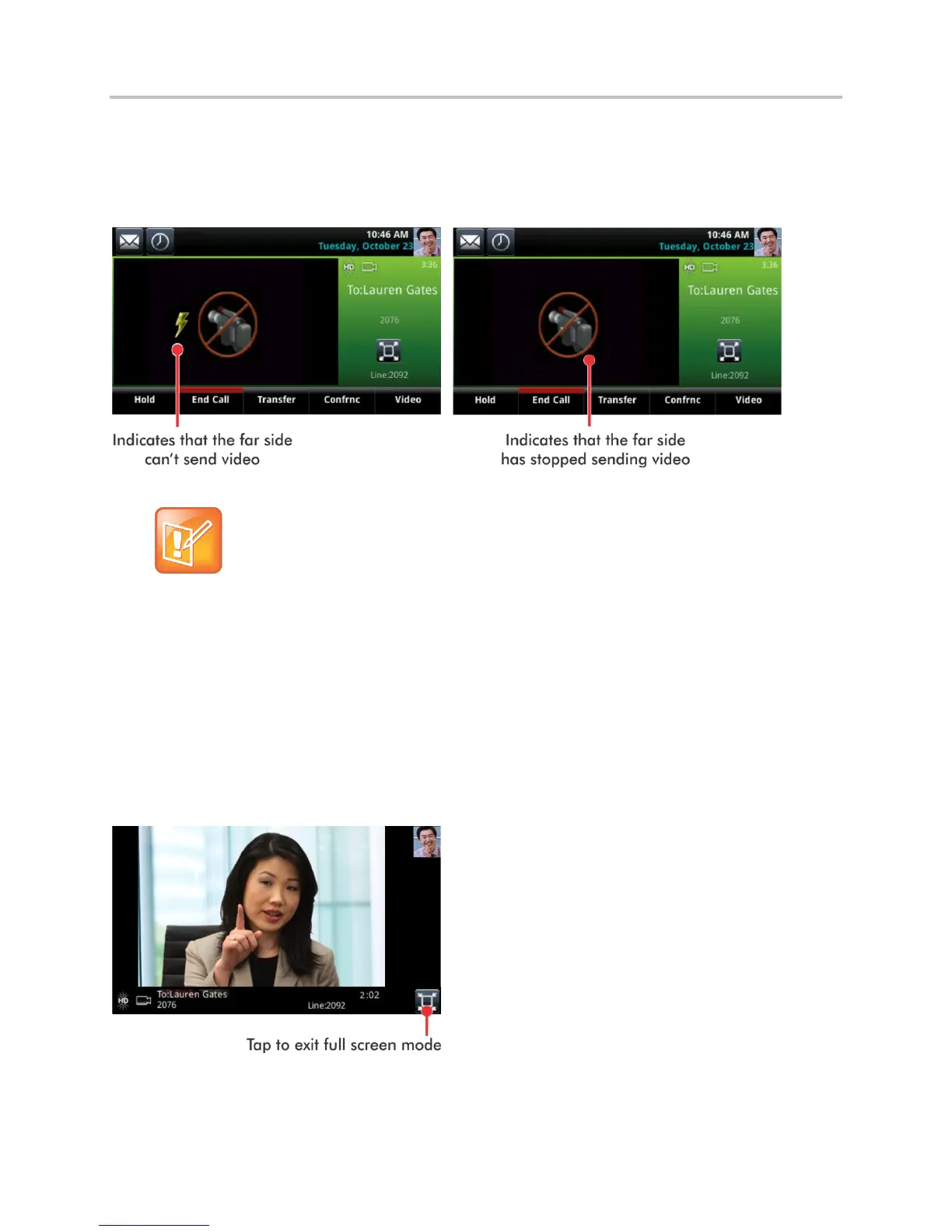Polycom VVX Business Media Phones User Guide UC Software 5.3.0
Polycom, Inc. 95
If the far side cannot send video, or stops sending video, a No Video icon is displayed on your phone, as
shown in the next figure. If the far side is unable to send video, a thunderbolt icon is displayed next to the
No Video icon, as shown next.
Call window with No Video icon
Note: Why do I see a different No Video icon?
Depending on the phone or system that has stopped sending video, you may see a different icon
than the one shown above.
Display Video Calls in Full Screen
You can display the far-side video on the full screen, and your PIP continues to display in the corner with
the soft keys hidden. In full screen, call details display along the bottom of the screen, including an icon
that you can select to exit full screen mode. The following figure displays full screen video on the VVX
600 phone.
Full screen mode on VVX 600 phone
