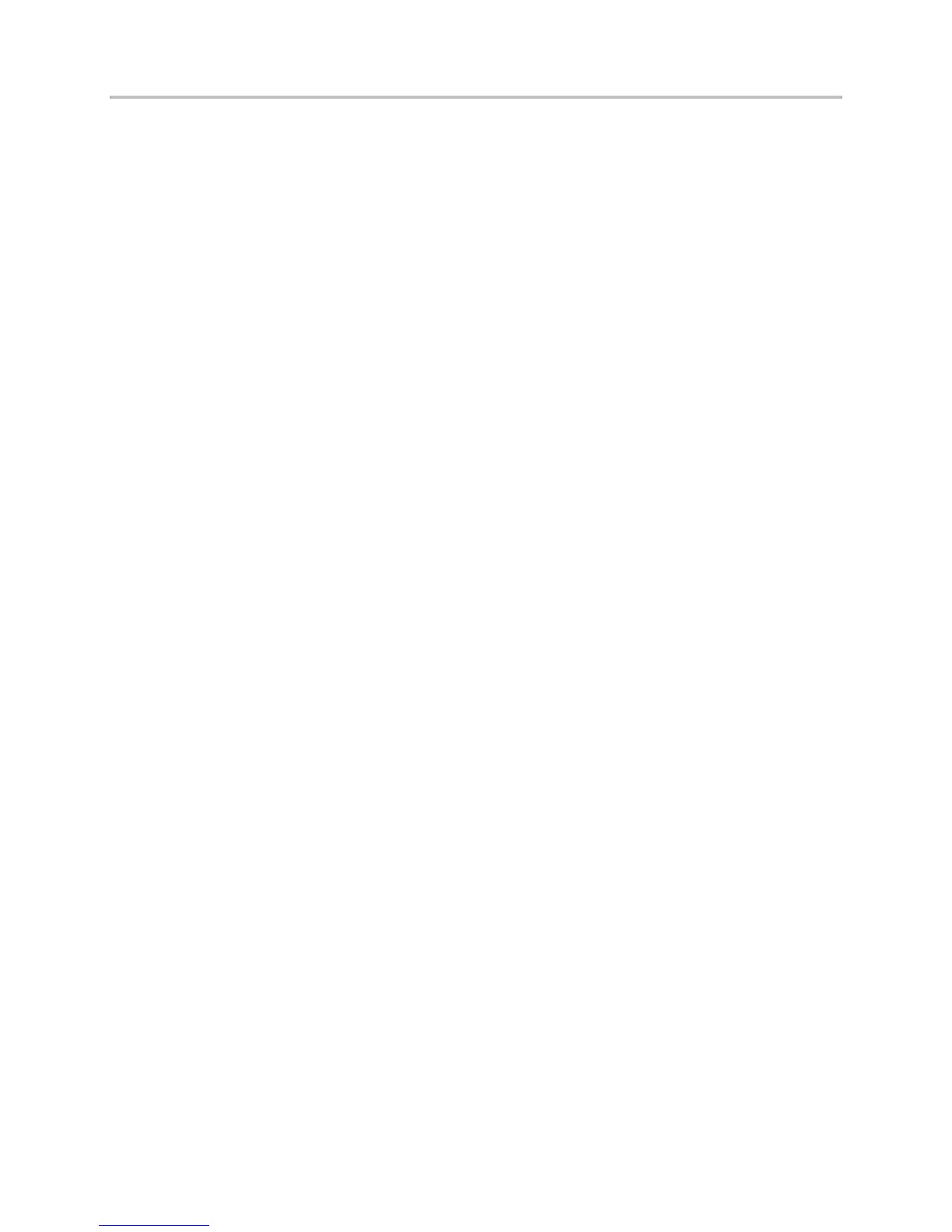Polycom VVX Business Media Phones User Guide UC Software 5.3.0
Polycom, Inc. 69
shared line answers an incoming call, you can still view the call information from your phone’s call log
even if you did not answer the call.
See the section View Recent Calls for information on viewing missed calls.
Hold Calls Privately on Shared Lines
When you place a call on hold on a shared line, all of the phones registered with that line are notified of
the call’s held status. You can hold a call privately on a shared line using the Private Hold feature, which
places the call on hold and displays the line as busy on the other phones on the shared line. Contact your
system administrator to find out if this feature is available on your phone.
When the Private Hold feature is enabled, the Pvt Hold soft key is displayed, and you can hold a call
privately, transfer a call, or initiate a conference call without notifying others on the shared line of the call’s
held state.
To hold a call privately on a shared line:
» During a call, press More > Pvt Hold.
The call is held on your phone, and the line shows as busy on the other shared line users’ phones.
When you hold a call privately, other users on the shared line cannot resume or pick up the call.
However, users on the shared line can barge in on privately held calls. In order to allow other users to
resume the call, you have to publicly hold the call by pressing the Hold key or soft key.
When Private Hold is enabled, you can also transfer a call or initiate a conference call without the other
shared line users being notified of the call’s status. When you press the Transfer or Conference soft key
on the shared line, the call is held privately. If you press Hold before you transfer a call or initiate a
conference, the other users on the shared line are notified of the call’s held status.
See the sections Transfer Calls and Initiate Conference Calls for more information.
Use Multiple Appearance Directory Number - Single Call
Appearance
When your phone is registered with the GENBAND server, you can use the Multiple Appearance
Directory Number – Single Call Appearance (MADN-SCA) feature to share a single line with other
contacts as a member of a Multiple Appearance Directory Number (MADN) group. System administrators
assign members to MADN groups, which can have a maximum of 32 members. Check with your system
administrator to find out if this feature is available on your phone.
Any MADN group member can place, answer, hold, resume, or barge in on a call on a shared line.
Additionally, all group members can view the status of a call on the shared line on their phones.
This section includes information and instructions on using the following MADN-SCA functions:
● Place a Call
● Answer Calls
● Barge In on an Active Call
● Hold and Resume Calls
● Enable Privacy
