
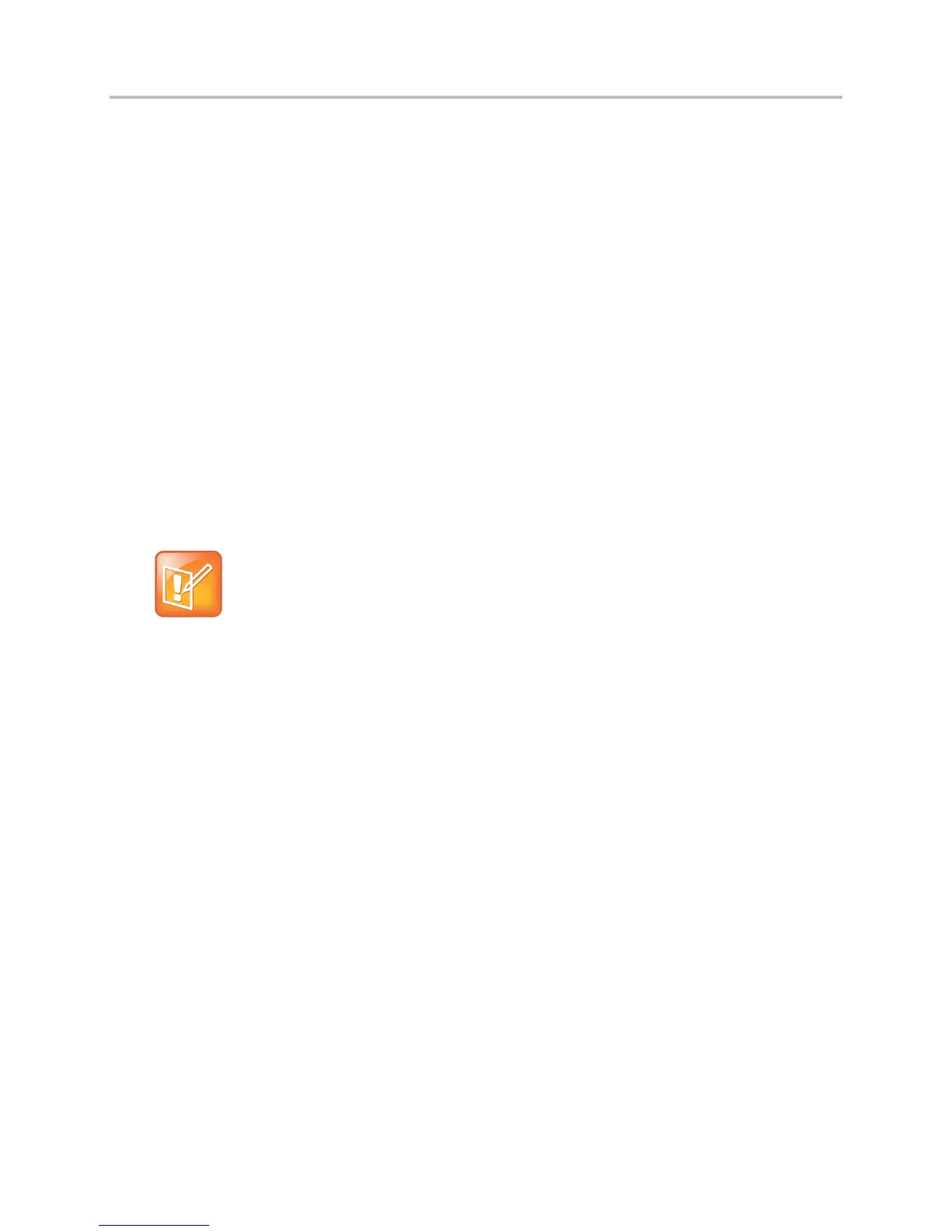 Loading...
Loading...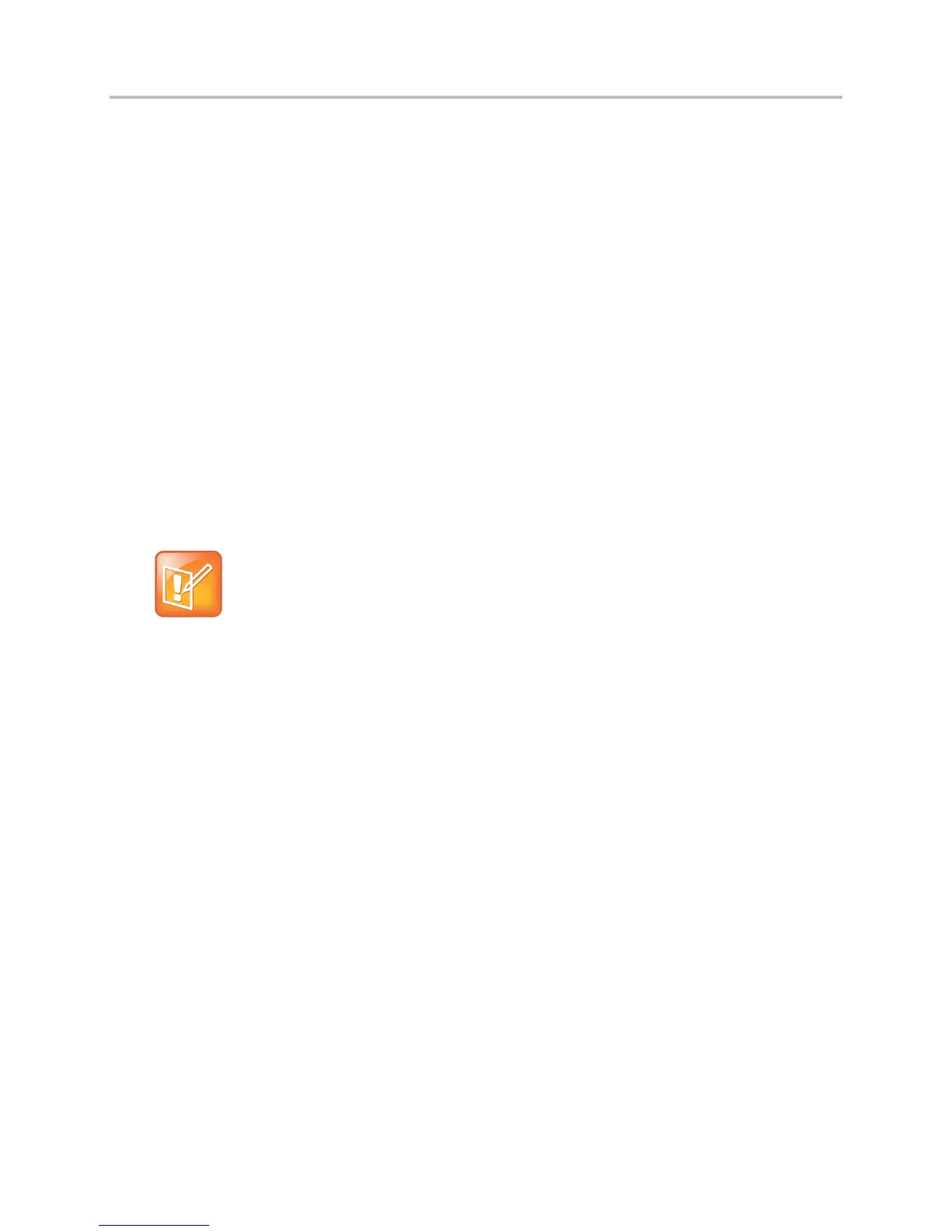












Do you have a question about the Polycom VVX 300 and is the answer not in the manual?
| Unicode UTF-8 character support | Yes |
|---|---|
| Number of handles included | 1 pc(s) |
| RJ-9 ports quantity | 1 |
| Ethernet LAN (RJ-45) ports | 2 |
| Handset type | Wired handset |
| Product type | IP Phone |
| Product color | Black |
| Display resolution | 208 x 104 pixels |
| Lines quantity | 6 lines |
| Phonebook capacity | - entries |
| Number of VoIP accounts | - |
| Security algorithms | HTTPS, SRTP, SSL/TLS |
| Storage temperature (T-T) | -40 - 70 °C |
| Operating temperature (T-T) | 0 - 40 °C |
| Operating relative humidity (H-H) | 5 - 95 % |
| Depth | 209.5 mm |
|---|---|
| Width | 304.8 mm |
| Height | 107.9 mm |
| Weight | 900 g |
Identifies the intended audience for the user guide.
Explains text formatting used in the manual for clarity.
Introduces hardware features and components of the VVX phones.
Details hardware features of VVX 300 and 310 models.
Details hardware features of VVX 400 and 410 models.
Details hardware features of VVX 500 and 600 models.
Details hardware features of the VVX 1500 model.
Explains how to secure the phone using a security cable lock.
Guides on navigating the phone's screens, icons, and indicators.
Describes the different screens available on the phone interface.
Explains various icons and indicators used on the phone.
Details using the phone's dialpad to enter characters and numbers.
Explains using the virtual keyboard on touch-enabled phones.
Explains the process of logging into the phone with user credentials.
Details how to sign in and sign out of the phone's user profile.
Provides steps to change the user password for phone access.
Explains how to sign in/out of Microsoft Lync service on the phone.
Explains why and how to lock the phone for security.
Provides instructions for locking and unlocking the phone.
Details the process of initiating and receiving audio calls.
Explains different methods to place audio calls using the phone.
Process of answering incoming audio calls on the phone.
Managing calls by placing them on hold or transferring them.
Steps to place active calls on hold and resume them later.
Explains different methods of transferring calls (Blind, Consultative).
Using Call Park to place calls on hold and retrieve them later.
Recommendations for improving video call quality and etiquette.
Connecting and using the VVX camera accessory.
Adjusting settings for video calls.
Configuring the bandwidth for video calls.
Disabling automatic video transmission for all calls.
Adjusting video brightness, contrast, and sharpness.
How to initiate video calls on specific VVX models.
Viewing the list of recent calls (missed, received, placed).
Managing contacts stored in the phone's directory.
Searching for Lync contacts.
Changing your Lync and Buddy presence status.
Managing buddy lists and favorite contacts.
Accessing voicemail, video, and Lync messages.
Sending and receiving instant messages.
Sending and receiving pages and Push-to-Talk broadcasts.
Accessing and using the phone's calendar and meeting reminders.
Using phone browsers and the Launch Pad application.
Changing the phone's display language.
Adjusting screen brightness and backlight timeout.
Changing the phone's background image.
Configuring power-saving modes and screen savers.
Accessibility features catering to hearing impairments.
Accessibility features for visually impaired and blind users.
Accessibility features for users with mobility impairments.
Connecting and using analog, USB, and Bluetooth headsets.
Using a computer's mouse and keyboard to control the phone.
Connecting Wi-Fi adapters and VVX expansion modules.
Integrating Lync calls with the phone using BToE.
Performing maintenance, restarting, and updating phone software/configuration.
Solutions for general phone, speakerphone, and application problems.
Troubleshooting login, address book, PDC, and headset issues.
Troubleshooting recording and Better Together over Ethernet issues.
Information on obtaining further support and accessing documentation.











