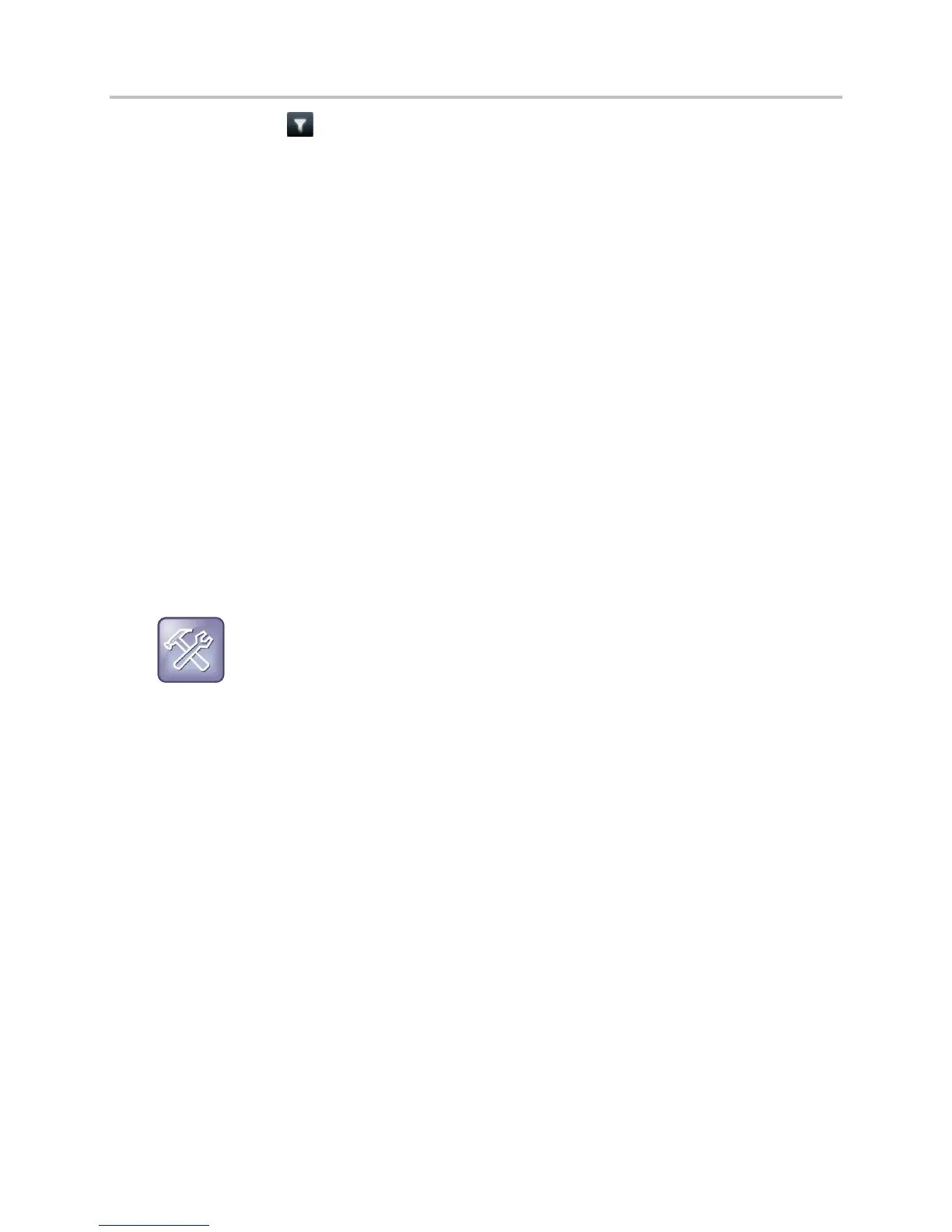Polycom VVX Business Media Phones User Guide UC Software 5.3.0
Polycom, Inc. 126
2 Select Filter or tap .
A filter selection screen is displayed.
3 Choose your desired filter selection.
If you select Favorites, only your BroadSoft UC-One Favorites display on the Home screen and in
the UC Contacts list.
If you select Online, only the BroadSoft UC-One contacts that are online display on the Home
screen and in the UC Contacts list.
View Contacts and Groups
You can access your BroadSoft UC-One contacts and groups on your phone, but you cannot create new
groups, delete existing groups, or move contacts from one group to another on your phone. You can alter
groups only in the BroadSoft UC-One client on your computer.
To view the BroadSoft UC-One contacts:
1 Select Directories > UC-One Contacts.
Your UC-One contacts display by groups. Contacts display under the All Contacts group if there
are no user-defined groups.
2 Choose a group and select your contact.
The contact screen is displayed.
Troubleshooting: An error message is displayed when I try to view my UC-One contacts
If the message “Authentication failure” is displayed when you try to view UC-One contacts, make
sure you entered the correct BroadSoft UC-One credentials on your phone. See the section Sign In
Using Your BroadSoft UC-One Credentials for more information.
Search for BroadSoft UC-One Contacts
You can also search for UC-One contacts from the UC-One Contacts screen.
To search for BroadSoft UC-One contacts from the UC-One Contacts screen:
1 Select Directories > UC-One Contacts.
