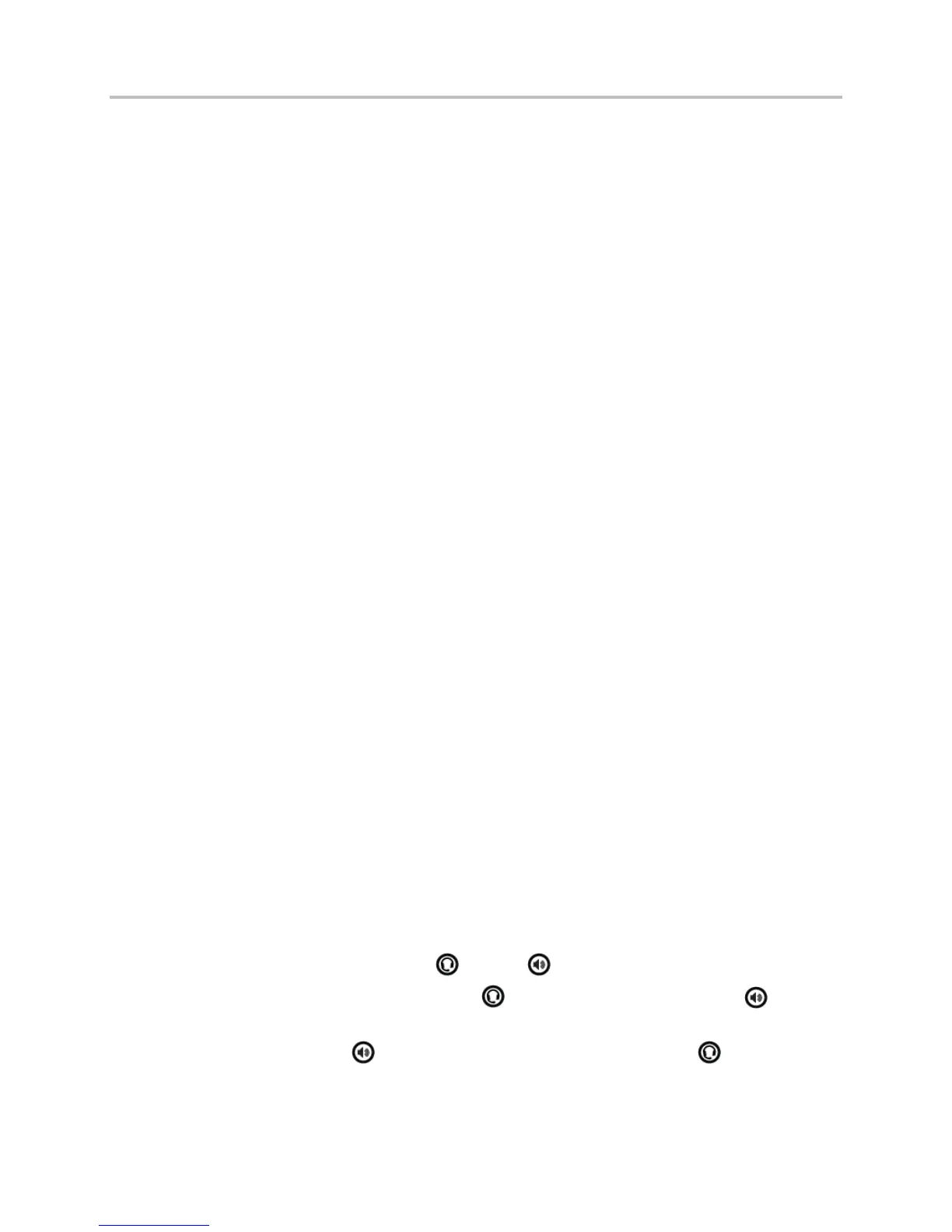Polycom VVX Business Media Phones User Guide UC Software 5.3.0
Polycom, Inc. 44
For VVX 1500 phones, select Menu > Settings > Basic > Preferences > Auto Answer.
2 From the Auto Answer screen, select Auto Answer SIP Calls, and select Yes.
3 If your phone supports H.323 protocol, select Auto Answer H.323 Calls, and select Yes. This
option is displayed only if your phone supports the H.323 protocol.
4 Select Microphone Mute, and choose Yes (the default setting) to mute the microphone for auto-
answered calls.
5 For VVX 500, 600, and 1500 phones, select Video Mute, and select Yes to mute the video when
video calls are auto-answered. The default setting is No. See the section Video Calls for more
information on placing video calls.
6 Select Save.
These settings are applied to all incoming calls on your phone.
Answer Calls on a Locked Phone
When you set up your phone so that you can answer incoming calls when your phone is locked (see Lock
Your Phone), you can answer calls by entering your user password.
To answer a call on a locked phone:
1 From the Incoming Call window, select Answer.
2 Enter your user password and select Enter.
The call connects.
Answer Calls from VVX Expansion Modules
You can answer calls using the line keys on your VVX phone or from your VVX Expansion Module. See
the section Connect Polycom VVX Expansion Modules to Your Phone for more information on using
expansion modules.
To answer calls:
» Press the expansion module line key with a flashing green LED indicator.
Switch among the Handset, Headset, and Speakerphone
You can place and answer calls on your phone using the handset, speakerphone, or headset. You can
alternate among the three modes during calls, if available.
To switch among the handset, headset, and speakerphone:
» During a call, pick up the handset, press , or press .
For example, if you’re using the handset, press to switch to the headset, or press to switch
to the speakerphone.
When in speakerphone mode, the key glows green. When in headset mode, the key glows green
if an analog headset is connected or blue if a USB headset is connected.
