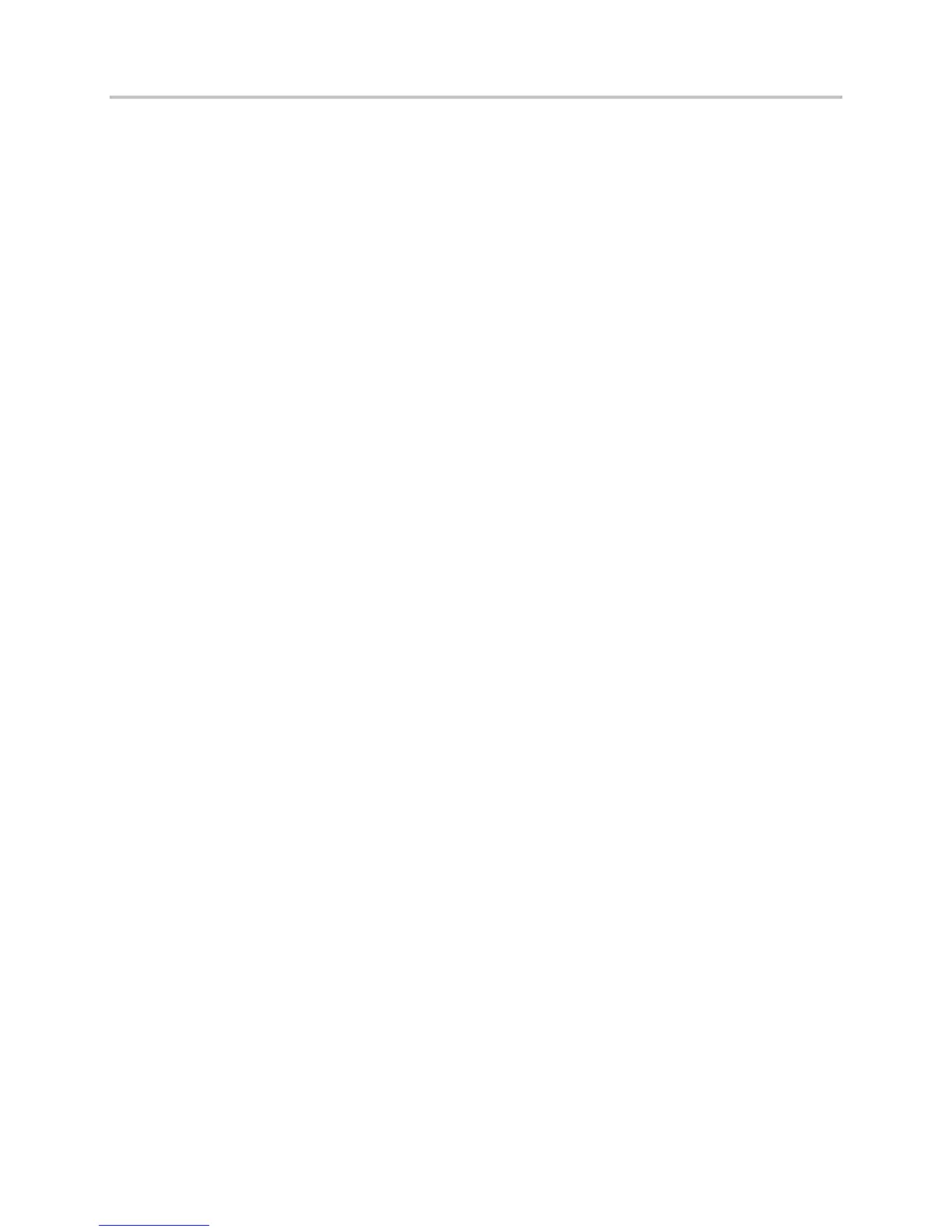Polycom VVX Business Media Phones User Guide UC Software 5.3.0
Polycom, Inc. 148
To update the time and date display:
1 Select Settings > Basic > Preferences > Time & Date.
On VVX 1500 phones, select Menu > Settings > Basic > Preferences > Time & Date.
2 From the Time & Date screen, do one of the following:
Select Clock Date to change the date format.
Select Clock Time to change the time format.
Select Clock Order to change the order of the time and date display.
3 From the Clock Date, Clock Time, or Clock Order screen, select the format you want.
To disable the time and date display:
1 Select Settings > Basic > Preferences > Time & Date.
On VVX 1500 phones, select Menu > Settings > Basic > Preferences > Time & Date.
2 From the Time & Date screen, select Disable to turn off the time and date display.
Set the Backlight Intensity and Timeout
Your phone’s backlight has the following components:
● Backlight Intensity The brightness of the screen during phone activity and inactivity.
● Backlight Timeout The number of seconds the phone is inactive before the backlight dims to its
Backlight Idle intensity. The backlight timeout period begins after your last key press or the last
phone event, such as an incoming call.
Backlight Intensity includes the following settings you can choose from:
● Backlight On The brightness of the screen when there is phone activity.
● Backlight Idle The brightness of the screen when there is no phone activity.
● Maximum Intensity The brightness scale that applies to both Backlight On and Backlight Idle
intensities.
You can change the Backlight On intensity and the Backlight Idle intensity separately, and you can
choose a high, medium, or low intensity, or turn off the backlight entirely. When you change the Maximum
Intensity, you modify the entire backlight intensity scale. For example, if you decrease the Maximum
Intensity, the low, medium, and high levels for both Backlight On and Backlight Idle intensities decrease.
To change the backlight intensity:
1 Select Settings > Basic > Backlight Intensity.
On VVX 1500 phones, select Menu > Settings > Basic > Backlight Intensity.
2 From the Backlight Intensity screen, select Backlight On Intensity.
3 From the Backlight On Intensity screen, select the intensity you want, and select Back. The
default is High.
4 From the Backlight Intensity screen, select Backlight Idle Intensity.
5 From the Backlight Idle Intensity screen, select the intensity you want, and select Back. The
default is Low.
