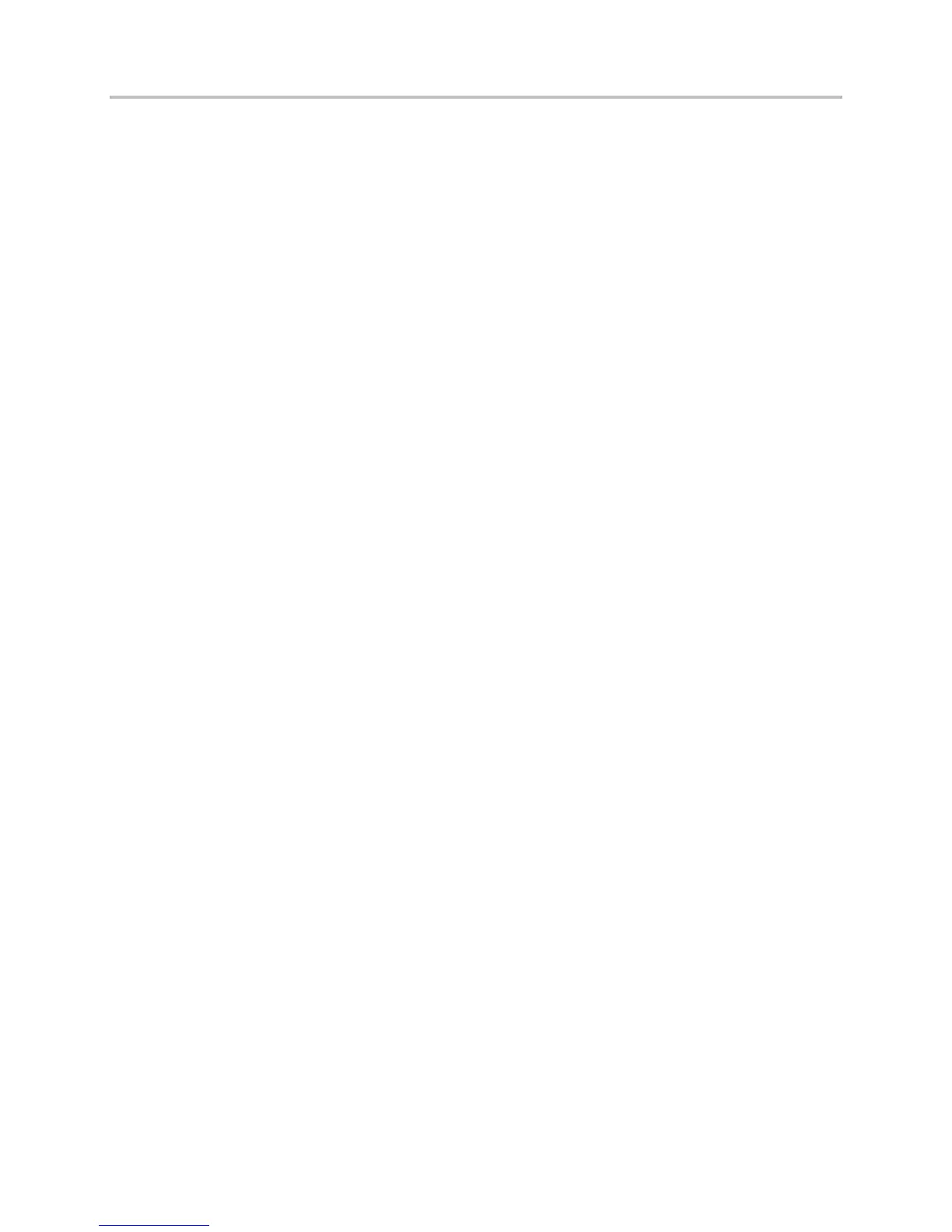Polycom VVX Business Media Phones User Guide UC Software 5.3.0
Polycom, Inc. 149
6 From the Backlight Intensity screen, select Maximum Intensity.
7 From the Maximum Intensity screen, select Up or Down, or drag your finger along the slider, to
increase or decrease the maximum intensity the screen displays.
The backlight automatically turns on with any phone activity. By setting the Backlight Timeout, you can
determine how long the phone should be idle before the backlight dims to its Backlight Idle intensity. By
default, after the phone is idle for 40 seconds, the backlight dims.
To change the Backlight Timeout:
1 Select Settings > Basic > Backlight Timeout.
On VVX 1500 phones, select Menu > Settings > Basic > Backlight Timeout.
2 From the Backlight Timeout screen, select the number of seconds the phone is idle before the
backlight dims. The default is 40 seconds.
Select a Background Picture
By default, your screen displays a blue background that is named Default. You can change the
background picture that is displayed on your phone to any image set up by your system administrator. If
no background images are set up, only the Default is available.
You can also use a picture of your own as the background image for your phone. For more information,
see Add Personal Photos as Your Background.
To change the background picture:
1 Select Settings > Basic > Preferences > Background.
On VVX 1500 phones, select Menu > Settings > Basic > Preferences > Background.
The Background screen is displayed.
Depending how your system is set up, you might have to select Settings > Basic > Preferences >
Background > Select Background. The Select Background screen is displayed instead.
2 Select a background image, if available.
Add Personal Photos as Your Background
You can upload a personal photo to use as your background using the Web Configuration Utility or using
a USB flash drive on VVX 500, 600, and 1500 phones. When you set one of your pictures as the
background picture, the picture is displayed as Local File in the Backgrounds list.
