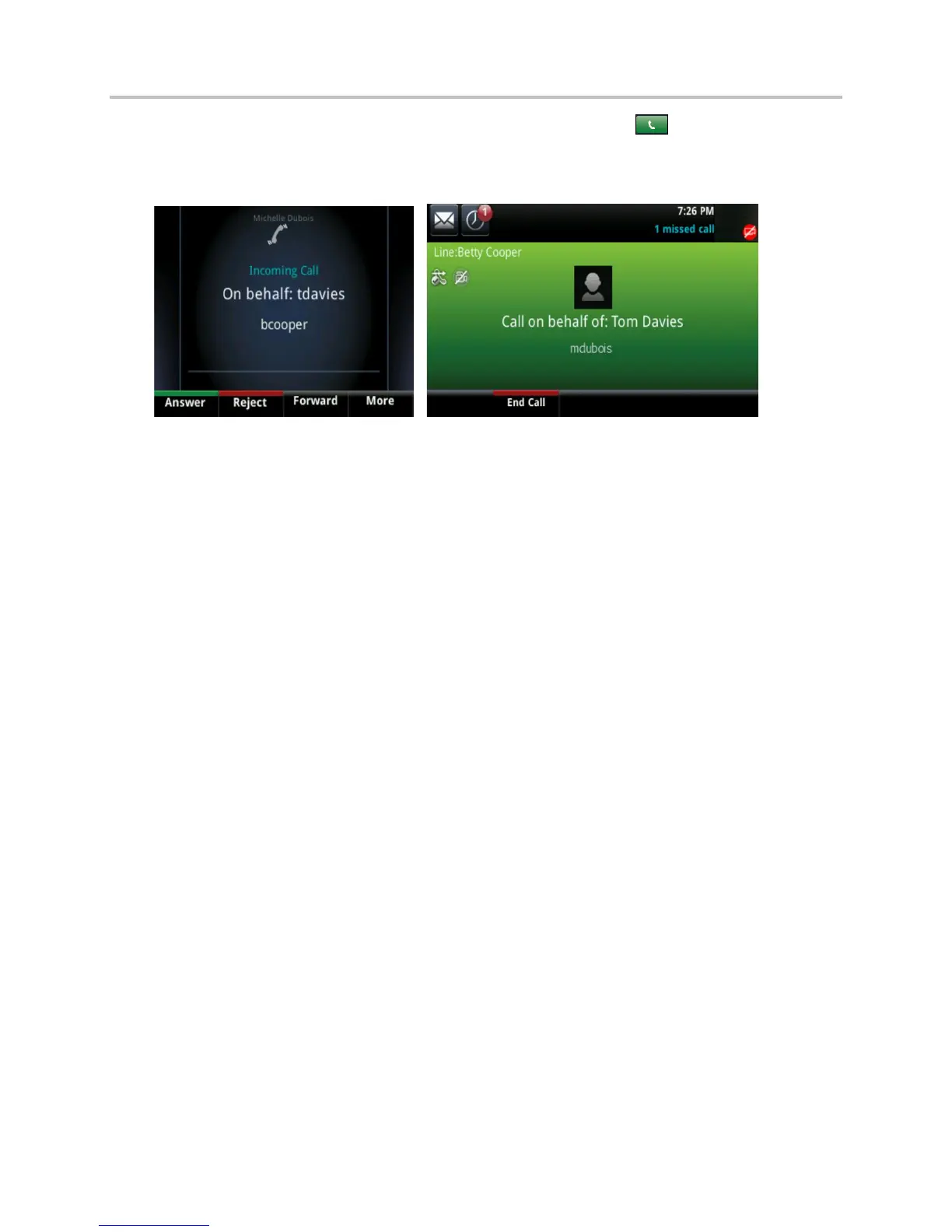Polycom VVX Business Media Phones User Guide UC Software 5.3.0
Polycom, Inc. 80
3 Select a contact and select Dial¸ or on VVX 500 and 600 phones, tap .
The delegate and third-party phones display a notification indicating that a delegate is calling on
behalf of a boss, as shown next.
When a call is made on behalf of the boss’s line, a solid red bar is displayed on the line key on the boss’s
phone.
Join Conference Calls
You can join an incoming conference call on behalf of a boss’s line and add the boss to the conference
call.
To add a boss’s line to a conference call:
1 Press the Conference soft key.
2 Dial the boss’s number or select the contact.
3 After the call is answered, press the Conference soft key.
After you have connected the boss’s line to the conference call, press End Call to leave the
conference call.
Create a Personal Ring Group with BroadSoft
UC-One Simultaneous Ring
When your phone is registered with a BroadWorks server, and you are signed in to the phone with your
BroadSoft UC-One credentials, you can use the Simultaneous Ring feature to add a list of phone
numbers that will ring simultaneously when you receive an incoming call on your line. When the incoming
call is answered on one of the phones added to your Simultaneous Ring list, the call is logged in the
Missed Calls list on the other phones. Unanswered incoming calls are logged in the Missed Calls lists on
all connected phones.
Check with your system administrator to find out if this feature is available on your phone.
To enable Simultaneous Ring:
1 Select UC-One on the Home screen or navigate to Settings > Features > UC-One Call Settings.
On VVX 1500 phones, navigate to Menu > Settings > Features > UC-One Call Settings.
