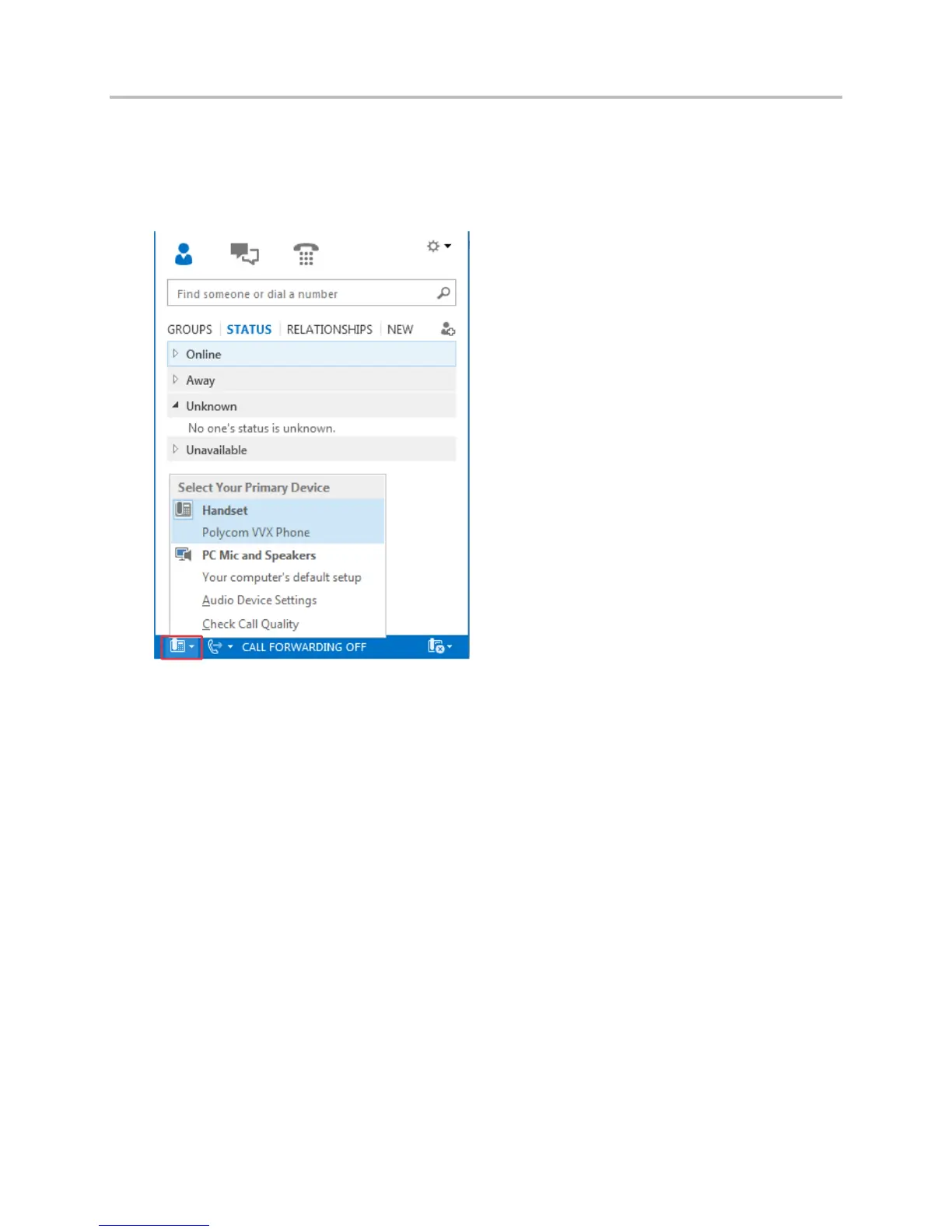Polycom VVX Business Media Phones User Guide UC Software 5.3.0
Polycom, Inc. 191
Before you begin using the BToE feature, you need to ensure that your Polycom VVX phone is set as
your primary device in your Lync client on your computer.
To select Polycom VVX Phone as your primary device:
1 In your Lync client, click the audio device icon, as shown next.
2 Select Polycom VVX Phone as your primary device.
Now that your Polycom phone and computer are paired and enabled with BTOE, you can begin placing,
answering, and holding/resuming calls on your phone and Lync client.
If you have trouble pairing your Polycom phone and computer, see Troubleshoot Better Together over
Ethernet Issues for help.
Use BToE to Manage Calls on Your Phone and Lync client
After your VVX phone is paired with your computer, you can answer and place audio and video calls with
your Lync contacts on your phone and in the Lync client on your computer. You can hold and resume
audio calls and pause and resume video calls on your VVX phone. BToE enables you to communicate
with Lync contacts using your Lync client while providing you with quality audio through your VVX phone.
You can only have a video call between you and one other person. Calls with three or more people are
audio-only.
