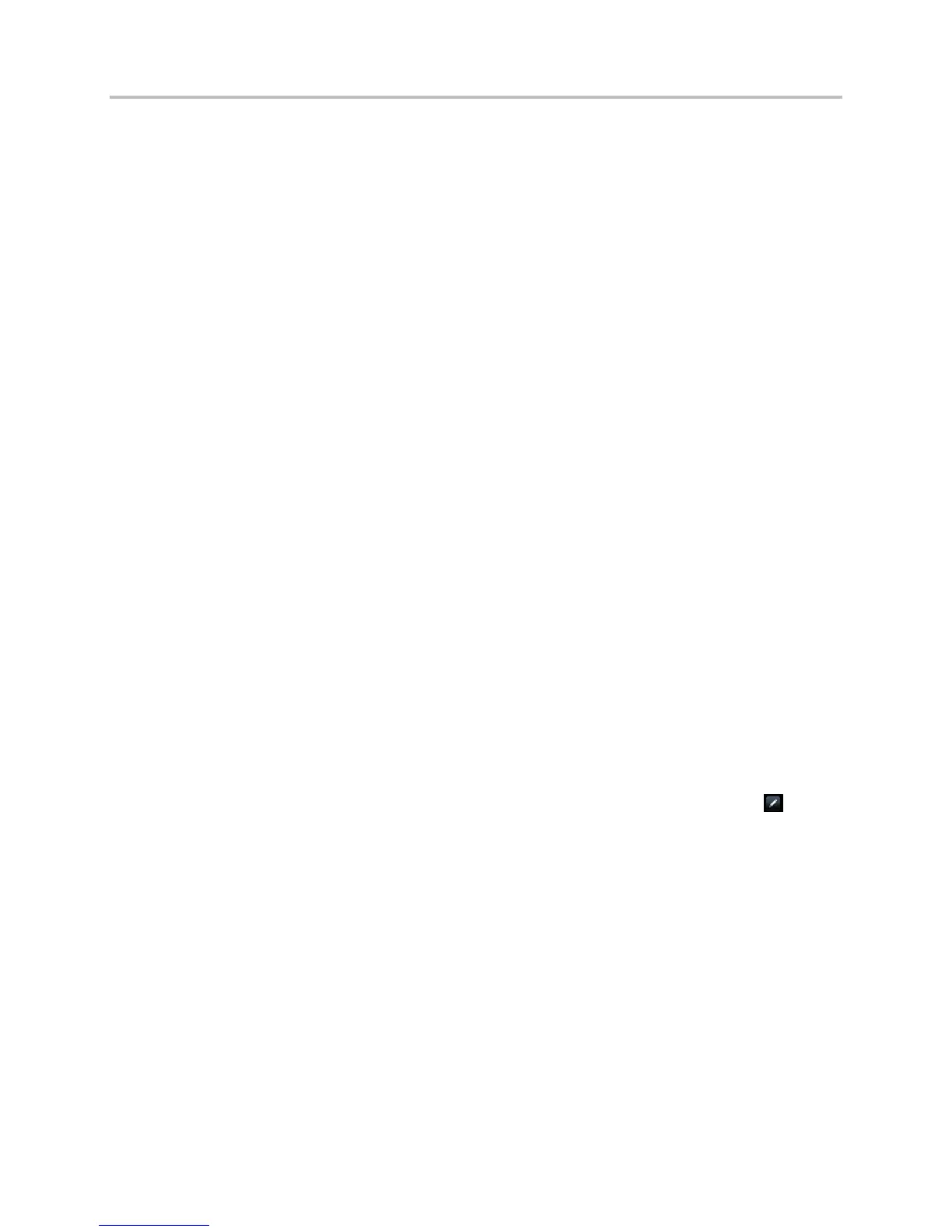Polycom VVX Business Media Phones User Guide UC Software 5.3.0
Polycom, Inc. 60
2 Select Simultaneously Ring > My Team-Call Group.
3 In the Call Forwarding – My Team-Call Group dialog box, click Add.
4 In the Choose a Team-Call Group Member dialog box, select the contacts you want to add and
click Ok.
The contacts you add as group members are displayed in the Call Forwarding – Team-Call
Group dialog box.
5 Click the Ring your team-call group after this many seconds drop-down menu to determine
when your contacts’ phones ring.
Simultaneous ringing is enabled for all assigned team-call members. If your line receives an
incoming call, everyone in the team-call group phones ring.
If you have delegates assigned to your line, you can forward all incoming calls directly to your delegates
or enable your delegates’ phones to simultaneously ring when you receive incoming calls (see the section
Use Lync Boss-Admin).
To forward all Lync calls to your delegates:
» Select Forward > Forward to Delegates.
To simultaneously ring your delegates’ phones for incoming calls:
» Select Forward > Simultaneously Ring My Delegates.
Divert Calls to a Contact
You can divert all incoming calls from a particular contact to another contact.
To divert incoming calls from a contact:
1 Select Directories > Contact Directory.
On VVX 1500 phones, press the Directory key and select Contact Directory.
2 From the Contact Directory, select a contact.
On VVX 1500 phones, select a contact and tap Edit.
3 From the Contact Information screen, select Edit, or on VVX 500 and 600 phones, tap .
4 From the Edit Contact screen, select Divert Contact, and enter a contact’s number.
5 Select Auto Divert > Enabled.
6 Select Save.
Initiate and Manage Conference Calls
You can initiate a conference call with two contacts and hold, resume, or split a conference call on your
VVX phone. Your phone can manage a maximum of 12 active or held conference calls at a time on your
phone. However, you can have only one active conference call in progress with numerous other
conference calls on hold.
If your system administrator enables the Conference Management feature on your phone, you can
manage each participant in the call. With the Conference Management feature, you can mute, hold, and
