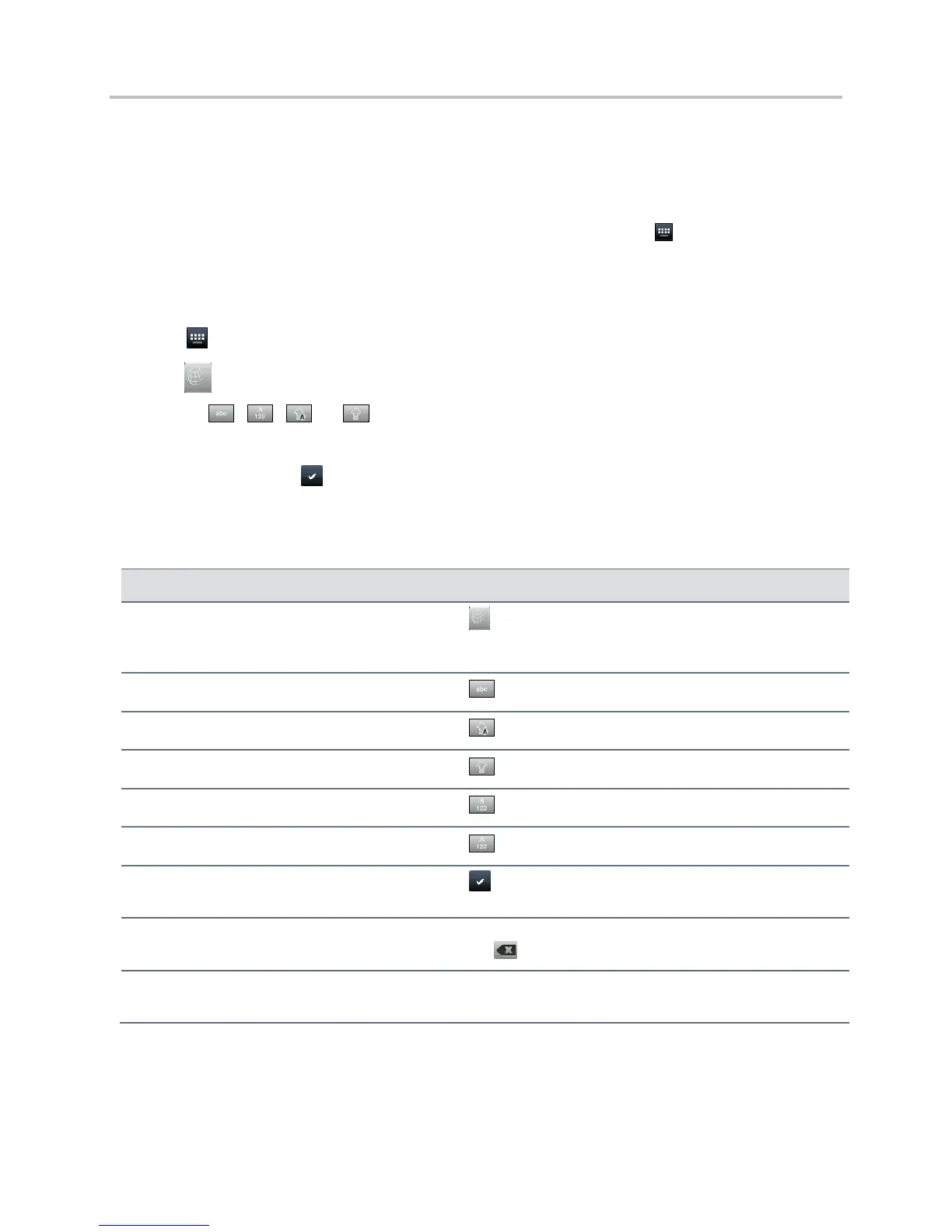Polycom VVX Business Media Phones User Guide UC Software 5.3.0
Polycom, Inc. 29
Enter Information Using the Onscreen Keyboard
The onscreen keyboard is available on VVX 500, 600, and 1500 phones, and the keyboard enables you
to enter field information using your touchscreen. The onscreen keyboard icon is displayed on screen
when data fields are available. When a data entry field requires only numbers, the onscreen keyboard
displays only numbers.
To access and use the onscreen keyboard:
1 Tap .
2 Tap and select an Encoding or Mode option.
Or, tap , , , or to select alphabetic, numerical, uppercase, or lowercase mode.
3 Press your finger on each character you want to enter.
4 When you finish, tap .
The following table describes how to enter information using the onscreen keyboard.
Using the Onscreen Keyboard to Enter Information
Select an Encoding option (title case,
uppercase, lowercase, numbers-only,
ASCII, Latin, Katakana, Unicode, Cyrillic)
Select and select the Encoding options you want.
Select and select the characters you want.
Enter uppercase characters
Select and select the characters you want.
Enter lowercase characters
Select and select the characters you want.
Select and select the numbers you want.
Select and select the characters you want.
Exit the onscreen keyboard, enter the
information, and update the next field
Delete one or more characters
Drag your finger across the characters to highlight them in yellow
and select .
Highlight the characters you want to delete. Then, enter the
characters you want.
