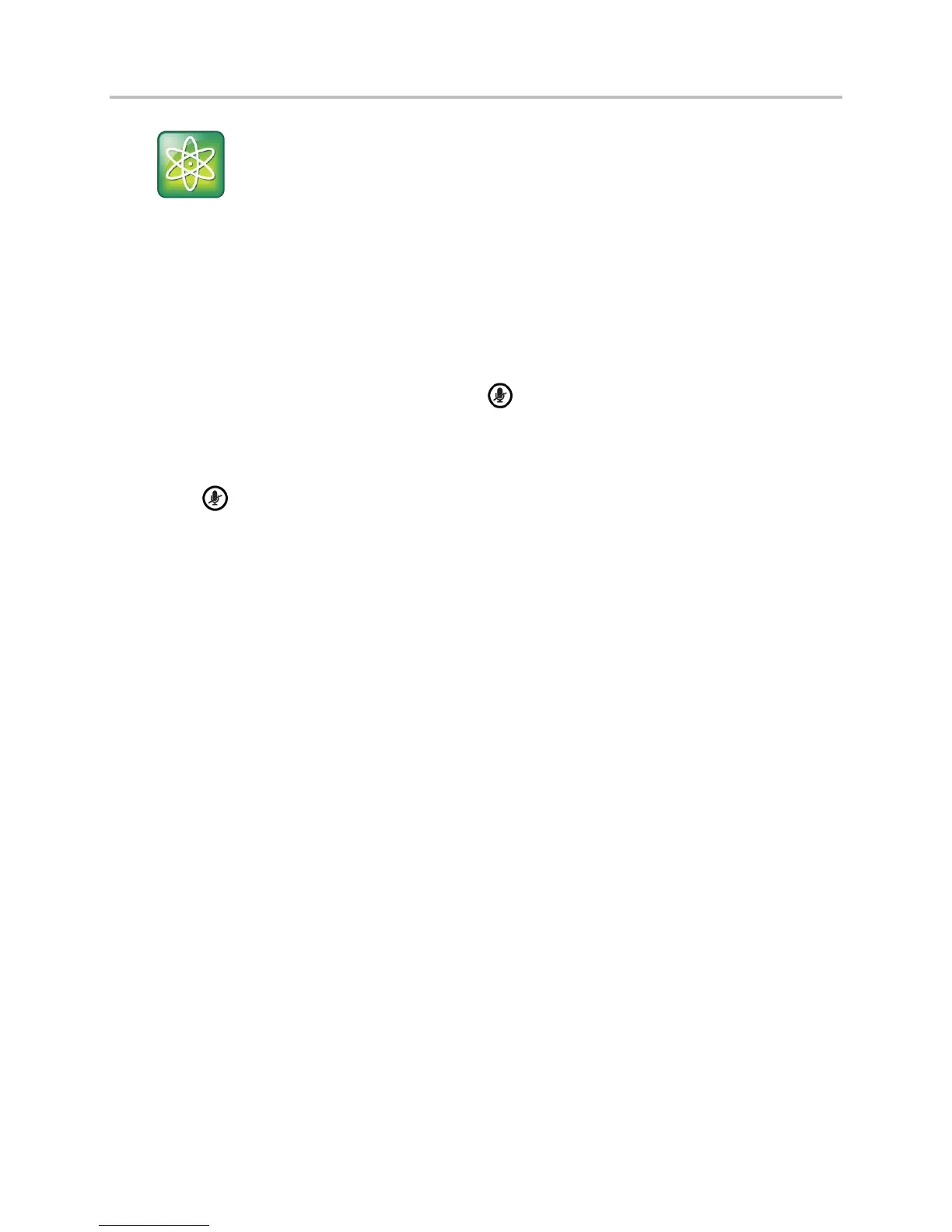Polycom VVX Business Media Phones User Guide UC Software 5.3.0
Polycom, Inc. 45
Power Tip: Setting up the phone to automatically use your headset for all calls
If you frequently use a headset, you can set up your phone to always use your headset. For more
information, see Use Your Headset for All Calls.
Mute Audio
You can mute the microphone so other parties cannot hear you. Microphone Mute applies to all modes
(handset, headset, and speakerphone). You can still hear all other parties when you mute the
microphone.
To mute the microphone:
» During a call, including a conference call, press .
The Mute key glows red, and the other parties cannot hear you.
To unmute the microphone:
» Press again.
End Audio Calls
You can end an active call on your phone at any time. However, you cannot end calls on hold. You must
resume held calls before ending them.
To end active calls:
» Do one of the following:
Place the handset on the cradle.
Press End Call.
In the Calls screen, highlight the call and press End Call.
To end a held call:
» From the Calls screen, select the held call, and press Resume > End Call.
Hold and Transfer Calls
When you are in a call, you can place a call on hold or transfer the call to a contact.
Hold and Resume Calls
You can place any active call on hold. You can view held calls in the Lines and Calls screens.
To hold a call:
» During an active call, select Hold. If you’re in the Calls screen, be sure to highlight the call first.
