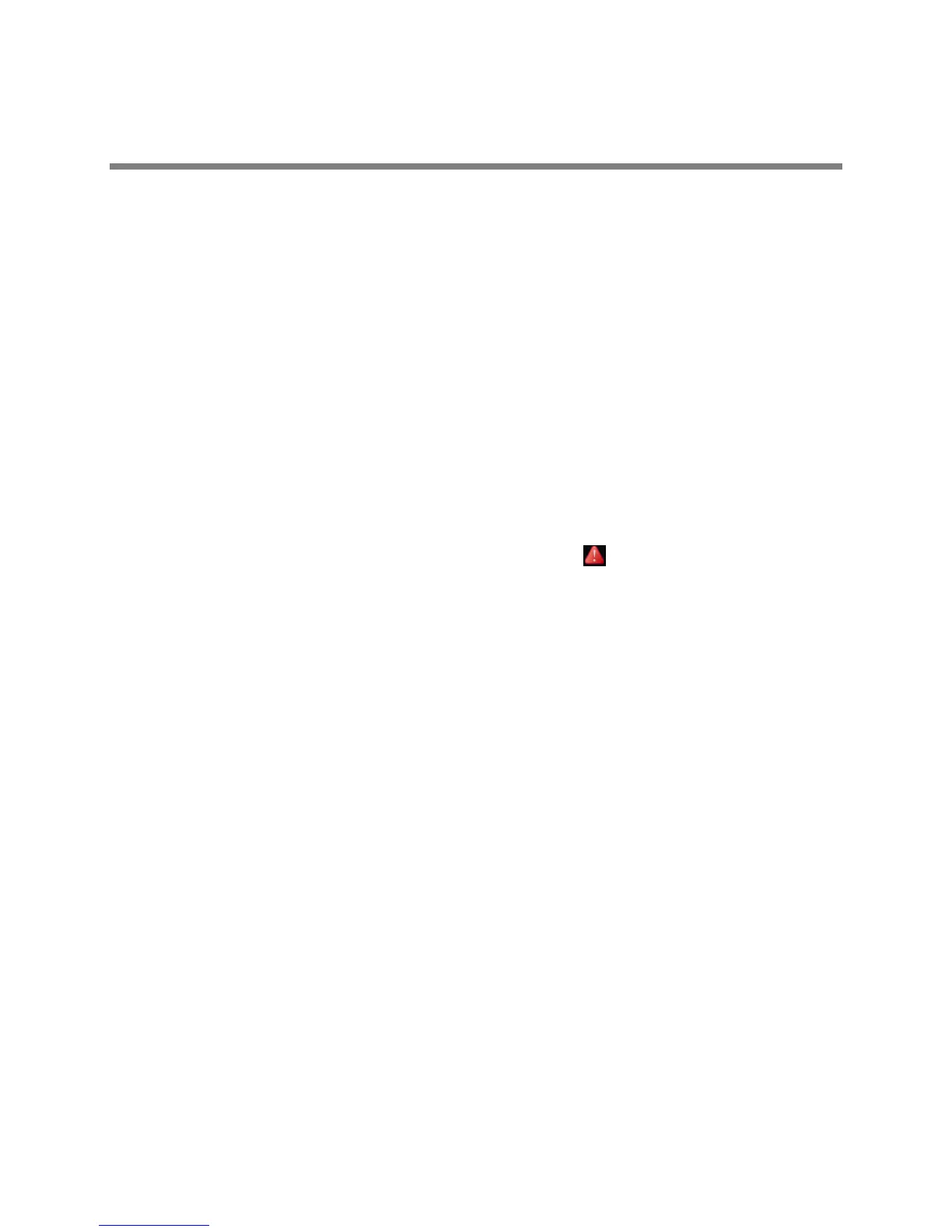Polycom, Inc. 196
Maintenance Tasks
When your phone is unable to operate properly, you need to investigate or troubleshoot issues among
other tasks your administrator may ask you to perform. This section shows you how to perform the
following tasks:
● Investigate Phone Warnings
● Restart the Phone
● Update the Phone Configuration
● Test Phone Hardware
● Clean the Touchscreen
● View Software Details
● Update the Phone Software
● Update Your Lync Phone Software
Investigate Phone Warnings
When your phone is unable to perform certain tasks, a warning icon is displayed in the status bar.
The warning icon lets you know that your phone has one or more important issues. You can view details
about the issues from the Warnings screen. If you have a VVX 600, the icon has a counter indicating the
number of warning messages you have, and you can select the icon to automatically view the messages.
To view a detailed list of phone issues:
» Select Settings > Status > Diagnostics > Warnings.
On VVX 1500 phones, select Menu > Status > Diagnostics > Warnings.
The Warnings screen is displayed listing any phone issues.
After you view the phone warnings, you can choose to remove the warning icon from the status bar.
However, the warning still displays in the Warnings list until the phone issue is fixed. The Warning icon is
displayed each time your phone has a warning that you haven’t viewed.
To temporarily remove warnings:
» In the Warnings scree, select Clear Icon to remove the warning icon from the status bar.
Restart the Phone
Your system administrator may ask you to restart your phone if your phone malfunctions or to assist in
troubleshooting.
