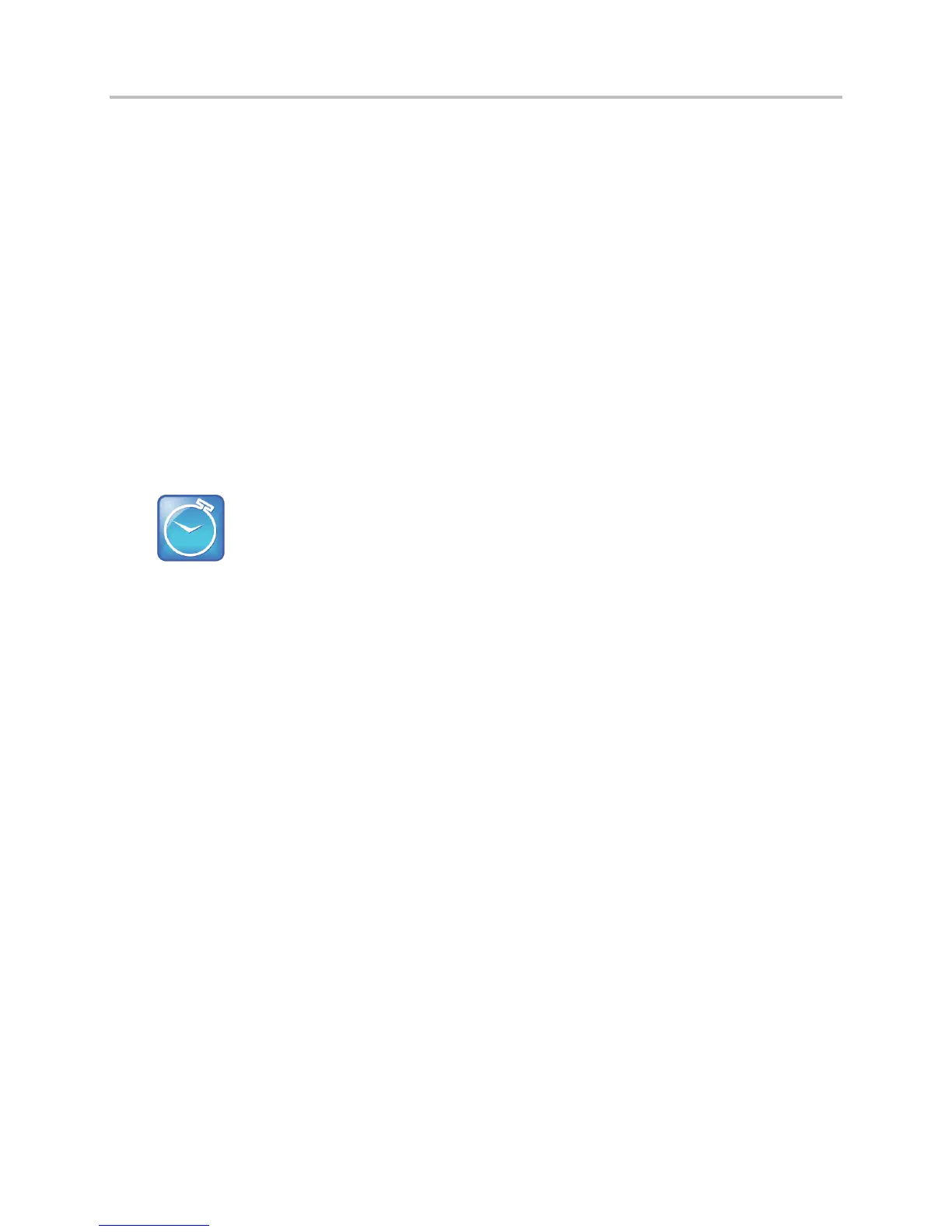Polycom VVX Business Media Phones User Guide UC Software 5.3.0
Polycom, Inc. 35
Lock and Unlock Your Phone
You can choose how you want your phone to handle incoming calls when it is locked. When you set up
your phone to receive incoming calls when locked (the default setting), incoming calls ring on your phone,
and you can answer calls by entering your user password. When you set up your phone to ignore
incoming calls, Do Not Disturb applies to all lines on your phone, and your phone does not ring.
To lock your phone:
1 Select Settings > Basic > Lock Phone.
For VVX 1500 phones, select Menu > Settings > Basic > Lock Phone.
2 From the Lock Phone screen, select Allow ringing when locked (the default setting) if you want
your phone to ring when you have an incoming call.
When you choose this option, you can answer a call by entering your password.
3 Select Lock.
Your phone is locked.
Timesaver: A quick way to lock your phone
You can quickly lock your phone by selecting the Lock soft key. When you do this, you cannot
choose how to handle incoming calls. Your phone uses the default setting (Allow ringing when
locked) or the last setting selected.
To unlock your phone:
1 Select Unlock.
2 Enter your user password and select Enter.
The phone unlocks.
When you set up your phone so you can answer incoming calls when your phone is locked, you can
answer calls by entering your user password. See the section Answer Calls on a Locked Phone for more
information.
Change Your User Password
You can change your user password at any time.
To change your user password:
1 Select Settings > Advanced.
For VVX 1500 phones, select Menu > Settings > Advanced.
2 Enter your password, and select Enter.
3 From the Advanced screen, select Change User Password.
4 From the Change User Password screen, enter your old and new password information, and
select Enter.
