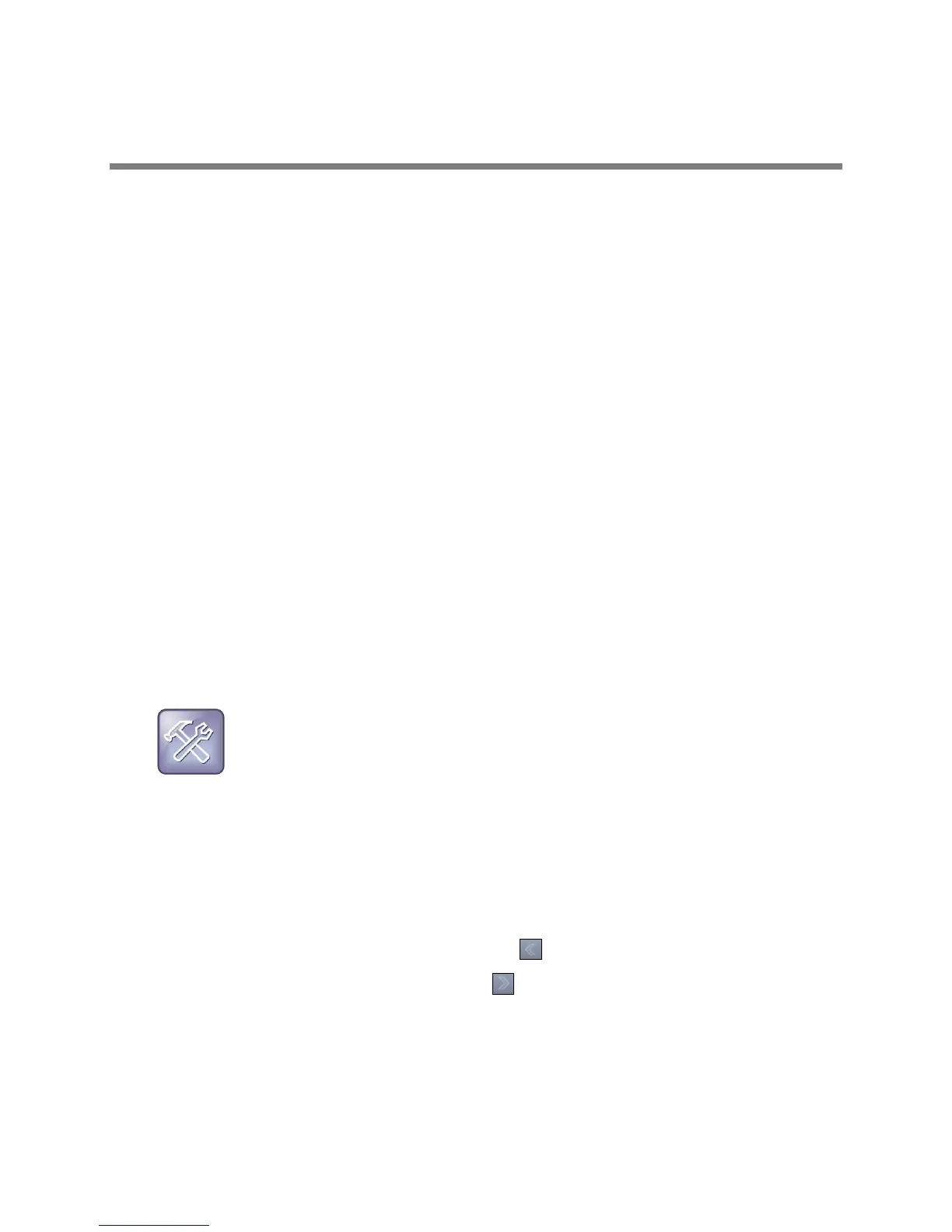Polycom, Inc. 139
Use Applications on Your Phone
VVX phones can support optional applications configured by your system administrator. Ask your system
administrator if your phone supports any of the applications discussed in this section, which includes the
following topics:
● Use the Calendar
● Navigate the Browsers
● Use the Launch Pad on VVX 1500 Phones
Use the Calendar
When your VVX phone is configured to connect to Microsoft Exchange Server, you can view and join
meetings scheduled in your Microsoft
®
Outlook
®
application from your phone.
This feature is not available for VVX 1500 phones. Check with your system administrator to find out if this
feature is available on your phone.
Navigate the Calendar
You can access the calendar on your phone to view and join your meetings for the day.
To open the calendar:
» Select Calendar from the Home screen or select Settings > Features > Calendar.
The calendar displays your meetings for the day, which is Day view.
Troubleshooting: Why doesn’t the calendar display?
If you select Calendar, and the Calendar does not display, it is possible your login credentials are
incorrect or the Calendar is not connected. See the section Troubleshoot Application Issues for more
information.
In Day view, you can see your scheduled meetings for the day, and you can navigate to a previous or
upcoming day.
To navigate Day view:
» Do one of the following:
To view the previous day, select Previous or tap .
To view an upcoming day, select Next or tap .
To view a meeting, use the arrow keys to select a meeting or tap the meeting.
From Day view, you can also access other calendar views: Month and Meeting view. Month view displays
all the days in the month, with a dot next to the days that have meetings. The current day is displayed in a
darker color, and days you select display in grey. Meeting view displays the details for a chosen meeting.
