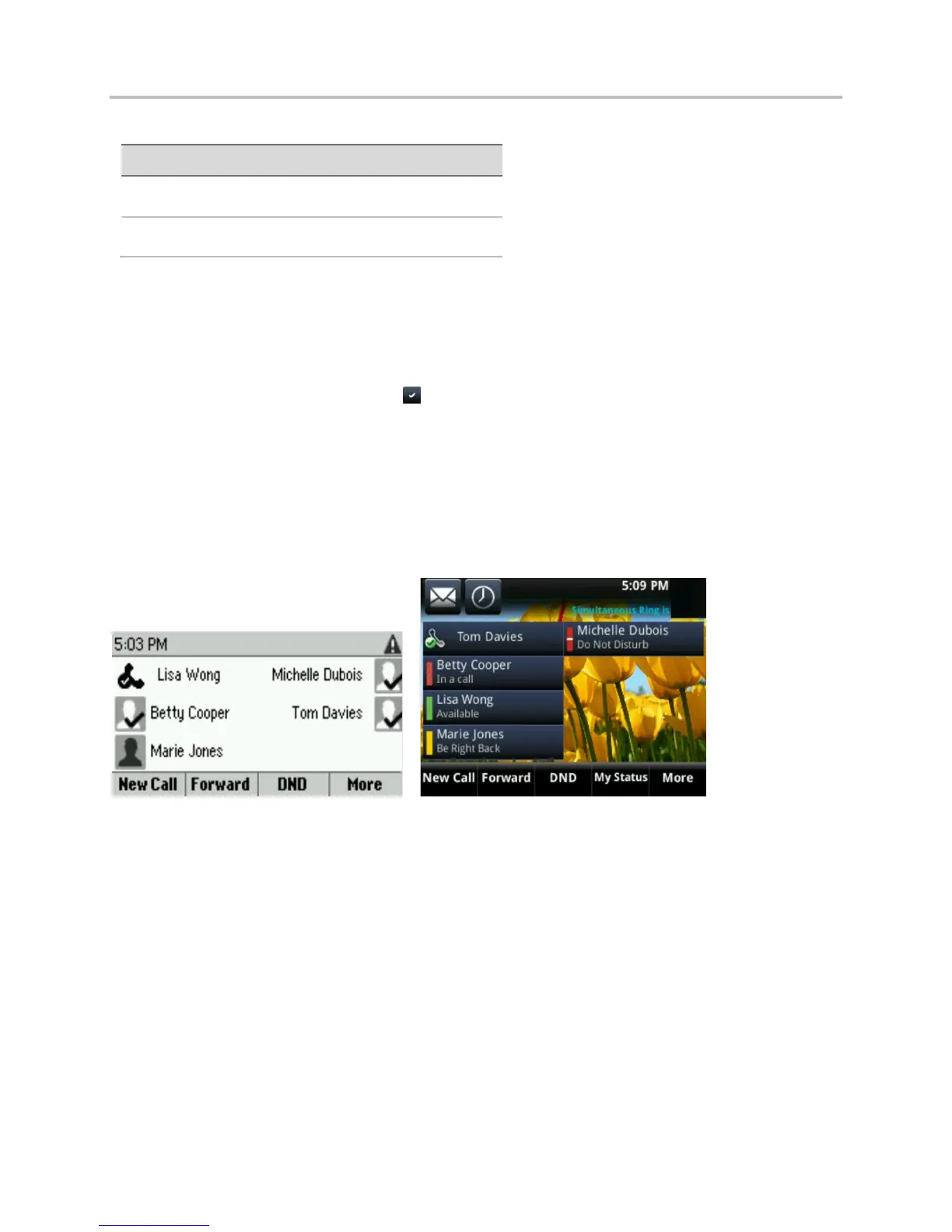Polycom VVX Business Media Phones User Guide UC Software 5.3.0
Polycom, Inc. 120
Maximum Number of Contacts Permitted
To add a Lync contact to your contact list:
1 Select Contacts or press Settings > Features > Presence > Contacts.
2 Select Add, enter your contact’s email address, and select Submit. If you’re using the onscreen
keyboard on VVX 500 and 600, tap then Submit.
Your contact is added to your Contact list.
You can also view the Lync contacts you save as favorites on the Lines screen. In the next figure, Betty,
Lisa, Michelle, Marie, and Tom are Lync contacts. Note that you can view presence information only for
contacts you add as favorites in the Lync client. If you add a Lync contact as a favorite on your phone,
presence information for that contact does not display.
Favorite Lync contacts on the Lines screen on VVX 300 and VVX 500 phones
You can also view groups created in your Lync client on your phone. However, you cannot create new
groups, delete existing groups, or move contacts between groups on your phone.
To view your Lync groups on your phone:
» Select Contacts > Groups or select Settings > Features > Presence > Contacts > Groups.
All your Lync contact groups display.
View Lync Contacts’ Presence Information
You can view a contact’s presence information on the Lines screen on your phone or in your Lync client
on your computer. Presence information includes your contact’s availability and an activity description.
The following table shows the presence icons that display for Lync contacts on the Polycom VVX 400,
410, 500, and 600 phones.
