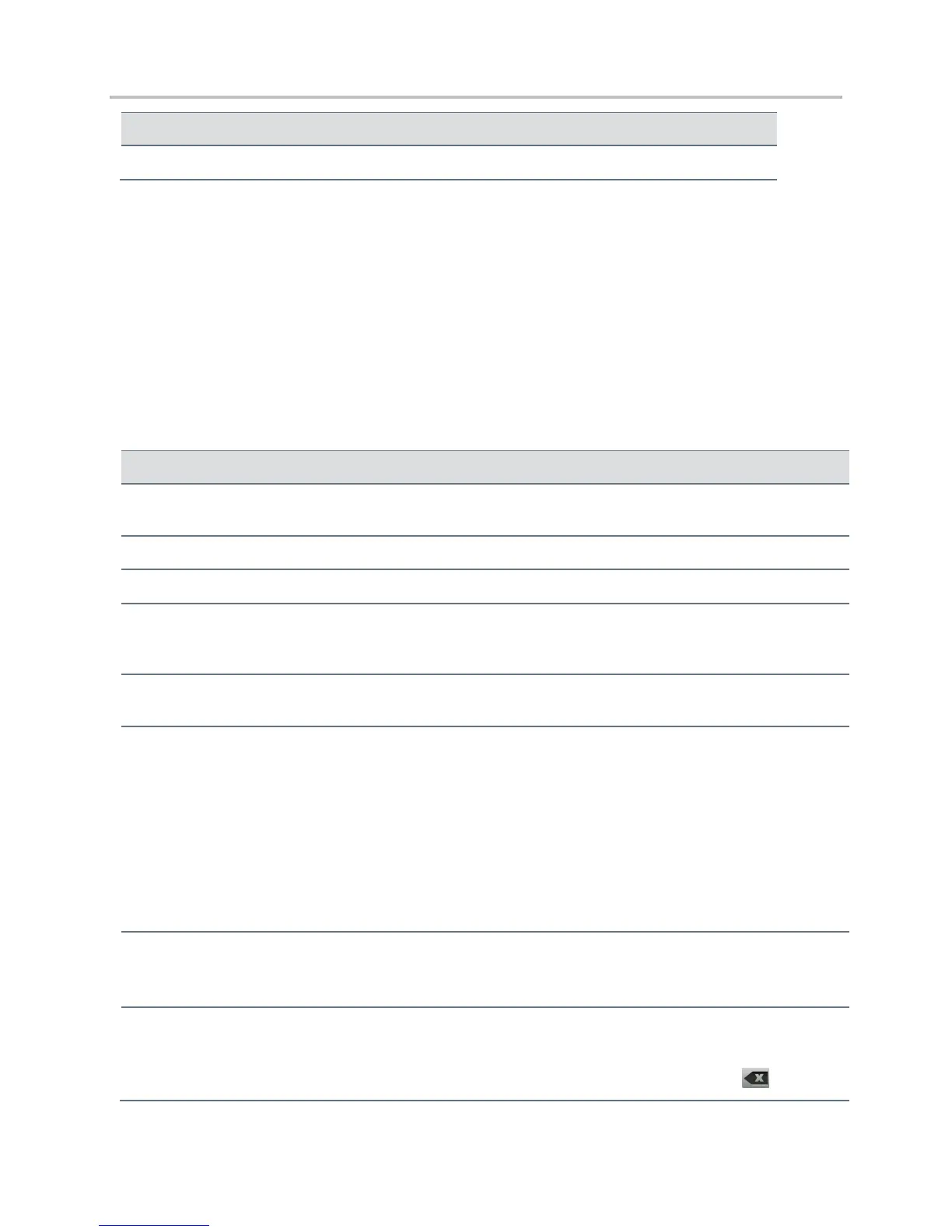Polycom VVX Business Media Phones User Guide UC Software 5.3.0
Polycom, Inc. 28
Cyrillic (for Russian characters)
When the onscreen keyboard is displayed on VVX 500, 600, and 1500 phones, the Encoding and Mode
soft keys are not available. For tips on using the onscreen keyboard, see Enter Information Using the
Onscreen Keyboard.
Enter Information Using the Dialpad
You can use the dialpad keys on your phone console to edit or update field information. The following
table describes how to enter different types of data on your phone using the dialpad.
Using the Dialpad Keys to Enter Information
Enter numbers, or characters in uppercase,
lowercase, or title case mode
Select Encoding or Mode, and select ABC, abc, or Abc.
Select Encoding or Mode, and select 123.
Enter text in another language
Select Encoding, and select one of the language options.
Press a dialpad key repeatedly to view the character options and
stop when the character you want to enter is displayed in the field.
Wait one second, and enter the next character.
Select Encoding or Mode, and select 123, or press a dialpad key
repeatedly to enter the number that displays on that key.
Enter a special character
Select Encoding, and select Abc, ABC, or abc. Press the 1, 0,
asterisk (*), or pound (#) key one or more times to enter one of
the following special characters:
1 key: ! | ‘ ^ \ @ : 1
* key: . * - & % + ; ( )
0 key: / , _ $ ~ = ? 0
# key: # > < { } [ ] “ ‘
You cannot access special characters when you are in numerical
(123) mode.
Select Encoding, and select one of the alphabetic Abc, ABC, or
abc. Press the 0 key.
You cannot enter a space when you are in numerical (123) mode.
Delete one or more characters
Use the arrow keys to position the cursor to the right of the
character, or drag your finger across the characters until the cursor
is positioned to the right of the character(s) you want to delete.
Press the Delete key, press the << soft key, or tap .
