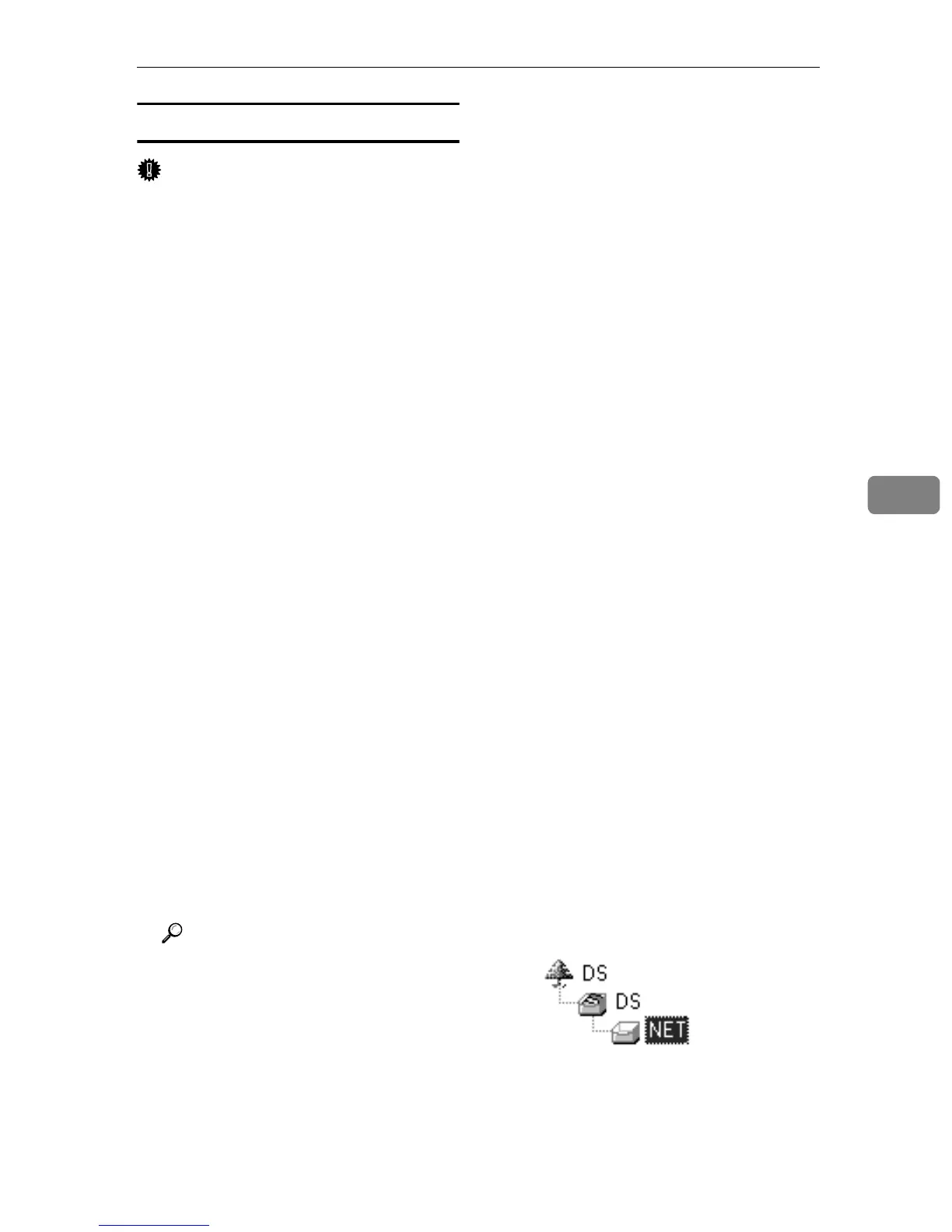Printing with NetWare
53
5
NetWare 4.x, 5/5.1, 6
Important
❒ You must set up the print server
using NDS mode in NetWare 4.x,
5/5.1, 6.
❖
❖❖
❖ To use NetWare 5/5.1, 6
• Use the printer as a print server.
Do not use it as a remote printer
in a PureIP environment.
• If you use PureIP, configure the
machine to use TCP/IP. For
more information about how to
make the settings, see p.13 “Set-
ting Up the Machine on a Net-
work”.
A
AA
A
Log on to the file server as an ad-
ministrator, or equivalent.
B
BB
B
Start SmartDeviceMonitor for
Admin.
C
CC
C
On the [Group] menu, point to
[Search Device], and then click
[IPX/SPX] or [TCP/IP].
A list of machines appears.
D
DD
D
In the list, select the printer for
which you want to change config-
uration.
E
EE
E
On the [Tools] menu, click [NIB Set-
up Tool].
NIB Setup Tool starts.
Reference
If you use NetWare 5/5.1 or
NetWare 6 in a PureIP environ-
ment, see p.54 “Using PureIP in
the NetWare 5/5.1, 6 environ-
ment”.
F
FF
F
Click [Wizard], and then click [OK].
G
GG
G
If necessary, enter the print server
name in the [Device Name:] box,
and then click [Next >].
H
HH
H
Select the [NetWare] check box,
and then click [Next >].
I
II
I
Click [NDS Mode:], enter the file
server name in the [File Server
Name:] box, the NDS tree name in
the [NDS Tree:] box and the context
in the [NDS Context:] box, and then
click [Next >].
• In the [File Server Name:] box, en-
ter the file server name (up to 47
alphanumeric characters) of the
server to make the print server.
You can also click [Browse…] to
select a file server in the
[Browse…] dialog box.
• In the [NDS Tree:] box, enter the
NDS tree name (using up to 32
alphanumeric characters (“-”
and “_” can be used)) of the
NDS tree in which you want to
make the print server.
[Browse…] to select an NDS tree
from those listed in the
[Browse…] dialog box.
•
In the
[NDS Context:]
box, enter
the NDS context in which to
make the print server. As con-
text, object names are entered in
lower object order and divided
by a period. For example, if you
want to create a print server in
NET under DS, enter “NET.DS”.
