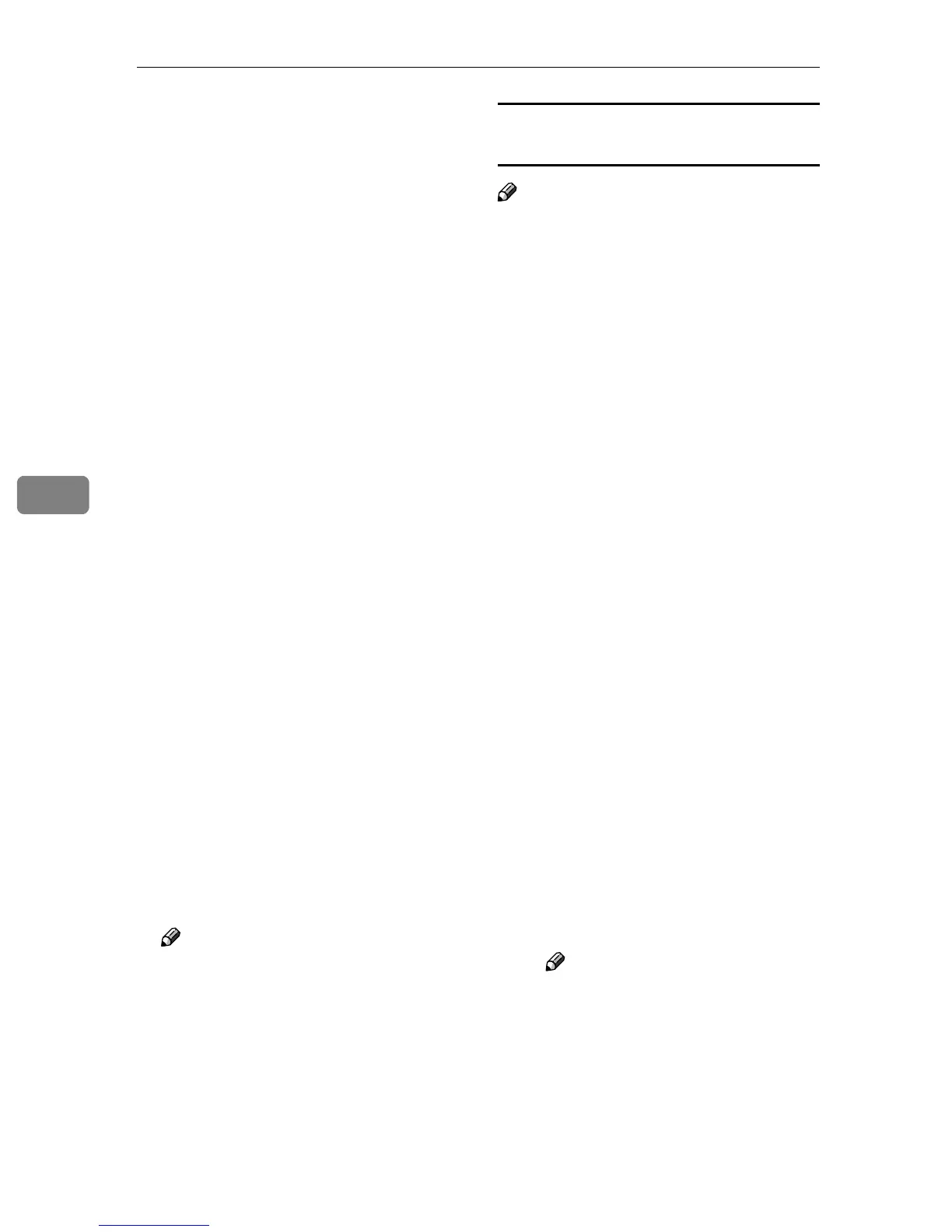Using the Printer Function
54
5
J
JJ
J
Enter the print server name in the
[Print Server Name:] box, the printer
name in the [Printer Name:] box, the
print queue name in the [Print
Queue Name:] box, and the print
queue volume in the [Queue Vol-
ume:], and then click [Next >].
• In the [Print Server Name:] box,
enter the name of the NetWare
print server using up to 47 char-
acters.
• In the [Printer Name:] box, enter
the name of the NetWare print-
er using up to 47 characters.
• In the [Print Queue Name:] box,
enter the name of the print
queue to be added to NetWare.
• In [Queue Volume:], enter the
print queue volume. As a vol-
ume, object names are entered
from a lower object and divided
by a period. You can also click
[Browse…] to select a volume in
the [Browse…] dialog box.
K
KK
K
After confirming the settings,
click [Next >].
L
LL
L
Click [Finish].
The settings take effect, and NIB
Setup Tool closes.
M
MM
M
Quit SmartDeviceMonitor for
Admin.
N
NN
N
Restart the printer.
Note
❒ To make sure the printer is cor-
rectly configured, enter the fol-
lowing from the command
prompt:
F:>NLIST USER /A/B
❒ If the printer works as config-
ured, the name of the print serv-
er appears as an attached user.
Using PureIP in the NetWare 5/5.1, 6
environment
Note
❒ When not using IPX, it is recom-
mended that you change the print
server protocol in the Web browser
from [TCP/IP+IPX] to [TCP/IP].
A
AA
A
Log on to the file server as an ad-
ministrator, or equivalent.
B
BB
B
Start SmartDeviceMonitor for
Admin.
C
CC
C
On the [Group] menu, point to
[Search Device], and then click
[IPX/SPX].
A list of machines appears.
D
DD
D
In the list, select the printer for
which you want to change config-
uration.
E
EE
E
On the [Tools] menu, click [NIB Set-
up Tool].
NIB Setup Tool starts.
F
FF
F
Click [Property Sheet], and then
click [OK].
G
GG
G
If necessary, enter the print server
name in the [Device Name:] box.
H
HH
H
Click the [NetWare] tab, and then
make the following settings:
A In the [Logon Mode] area, click
[File Server Mode] or [NDS Mode:].
Note
❒ If [File Server Mode] is select-
ed, a connecting destination
will be chosen based on the
string entered in step C.
❒ If [NDS Mode:] is selected, a
connecting destination will
be chosen based on the string
entered in step D.
